Graphics Programs Reference
In-Depth Information
Figure 9-38
Form in the login.asp page
Next, you'll add the Log In User server behavior to the page, which will verify the
submitted username and password.
To add server behaviors to the login.asp page:
◗
1.
Select the
Login
button in the form.
◗
2.
In the
Data
category of the Insert panel, click the
User Authentication button
arrow
, and then click
Log In User
. The Log In User dialog box opens.
◗
3.
Click the
Validate using connection
button, and then click
nbfdb
.
◗
4.
Click the
Table
button, and then click
admin
, if necessary.
◗
5.
Click the
Username column
button, and then click
username
.
◗
6.
Click the
Password column
button, and then click
password
.
◗
7.
Click the
Browse
button next to the If login succeeds, go to box, click the
database.asp
page in the Select File dialog box, and then click the
OK
button.
This sets the database.asp page to display in the browser window if the submitted
username and password are listed in the database.
◗
8.
Click the
Browse
button next to the If login fails, go to box, click the
access_denied.html
page in the Select File dialog box, and then click the
OK
button. This sets the access_denied.html page to display in the browser window
if the submitted username and password are not listed in the database. See
Figure 9-39.
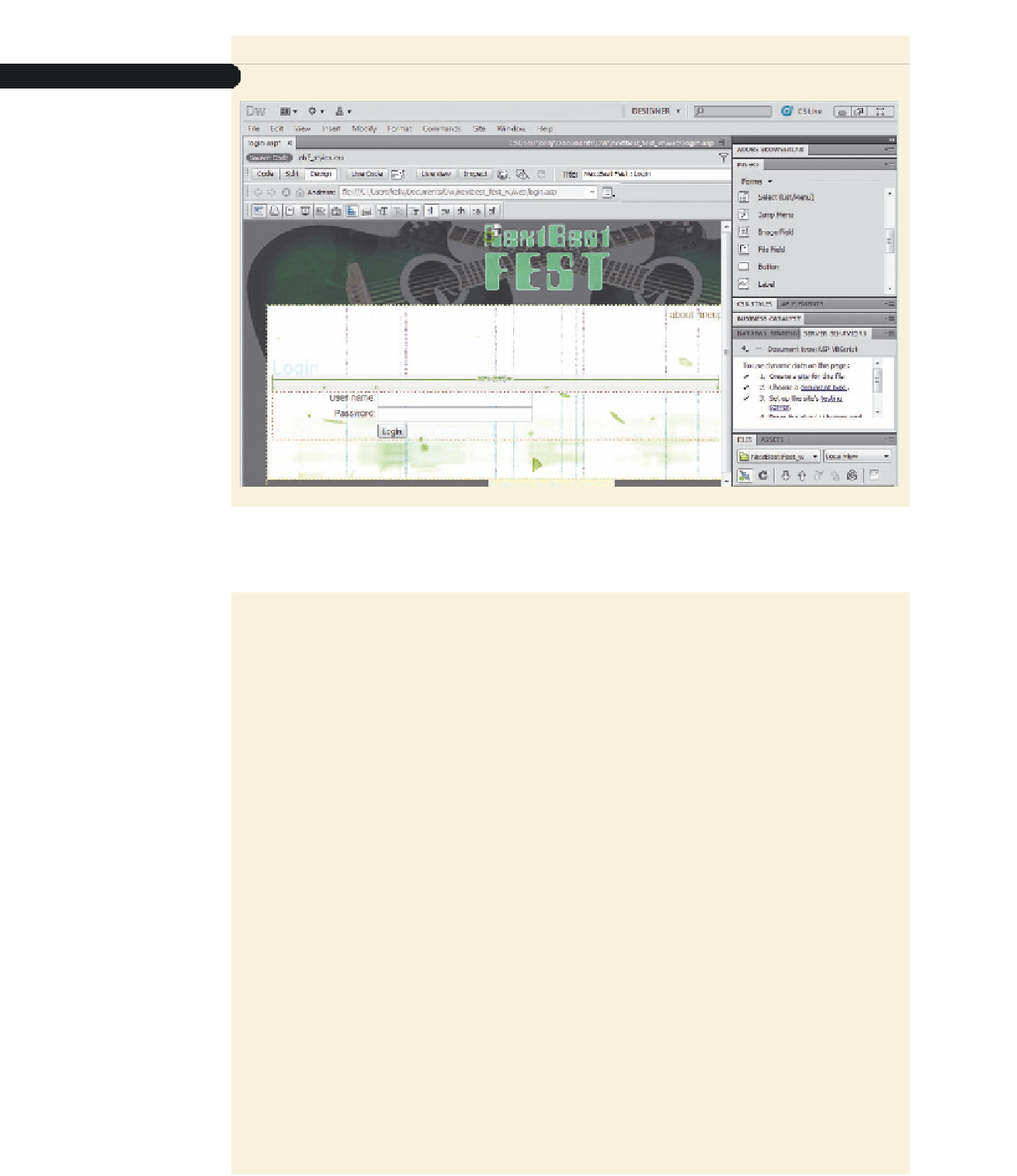
Search WWH ::

Custom Search