Graphics Programs Reference
In-Depth Information
Figure 9-31
Insert Record dialog box
elements from t
he
contact form
column headings
from the contact
form table
◗
7.
In the Insert Record dialog box, click the
OK
button. The Insert Record behavior is
added to the page and appears in the Server Behaviors panel. See Figure 9-32.
Figure 9-32
Insert Record behavior added to the contact.asp page
Insert Record
behavior in
the Server Behaviors panel
Before continuing, you'll test the Insert Record behavior you added to the contact.asp
page. You will upload the page to the remote server, preview the page in a browser, and
then complete and submit the form. The thankyou.html page should then display.
To test the Insert Record behavior:
◗
1.
Save the page, and then upload the page to your remote server (update the page
on the testing server, if necessary).
◗
2.
Preview the contact.asp page in a browser.
◗
3.
Enter appropriate information in the form, and then click the
Submit
button to
submit the form. The thankyou.html page appears in a new browser window.
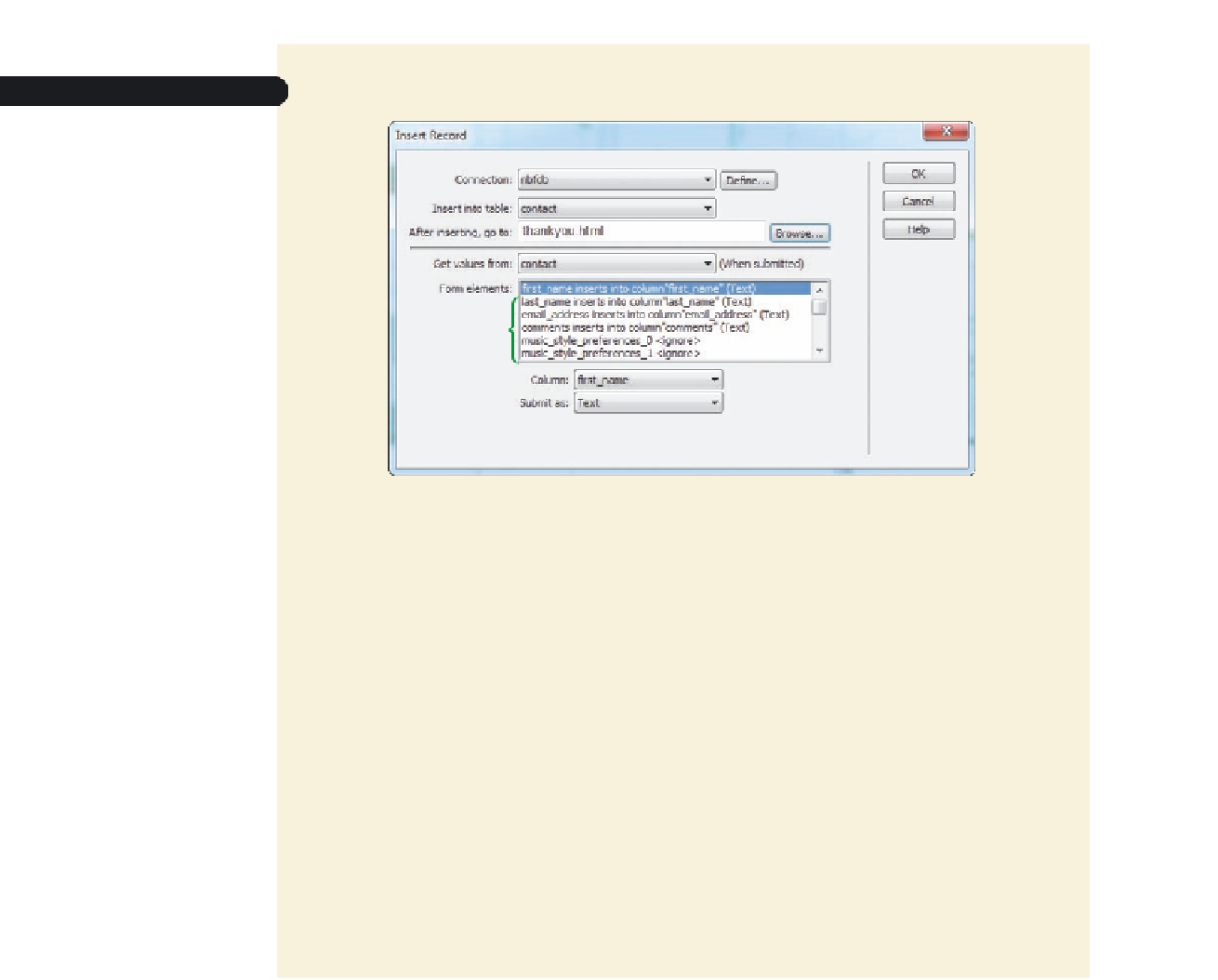

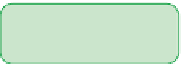

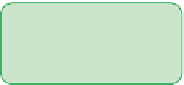

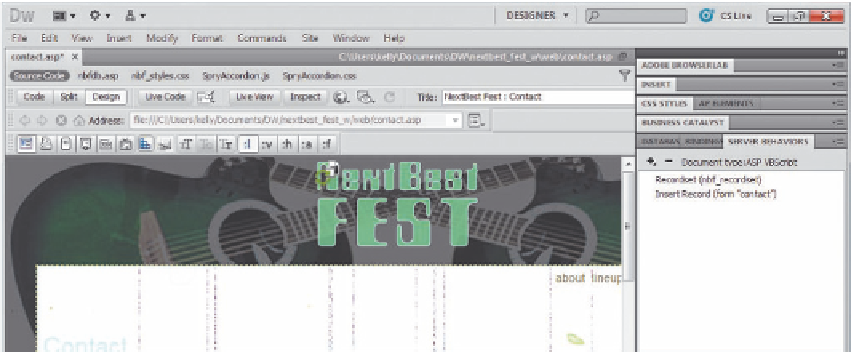

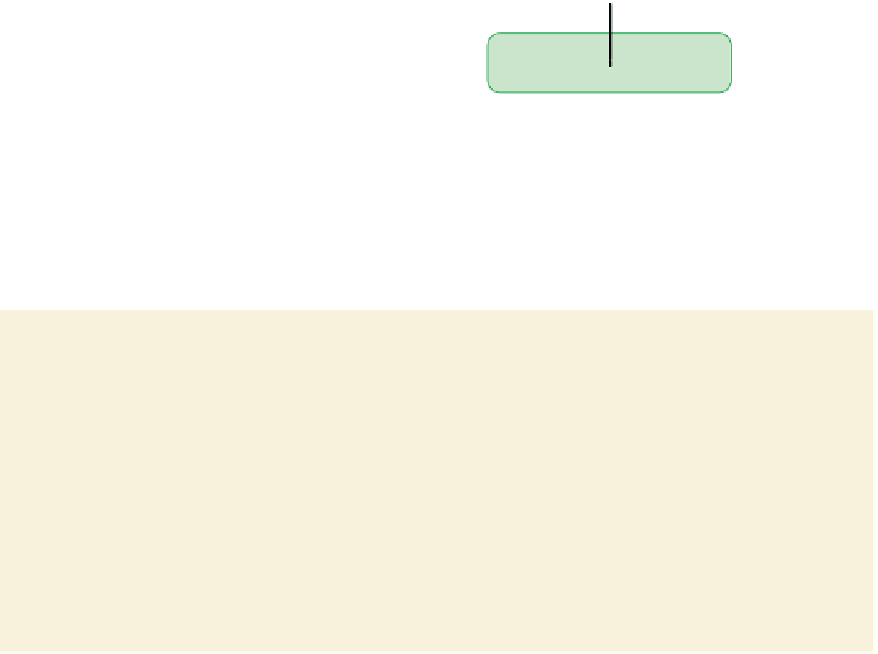











Search WWH ::

Custom Search