Graphics Programs Reference
In-Depth Information
Three of the pages you will create are ASP pages. You can create an ASP page by typ-
ing .asp as the fi le extension when you name the page.
To create pages for the database-driven portion of the NextBest
Fest site:
◗
1.
In the Files panel, duplicate the
contact.html
page. A new page named contact -
Copy.html appears at the bottom of the files list.
You can press the
Ctrl+D keys to duplicate
the selected page.
◗
2.
In the Files panel, rename the contact - Copy.html page as
thankyou.html
.
◗
3.
Open the
thankyou.html
page in Design view, and then edit the page title to
replace the word “Contact” with
Thank you
. The new page title appears.
◗
4.
Change the page heading to
Thank You
.
◗
5.
Delete all the content below the heading and above the footer, type
Thank you for
submitting your information.
(including the period) in the line below the heading
text, and then make sure the sentence is in the
Paragraph
format. See Figure 9-23.
Figure 9-23
New thankyou.html page
new page title
new page heading
new page content
◗
6.
Save and close the page, and then upload the page to your remote server.
◗
7.
Repeat Steps 1 through 6 to create the following pages, typing .asp as the file
extension for the last three pages in Step 2 and not typing any new page content
in Step 5:
Filename
Page Title
Page Heading
access_denied.html
NextBest Fest: Access Denied
Access Denied
database.asp
NextBest Fest: Database
Database
database_details.asp
NextBest Fest: Database Details
Database Details
login.asp
NextBest Fest: Login
Login
Now that you have modifi ed the form and created the new pages, you are ready to
upload the database to your remote server.



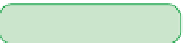



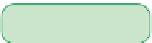
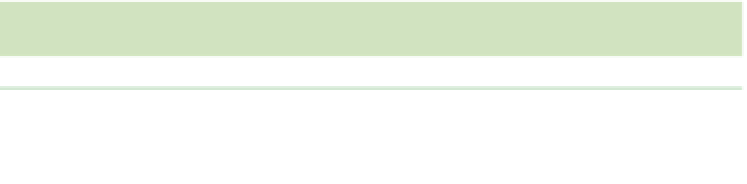















Search WWH ::

Custom Search