Graphics Programs Reference
In-Depth Information
◗
5.
Type
nextbest
in the User name box, type
watchthetapes
in the Password box,
and then click the
Login
button. The database.php page is displayed in the
browser window.
◗
6.
Close the browser, and then close the pages.
Finally, you will protect the database.php and database_details.php pages from unau-
thorized access by adding the Restrict Access server behavior to the pages.
To restrict access to pages:
◗
1.
Open the
database.php
page in Design view.
◗
2.
In the
Data
category of the Insert panel, click the
User Authentication button
arrow
, and then click
Restrict Access To Page
. The Restrict Access To Page dia-
log box opens.
◗
3.
In the If access denied, go to box, type
access_denied.html
. See Figure 9-21.
Figure 9-21
Restrict Access To Page dialog box
◗
4.
Click the
OK
button, save the page, and then upload the page to your remote
server and update the copy on the testing server if asked.
◗
5.
Open the
database_details.php
page in Design view, and then repeat Steps 2
through 4 to restrict access to that page.
You'll test the behavior you added to the pages.
◗
6.
Preview the database.php page in a browser. Because you are not logged in,
the database.php page does not display in the browser window. Instead, the
access_denied.html page is displayed for four seconds, and then the login.php
page is displayed.
Trouble?
If the database.php page does appear, you did not close the browser
window after you logged in and you are still logged in. Close any open browser
windows, and then repeat Step 6.
◗
7.
Close the browser, and then close the pages.

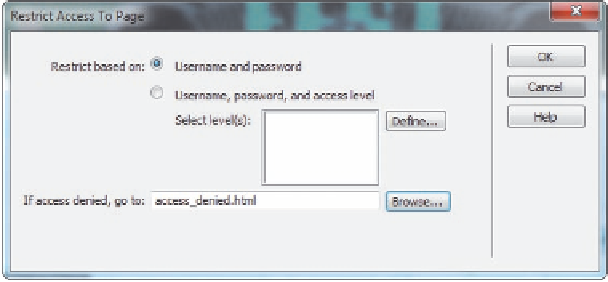

Search WWH ::

Custom Search