Graphics Programs Reference
In-Depth Information
To add a meta refresh tag and content to the access_denied.html page:
◗
1.
Open the
access_denied.html
page in Design view.
◗
2.
In the
Common
category of the Insert panel, click the
Head button arrow
, and
then click
Refresh
. The Refresh dialog box opens.
◗
3.
In the Delay box, type
4
, and then, in the Go to URL box, type
login.php
. See
Figure 9-20.
Figure 9-20
Refresh dialog box
◗
4.
Click the
OK
button.
◗
5.
Place the insertion point after the heading text and after the closing h1 tag, press
the
Enter
key, and then type
Your access was denied. Please enter your login
ID and password again.
(including the period).
◗
6.
Save the page, and then upload the page to your remote server.
Before you continue, you'll test the login.php page.
To test the login.php page:
◗
1.
Preview the login.php page in a browser. The Update Copy on Testing Server
dialog box opens.
◗
2.
Click the
Yes
button to ensure that the most recent copy of the page is on both
the testing and remote servers. The Dependent Files dialog box opens.
◗
3.
Click the
Yes
button to ensure that all the dependent files are current on both the
testing and remote servers. The login.php page appears in the browser window.
Trouble?
If the message, “Warning: session_start():” followed by a file path
and “failed: Permission denied” appears when you test the page on your remote
server, you might need to adjust the permissions on your Web server's temporary
directory (usually tmp) so that it is writable by the server. Contact your ISP or
technical support person for assistance.
You'll enter an invalid username and password.
◗
4.
Type
test
in the User name box, type
random
in the Password box, and then click
the
Login
button. The login information is invalid, so the access_denied.html page
is displayed in the browser window. After four seconds, the login.php page is
redisplayed.
Now, you'll enter a valid username and password.
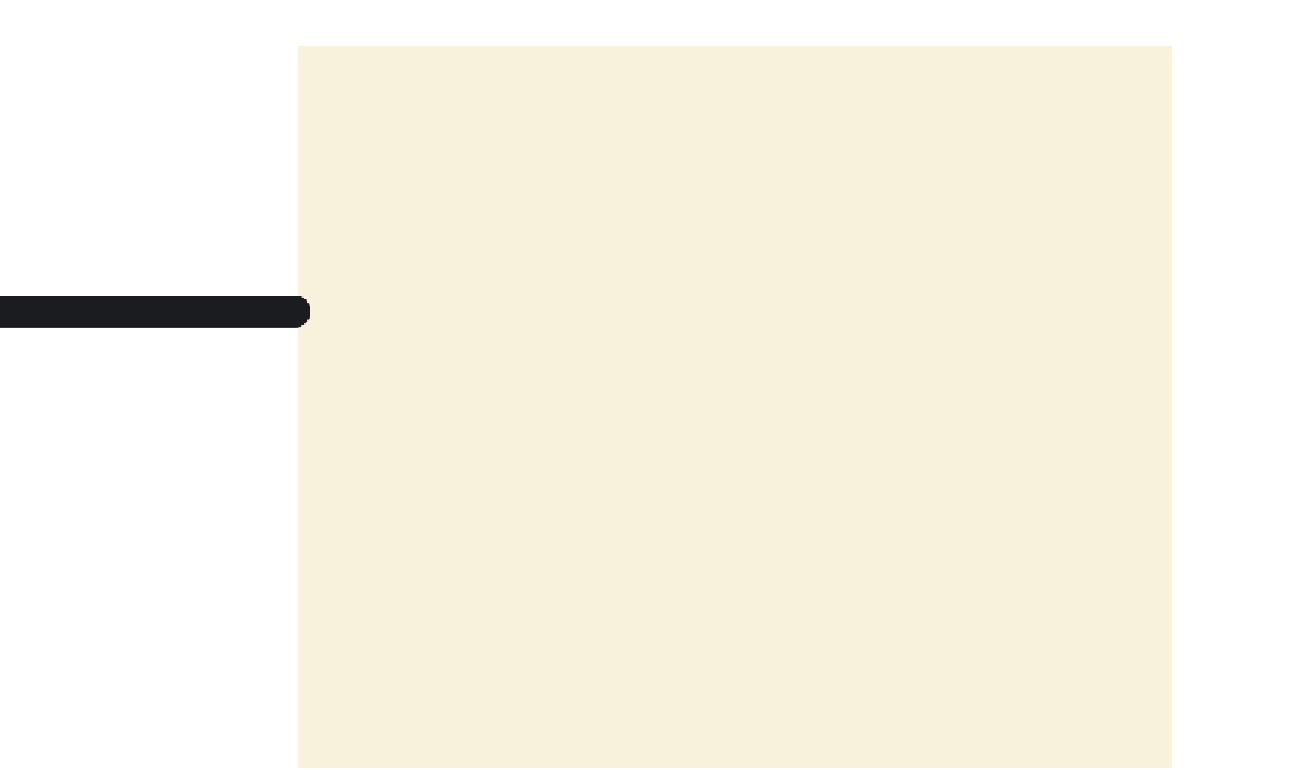
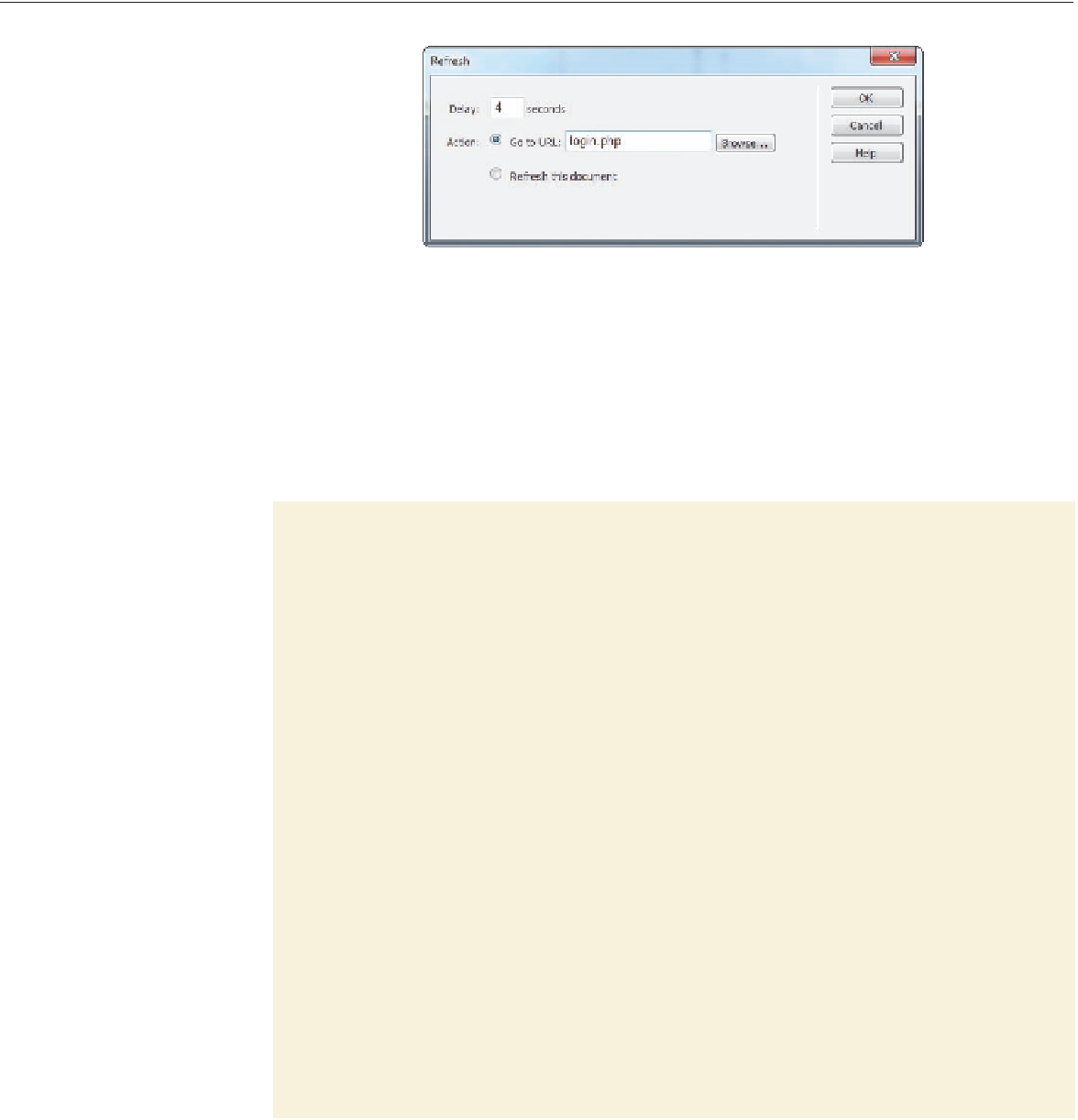
Search WWH ::

Custom Search