Graphics Programs Reference
In-Depth Information
Figure 9-13
Insert Master-Detail Page Set dialog box
click to delete the
selected field
click to move
the selected
field up or down
select the field to
delete or move
You will remove the fields from the Master page fields box that you do not want to
display in the master page. You'll also change the field order so that the last name
appears in the first column.
◗
8.
In the Master page fields box, click
contact_id
, if necessary, and then click
the Master page fields
Remove Item
button
. The selected field name is
removed from the list.
◗
9.
Repeat Step 8 to remove the following field names:
comments
,
oldies,
rock_70s, rock_80s
,
metal
,
blues
,
funk
,
pop
,
bon_journey
,
revolver
,
meld
,
ramones_mania
, and
one
. Only the names of fields that will be visible in the
database.php page appear in the Master page fields box.
◗
10.
In the Master page fields box, click
last_name
, and then click the Master
page fields
Move Item Up
button until the last_name field is at the top of the
list. The fields will display in the page in the same order they appear in the list.
◗
11.
Click the
Link to detail from
button, and then click
last_name
. The data from
the last_name field in the database.php page is now linked to the record details,
which will display in the database_details.php page.
You'll set the record details to display in the database_details.php page. As with the
master page, you'll delete unneeded fi elds and change the fi eld order for the detail page.
To create the detail page:
◗
1.
Click the
Browse
button next to the Detail page name box, click the
database_details.php
page in the Select File dialog box, and then click the
OK
button. The page name appears in the Detail page name box.
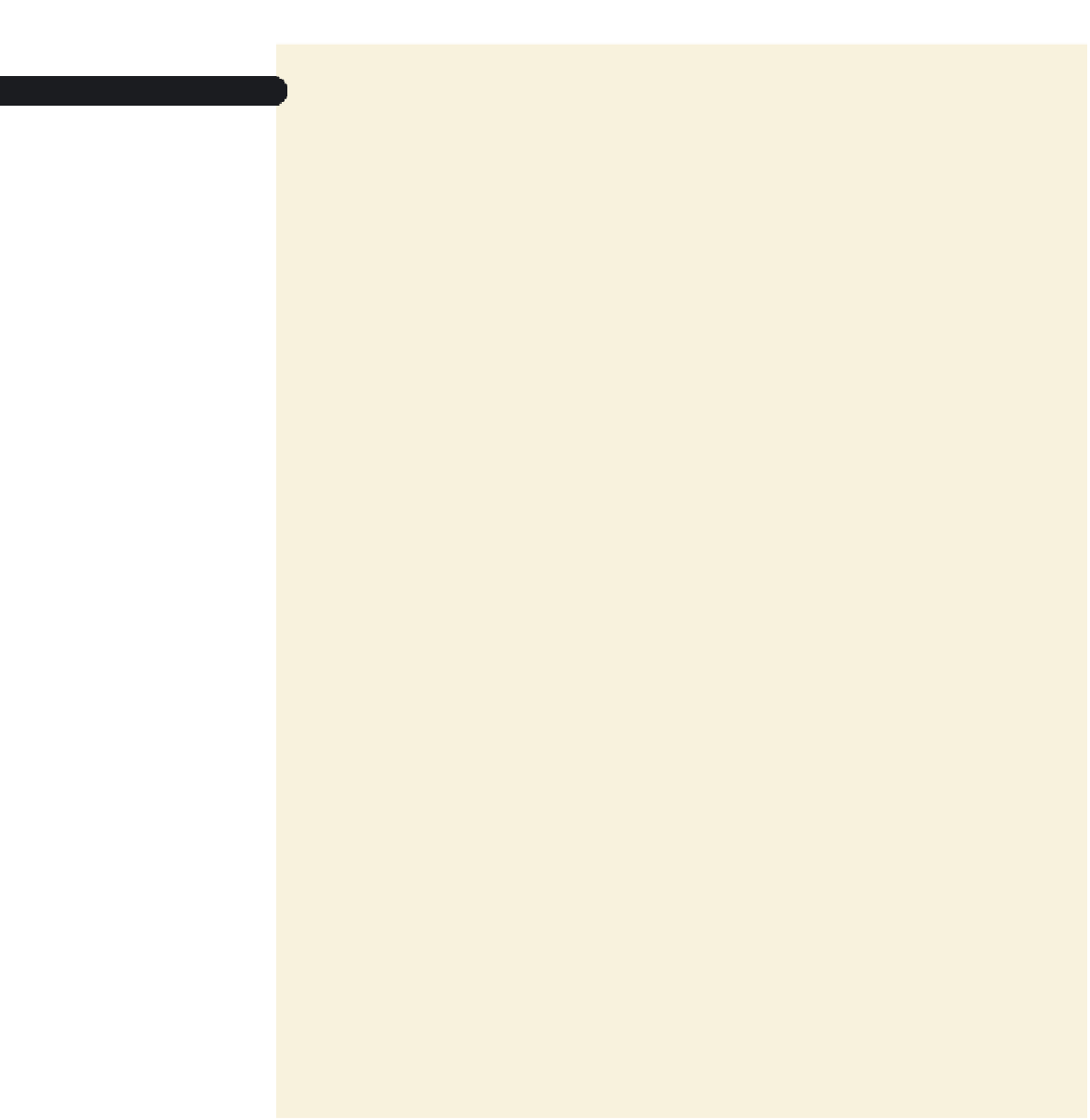



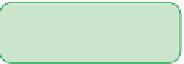




















Search WWH ::

Custom Search