Graphics Programs Reference
In-Depth Information
Figure 1-23
Insert panel categories
Category
Description
Common
Create and insert the most frequently used objects, such as images, hyperlinks, media
elements, and tables
Layout
Draw and insert tables, div tags, Spry elements, and frames as well as switch between
Standard and Expanded Tables modes
Forms
Create and insert form elements in pages that include interactive forms
Data
Insert Spry data objects and other dynamic elements, such as recordsets and
repeated regions
Spry
Insert Spry elements, including widgets and Spry data objects
InContext
Editing
Insert editable and repeating regions into pages so that your clients can update the
content of their pages online using Adobe's InContext Editing Service
Text
Insert text and list formatting tags such as bold (b), unordered list (ul), and paragraph (p)
Favorites
Organize your most commonly used Insert panel buttons in one location
The Insert panel displays the Common category by default. You'll explore some of the
categories on the Insert panel.
To explore the Insert panel:
◗
1.
Click the
Insert
panel to open it, then click the category button to display the cat-
egory list, and click
Common
, if necessary. The Insert panel is open and buttons
in the Common category are displayed. See Figure 1-24.
Figure 1-24
Common category in the Insert panel
selected
category;
click to select
another category
Common category buttons
click a button with an arrow
to open a menu of
buttons
with related commands
To display the Insert panel
as a toolbar, drag its panel
tab below the Application
bar. To switch between
category tabs and a menu
button, right-click a tab
and click Show as Menu or
click the menu button and
click Show as Tabs.
◗
2.
In the Insert panel, click the
Images button arrow
. The Images menu opens.
Press the
Esc
key. The Images menu closes.
◗
3.
In the Insert panel, click the category button, and then click
Layout
. The buttons
for creating commonly used layout elements appear in the Insert panel.
◗
4.
In the Insert panel, click the category button, and then click
Forms
. The buttons
for creating a form and inserting form elements such as buttons, menus, check
boxes, and images appear in the Insert panel.

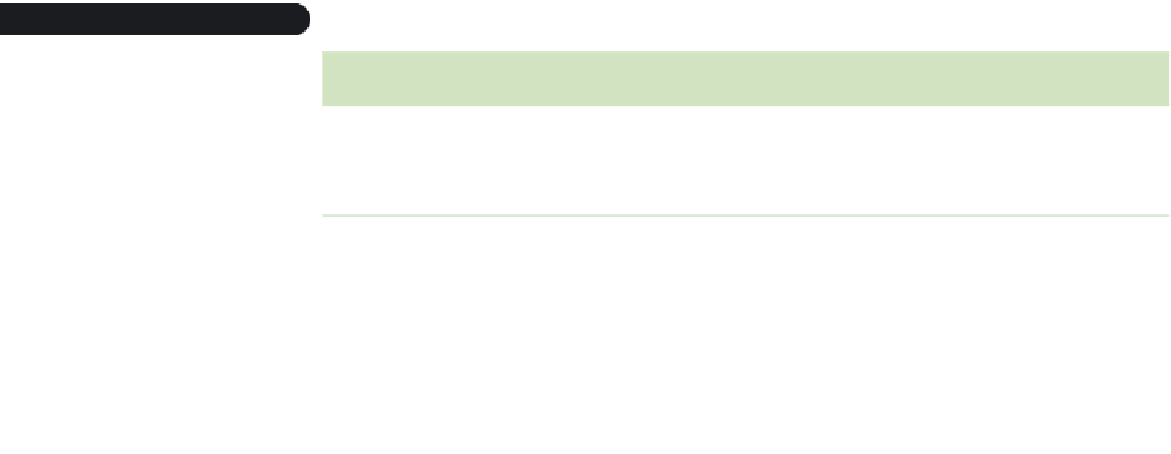





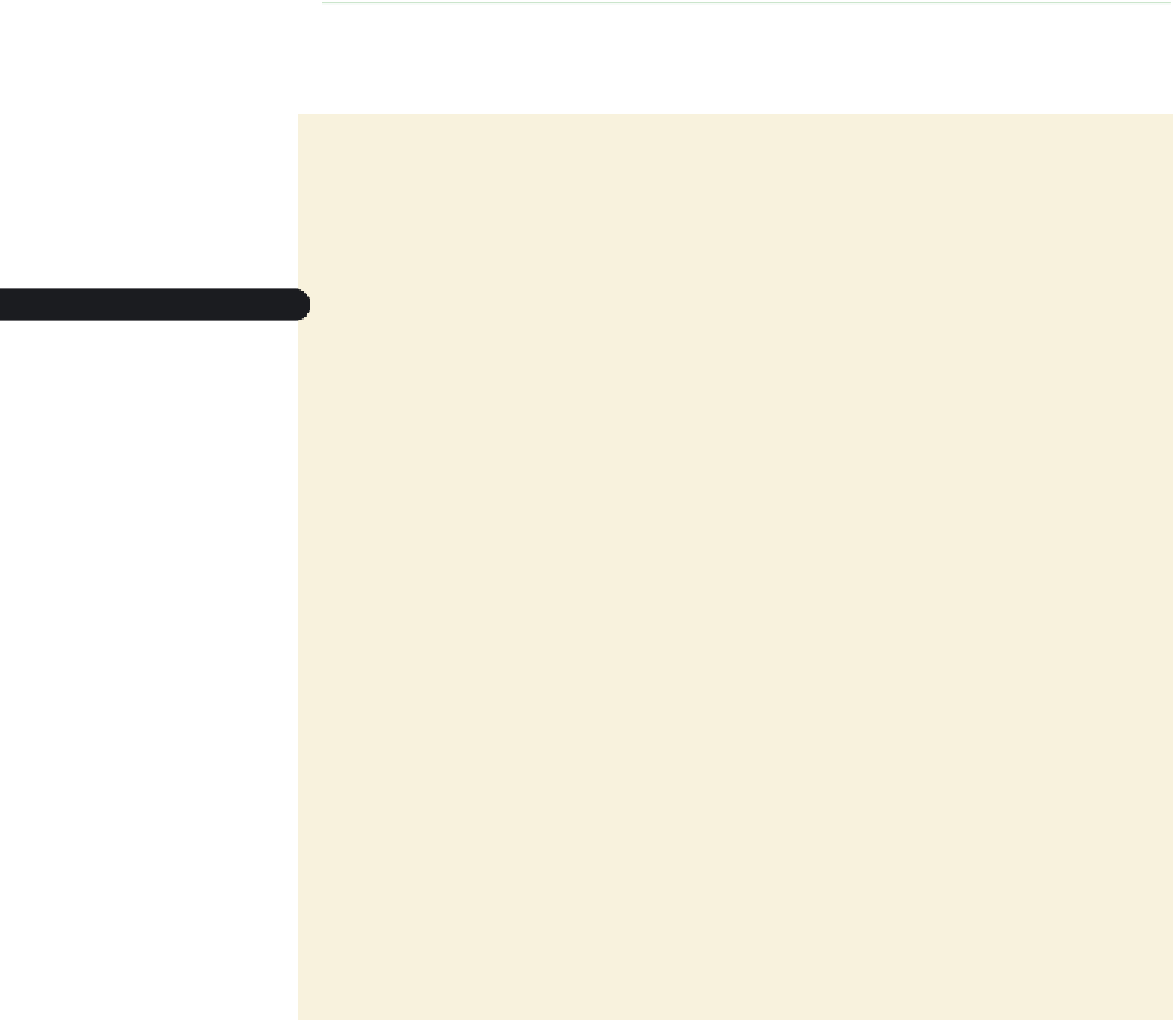
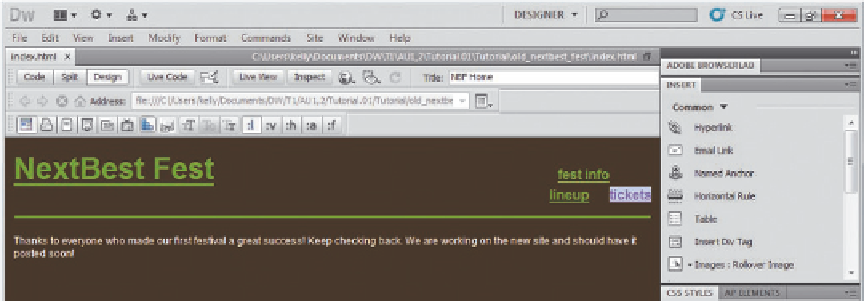


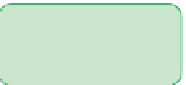



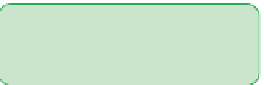
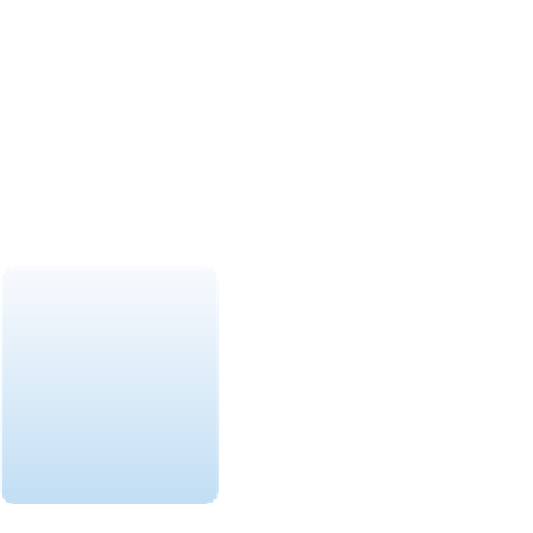




















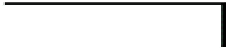
Search WWH ::

Custom Search