Graphics Programs Reference
In-Depth Information
◗
4.
Click the
SQL
tab at the top of the page. The SQL page opens in the browser
window.
◗
5.
Using Notepad or another text editor, open the
nbf_db.sql
file located in the
Tutorial.09\Tutorial folder included with your Data Files,
copy all of the con-
tent, and then paste it into the
Run SQL query/queries on database nbf_db
text area.
You must run the SQL file;
otherwise, the database
will not be created
properly.
◗
6.
Click the
Go
button. The database management interface runs the SQL, the data-
base structure is created, and a list of the tables in the database appears at the
left of the browser window below the database name. See Figure 9-5.
Figure 9-5
Database created on the remote server
tables in t
h
e nbf_db
database
o
n the
remote se
r
ver
◗
7.
Close the browser and close the text editor.
Connecting a Web Site to a Database
The database is created on the remote Web server, and you are ready to connect the site
to the database. When you open a Web page in the Document window that is not con-
nected to the database, the Server Behaviors panel displays an interactive list of steps for
setting up Dreamweaver to connect the site to the database. Clicking the linked text in
each step opens the dialog boxes needed to complete that step. A check mark appears at
the left of each step to indicate that all the necessary information has been entered and
the step is completed.
The three main steps for connecting a Web page to the database are:
•
Step 1: Create a site for this fi le.
This step is checked because you have already set the
local and remote information for the site when you created the site defi nition.
•
Step 2: Choose a document type.
In this step, you specify which document type you
are using to create server behaviors. When you click the link text in Step 2, the Choose
Document Type dialog box opens, and you can select ASP JavaScript, ASP VBScript,



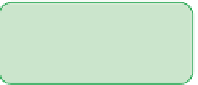





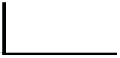


Search WWH ::

Custom Search