Graphics Programs Reference
In-Depth Information
10. In the Document window, select the successbox.dcr shockwave game, and then
apply the print style. The shockwave game disappears from the page.
11. Save the page, preview the page in a browser, and then print preview the page.
Close the browser.
12. Open each remaining page of the site, apply the print style to the heading graphic,
and then save each page.
13. Preview the site in a browser, print previewing each page to ensure that it will print
correctly.
14. Upload the pages to your remote server, and then preview the site over the Internet,
being sure to print preview each page.
15. Submit the fi nished fi les to your instructor.
Case Problem 4
Add Spry widgets
and Spry effects
to enhance users'
experiences with
a coffee lounge
Web site.
Data Files needed for this Case Problem: art1.jpg, art1a.jpg, art1b.jpg, art2.jpg,
art2a.jpg, art2b.jpg, art2c.jpg, featured_artists.docx
Coffee Lounge
Tommy wants you to add some Spry elements to the Coffee Lounge site
to increase user interactivity with the pages. Two artists will be showing their work at the
Coffee Lounge next month and the artists have provided several images of their work to
display as well as a short statement. You will choose the Spry widget that will work most
effectively with your site's design and create a section in an appropriate page to show
featured artists, the artists' statements, and images of the artists' work.
1. Open the
Coffee Lounge
site you modifi ed in Tutorial 7, and then open the page you
decide is best suited to display the featured artists and their art.
2. In an appropriate location on the page, insert the Spry element that will work best
with your design.
3. Style the Spry element so that it seamlessly integrates with the look and feel of
the site.
4. Insert content explaining that the Coffee Lounge features the work of two local artists
each month.
5. Insert the fi rst artist's name, statement, and images of the artwork that will be fea-
tured. You can create your own images and statements or you can use the ones pro-
vided in the Tutorial.08\Case4 folder included with your Data Files.
6. Repeat Step 5 to insert the second artist's name, statement, and images of the artwork
that will be featured.
7. Save the page, preview the page in a browser, and make any necessary adjustments
until you are satisfi ed with the Spry element.
8. Add additional Spry effects, widgets, or data sets to the site as needed to enhance
user interaction with the site, being sure to save and preview the page(s).
9. Upload the site to your remote server, and then preview the site over the Internet,
testing the new elements you added to the pages.
10. Submit the fi nished fi les to your instructor.





Search WWH ::

Custom Search