Graphics Programs Reference
In-Depth Information
You'll review status bar items as you explore and modify the Lineup page.
To use the status bar to modify the Lineup page:
◗
1.
Open the
lineup.html
page. The Lineup page opens in the Document window.
◗
2.
At the top of the page, drag to select the
NextBest Fest logo
. The tag selec-
tor in the status bar shows the HTML tags associated with the selected text. See
Figure 1-18.
Figure 1-18
Status bar items
selected text
current dimensions of
the Docum
e
nt window
magnification
percentage of
the page content
HTML tags
surrounding the
selected text
pointer tools
document size
and estimated
download time
Trouble?
If you don't see the <h1> tag or the <a> tag in the status bar, the tag
isn't selected in the underlying code. Continue with Step 3.
◗
3.
Below the NextBest Fest logo, drag to select some of the text. Some of the follow-
ing HTML tags appear in the tag selector: <body>, <h4>, <h3>, <p>, and <a>.
◗
4.
On the Document window title bar, click the
Restore
button
. The Document
window becomes sizable. See Figure 1-19.





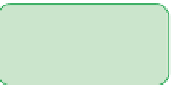



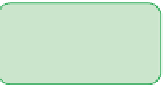



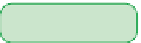



































































































































Search WWH ::

Custom Search