Graphics Programs Reference
In-Depth Information
Trouble?
If a player opens and no sound plays, you probably need to click the
Play button in the player to start the sound. If that doesn't start the sound, you
might need to view the page over the Web to hear the sound; sometimes MP3
files do not play locally.
Trouble?
If a Media Bar Settings dialog box opens, asking whether Internet
Explorer should play this link in its own window so it will be easier to see and
hear, you need to determine where you want the player to appear. Click the Yes
button to open a side panel with the player in your browser, or click the No but-
ton to have the player open in its own window.
Trouble?
If a dialog box opens, prompting you to update your media player,
a newer version might be available. Click the Yes button to update your media
player, or click the No button if you do not want to update the player.
◗
7.
Close the browser, close the player and panel if necessary, and then close
the page.
Creating Links to Other Sound Files
You can create a link to any of the other commonly used sound fi le formats, including
MP3, RealMedia, QuickTime, and Windows Media. (Generally, it is not a good idea to
link directly to Flash movies with only sound; instead, embed these Flash movies in a
page so that they play reliably.) You link to the other types of sound fi les in the same way
that you link to an MP3 fi le. Simply add a button to the page, create a link to the sound
fi le, and save a copy of the sound fi le in the media folder in the site's local root folder.
One fi le format will basically work as well as another, and the CODECs needed to play
each format are included in all the popular media players.
Understanding Digital Video
Video fi les, like sound fi les, must be compressed to make them small enough to deliver
over the Web. Several major factors affect the fi le size of a digital video clip, including
frame size, playback quality, and sound parameters. Some common video frame sizes
used on the Web are 320
180 pixels—the smaller frame size
creates a smaller video fi le. Playback quality for digital video is often adjusted to match
the target connection speed and is usually measured in the amount of data that needs
to be downloaded per second. For example, 31 kb/s (kilobits per second) might be used
with a video clip intended for standard modems, whereas 400 kb/s or more might be
used to provide higher-quality video to users with high-speed connections. Video quality
affects the amount of detail and motion in the video image. Higher-quality video con-
tains cleaner, more detailed images and smoother movement than lower-quality video.
Sound parameters in digital video include the choice of stereo or mono and the resolu-
tion or clarity of the sound. Stereo and higher resolution occupy more fi le space than
mono and lower resolution.
To ensure continuous playback of a video clip, it must be
buffered
, which means that
the fi rst 5 or 10 seconds of the clip are downloaded before it begins to play. After the
clip begins to play, as long as the current download is at or past the current clip playback
location, the playback will continue without interruption. A user who has a fast, consis-
tent connection is more likely to be able to download enough of the clip each second to
view a continuous playback. If the download does not keep up with the playback (that is,
if the next piece of needed fi le hasn't completed downloading yet), the video playback
will be interrupted. The user might see any of a number of things: The video might stop
until the download catches up, the video might become jittery and chunks of it might not
240 pixels and 240
Search WWH ::

Custom Search