Graphics Programs Reference
In-Depth Information
◗
6.
Click in the first cell in the second row, type
More Exquisite Less Dead
, and then
press the
Tab
key to move to the next cell.
◗
7.
In the
Common
category of the Insert panel, click the
Media button arrow
, and
then click the
SWF
button. The Select SWF dialog box opens.
You can also click Insert on
the Application bar, point
to Media, and then click
SWF, FLV, or Shockwave to
insert the corresponding
media file.
◗
8.
Double-click the
seen_her.swf
movie located in the
Tutorial.07\Tutorial
folder
included with your Data Files, click the
Yes
button, save a copy of the Flash movie
in the
media
folder, and then click the
OK
button in the accessibility dialog box.
A Flash placeholder image appears in the cell. See Figure 7-26.
Figure 7-26
Flash movie with sound in the lineup.html page
selected Flash movie
in the Audio column
◗
9.
Press the
Right
arrow key to deselect the Flash movie, press the
Shift+Enter
keys
to move the insertion point below the movie, and then type
have you seen her
.
◗
10.
Drag the left border of the second column to the left until only a small space is
between the band name and the border.
◗
11.
Save the page, and then preview the page in a browser.
◗
12.
Click the
Flash sound
button to play the Flash movie. See Figure 7-27.


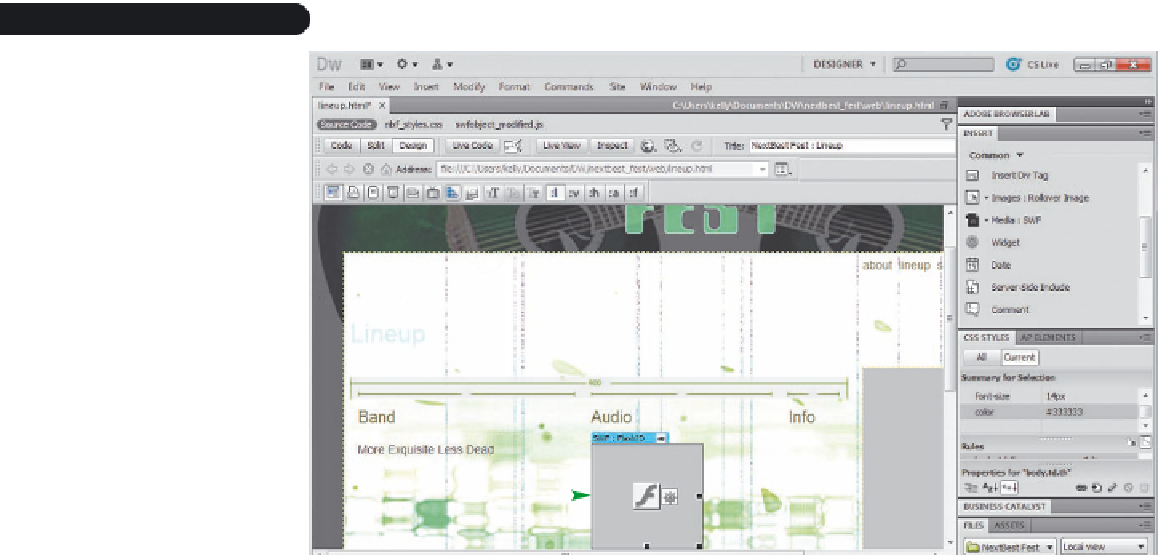





Search WWH ::

Custom Search