Graphics Programs Reference
In-Depth Information
Trouble?
If the data you see differs from Figure 7-21, Adobe has updated the
data since this tutorial was published. Continue with Step 6.
◗
6.
Close the browser.
Adding Shockwave Movies to Web Pages
Adding a Shockwave movie to a Web page is very similar to adding a Flash movie to a
Web page. When you insert a movie, Dreamweaver places the code for the movie into
the page. When you add a Shockwave movie that is located outside of the site's local
root folder to a page, Dreamweaver prompts you to include a copy of the fi le in the local
root folder. You should place a copy of the fi le in the media folder in the local root folder
so that all the materials for the site are located in one place.
After the Shockwave movie has been added to a page, a small gray rectangle with the
Shockwave logo appears in the page. The gray rectangle is 32
32 pixels, regardless
of the size at which the Shockwave movie was created. (This occurs because a bug in
the Shockwave button prevents the program from seeing the correct dimensions of the
movie.) You must enter the correct width and height for the movie in the Property inspec-
tor to see the movie in a browser or to play the movie from within Dreamweaver. In
addition, the Play button in the Property inspector might not start the movie; you might
need to preview the page in a browser to see the movie. If you don't see the movie, you
might need to install the Shockwave Player.
Adding a Shockwave Movie to a Web Page
• In the Document window, click in the page where you want to add the
Shockwave movie.
• In the Common category of the Insert panel, click the Media button arrow, and then
click the Shockwave button.
• Navigate to the Shockwave movie file, and then double-click the file.
• Click the Yes button, navigate to the folder in which you want to save the file, and then
click the Save button.
• Click the OK button in the Object Tag Accessibility dialog box.
• In the Property inspector, adjust Shockwave movie attributes as needed.
Gage wants to add an interactive game to the lineup.html page. The new game will
be a Shockwave movie. The game is still in production, but the game group has pro-
vided an animated promo for the game in the Shockwave format. Although the preview
is animation without interactivity and could be delivered as a Flash movie, the team
wants to deliver the preview as a Shockwave movie to test for problems that might arise.
It is a good idea to use the intended fi nal technology when making placeholder objects
because you can test the technology in advance.
You will add the Shockwave movie game placeholder to the lineup.html page in a
new div, and then you will create a CSS style to enable you to position the movie in
the page.
To insert the Shockwave movie into the lineup.html page:
◗
1.
Open the
lineup.html
page in Design view, and then delete the
what's hot
graphic from the page.

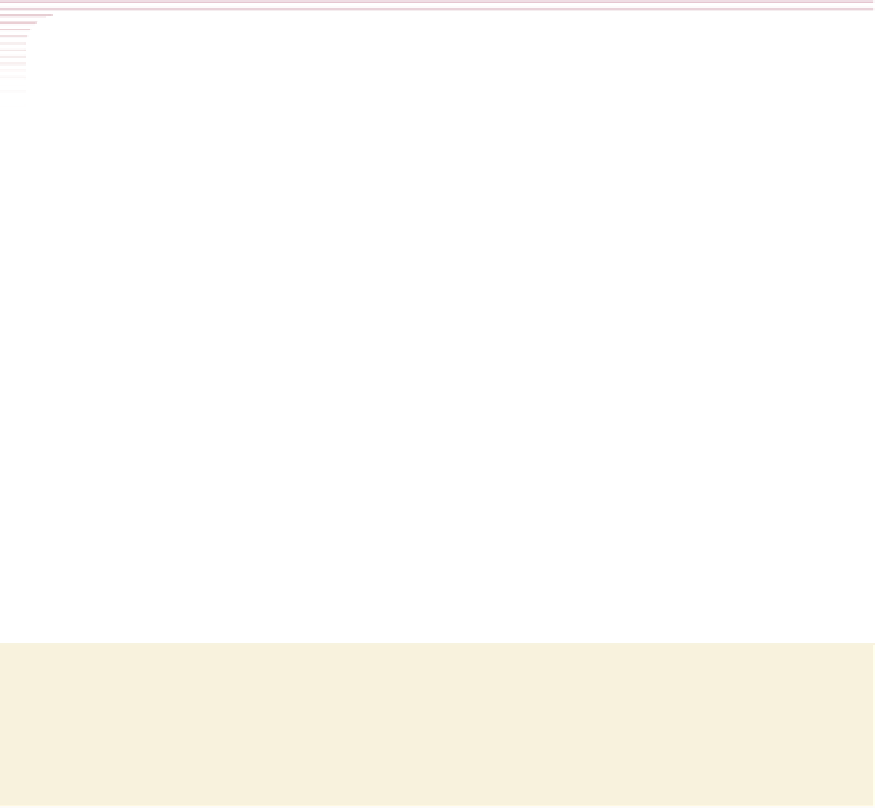
Search WWH ::

Custom Search