Graphics Programs Reference
In-Depth Information
and fi les are easy to fi nd. You'll create a media folder to store the Flash, Shockwave,
sound, and video fi les you add to the site.
A Flash movie appears in the Document window as a gray rectangle with the same
dimensions as the Flash movie and a Flash logo in its center. The width and height of
the Flash movie is determined when the movie is created, but you can adjust its width,
height, scalability, and other attributes in the Property inspector. To view the Flash movie,
you must preview the page in a browser or you play the selected movie in the Document
window.
Adding a Flash Movie to a Web Page
• In the Document window, click in the page where you want to add the Flash movie.
• In the Common category of the Insert panel, click the Media button arrow, and then
click the SWF button.
• Navigate to the Flash movie file, and then double-click the file.
• Click the Yes button, navigate to the folder in which to save the file, and then click the
Save button.
• In the Object Tag Accessibility Attributes dialog box, click the OK button.
• In the Document window, click the Flash movie, and then, in the Property inspector,
adjust attributes as needed.
Inserting a Flash Movie
Gage wants the bands.swf movie created by another member of the design team on the
home page. You'll insert the new Flash movie and create a media folder in the local root
folder to store the Flash movie and other media fi les you will add to the site. When you
save the Flash movie, Dreamweaver will save the script that controls the movie in the
scripts folder. You will learn more about scripts later.
To add the bands.swf Flash movie to the home page:
◗
1.
If you took a break after the previous session, make sure that the NextBest Fest
site is open and the workspace is reset to the default Designer configuration.
◗
2.
Open the
index.html
page in Design view and close any other pages that are open,
if necessary.
◗
3.
In the Document window, delete the text below the Rumor Has It heading, type
Here are a few of the bands that will be performing at next year's fest.
(including the period), and then press the
Enter
key. You'll place the Flash movie
on this blank line below the new text.
◗
4.
In the
Common
category of the Insert panel, click the
Media button arrow
, and
then click the
SWF
button. The Select SWF dialog box opens.
You can also drag a copy
of the SWF, movie, or
Shockwave file in the site
from the Assets panel, click
the corresponding button
to display the objects, to
the Document window.
◗
5.
Navigate to the
Tutorial.07\Tutorial
folder included with your Data Files, and
then double-click the
bands.swf
file. A dialog box opens, prompting you to place
a copy of the file in the local root folder.
◗
6.
Click the
Yes
button. The Copy File As dialog box opens.
◗
7.
Navigate to the local root folder of your NextBest Fest site, and then create a new
folder in the local root folder named
media
. The media folder opens.
◗
8.
Click the
Save
button, and then click the
OK
button in the Object Tag
Accessibility Attributes dialog box. A copy of the bands.swf file is placed in the
media folder and a gray rectangle with the dimensions of the Flash movie appears
below the Rumor Has It subheading. See Figure 7-14.

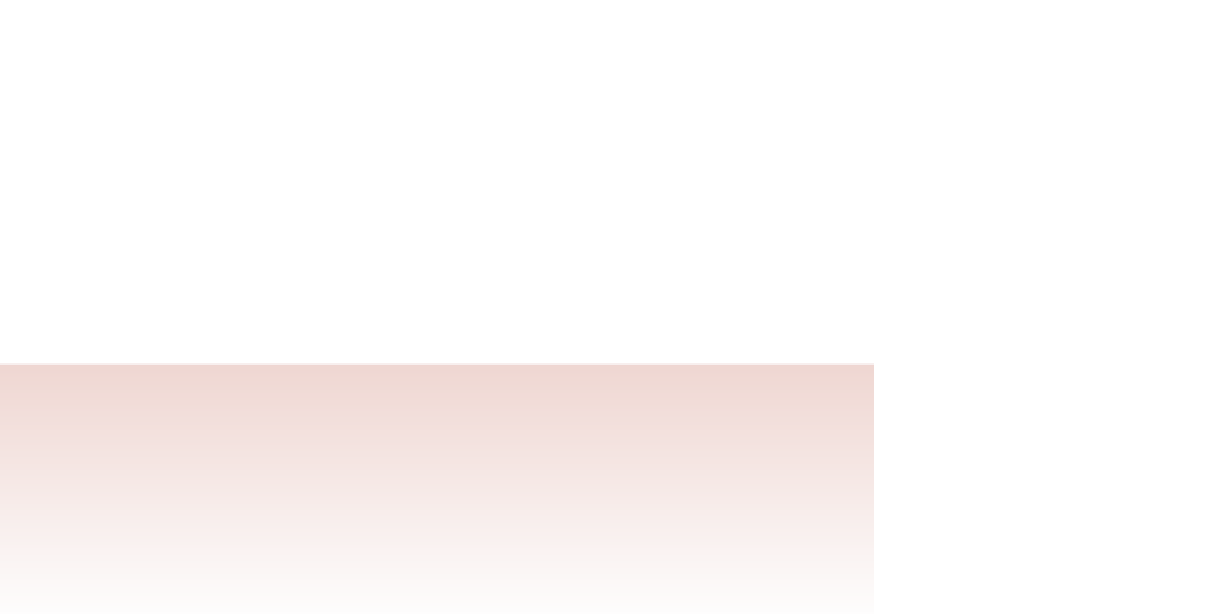
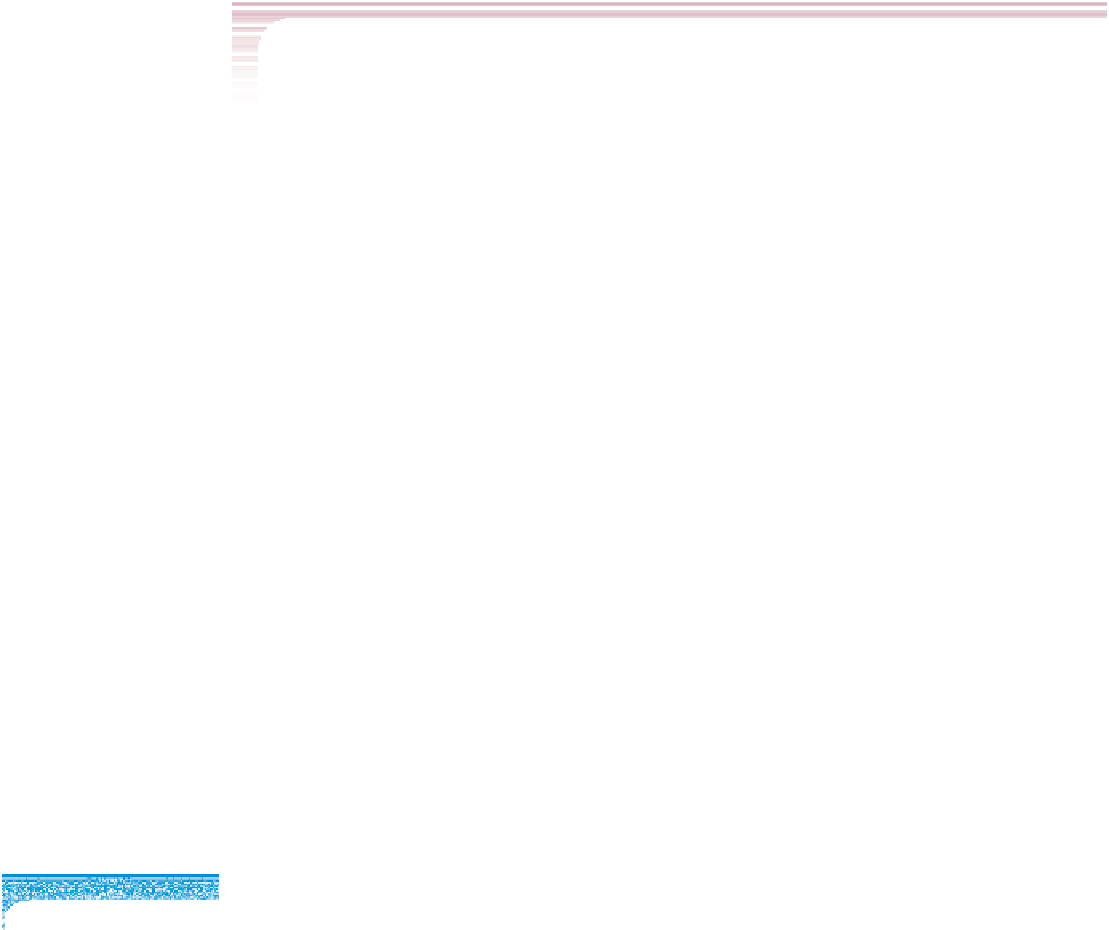
Search WWH ::

Custom Search