Graphics Programs Reference
In-Depth Information
Review Assignments
Practice the skills
you learned in
the tutorial.
There are no Data Files needed for the Review Assignments.
Dan wants you to create a footer library item that includes an e-mail link to replace the
existing footer in all the pages of the site. He also wants you to create a template for the
antifest site that the company interns can use to create new pages for the site.
1. Open the
antifest
site you modifi ed in Tutorial 5, and then open the
index.html
page
in Design view.
2. Open the Assets panel, and then click the Library button to open the library.
3. In the Document window, select the footer text, and then drag the text to the top
pane of the library.
4. Type
footer
as the library item name, and then double-click the library item to open
it in the Document window.
5. Select all the text in the Document window, and then, in the Link box in the Property
inspector, type
mailto:info@antifest.com
to
create the e-mail link. (Remember that if
the copyright symbol is not displayed in the footer, you must go to Code view, delete
the code for the copyright symbol from the page, go back to Design view, add a new
copyright symbol from the Characters list of the Text tab in the Insert panel and then
select the text and create the e-mail link.)
6. Save the footer library item, and then click the Update button in the Update Library
Items dialog box to update the library item in the home page.
7. Close the library item, and then save and close the home page.
8. Open the
lineup.html
page in Design view, and then delete the footer text from
the page.
9. Drag the footer library item from the library in the Assets panel to the same loca-
tion in the Document window of the original footer text, and then save and close
the page.
10. Repeat Steps 8 and 9 to insert the footer library item in the
schedule.html
and
tickets.html
pages.
11. Open the
index.html
page in Design view, and then click the
Make Template
button
in the Templates list in the Common category of the Insert panel.
12. In the Save As Template dialog box, select antifest as the site, type
af_template
in the
Save as box, click the
Save
button, and then update the links. The af_template.dwt
template is created.
13. Delete all the content from the content area of the page, and then create an editable
region named
er1
.
14. Select the text in the editable region, type
place content here
, select the text, and
then, in the Property inspector, change the format to None to remove the style from
the placeholder text.
15. Save the page, preview the page in Live View to see what the page will look like in a
browser, and then return to Design view.
16. Preview the page in a browser, and then close the browser and the page.
17. Upload all the pages and dependent fi les to your remote server, and then preview
the site over the Internet, testing the form.
18. Submit the fi nished fi les to your instructor.
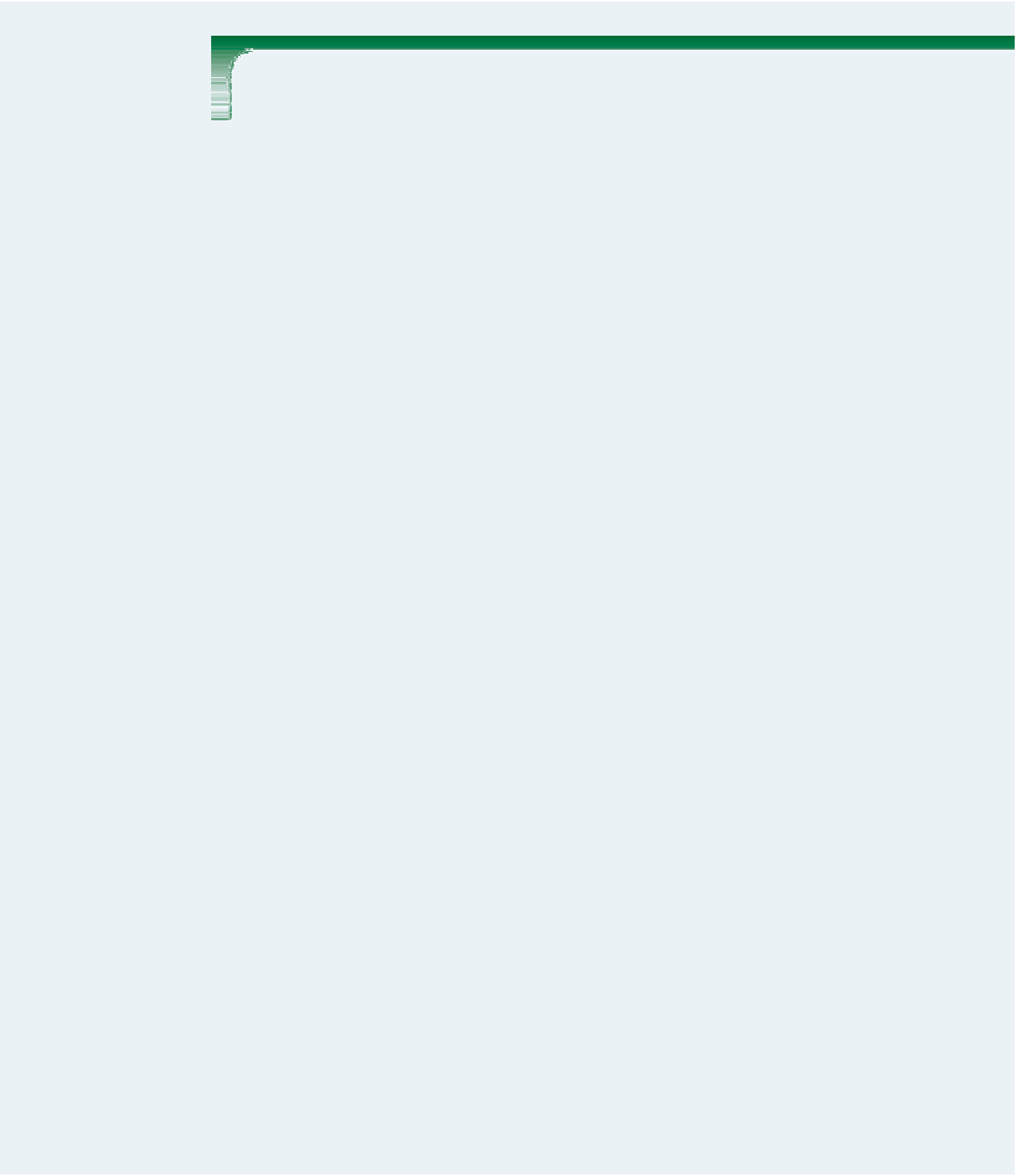
Search WWH ::

Custom Search