Graphics Programs Reference
In-Depth Information
◗
2.
In the
Forms
category of the Insert panel, click the
Select (List/Menu)
button,
and then click the
OK
button in the Input Tag Accessibility Attributes dialog box.
A small list box appears in the form.
◗
3.
In the Document window, select the list box, and then, in the Property inspec-
tor, type
band_list
in the Select box, click the
List
option button in the Type
group, type
3
in the Height box, and check the
Allow multiple
check box in the
Selections group. The NextBest Fest bands list will be three rows high, and the
user can select more than one band from the list.
◗
4.
In the Property inspector, click the
List Values
button. The List Values dialog box
opens. See Figure 6-38.
Figure 6-38
List Values dialog box
click to add an item
type the first item here
◗
5.
In the first row of the Item Label column, type
Bon-Journey
, click in the first row
of the Value column, and then type
Bon-Journey
.
◗
6.
Click the
Add Item
button to add another item, and then type
Revolver
in each
column.
You can press the Tab key
to move between columns
and add another item in
the List Values dialog box.
◗
7.
Repeat Step 6 to add
More Exquisite Less Dead, Ramones Mania,
and
One
to
the list.
◗
8.
Click the
OK
button. The items appear in the list. See Figure 6-39.
Figure 6-39
Completed list/menu box
list box with item
s
label for
the list box
list bo
x
attrib
u
tes
Adding Buttons to a Form
You must add a Submit button to a form to enable users to send the form data to the
location where it will be processed. It is a good idea to add a Reset button as well so
that users can clear any data they input into the form with one click and start over, if
necessary. When you click the Button button in the Forms category of the Insert panel, it
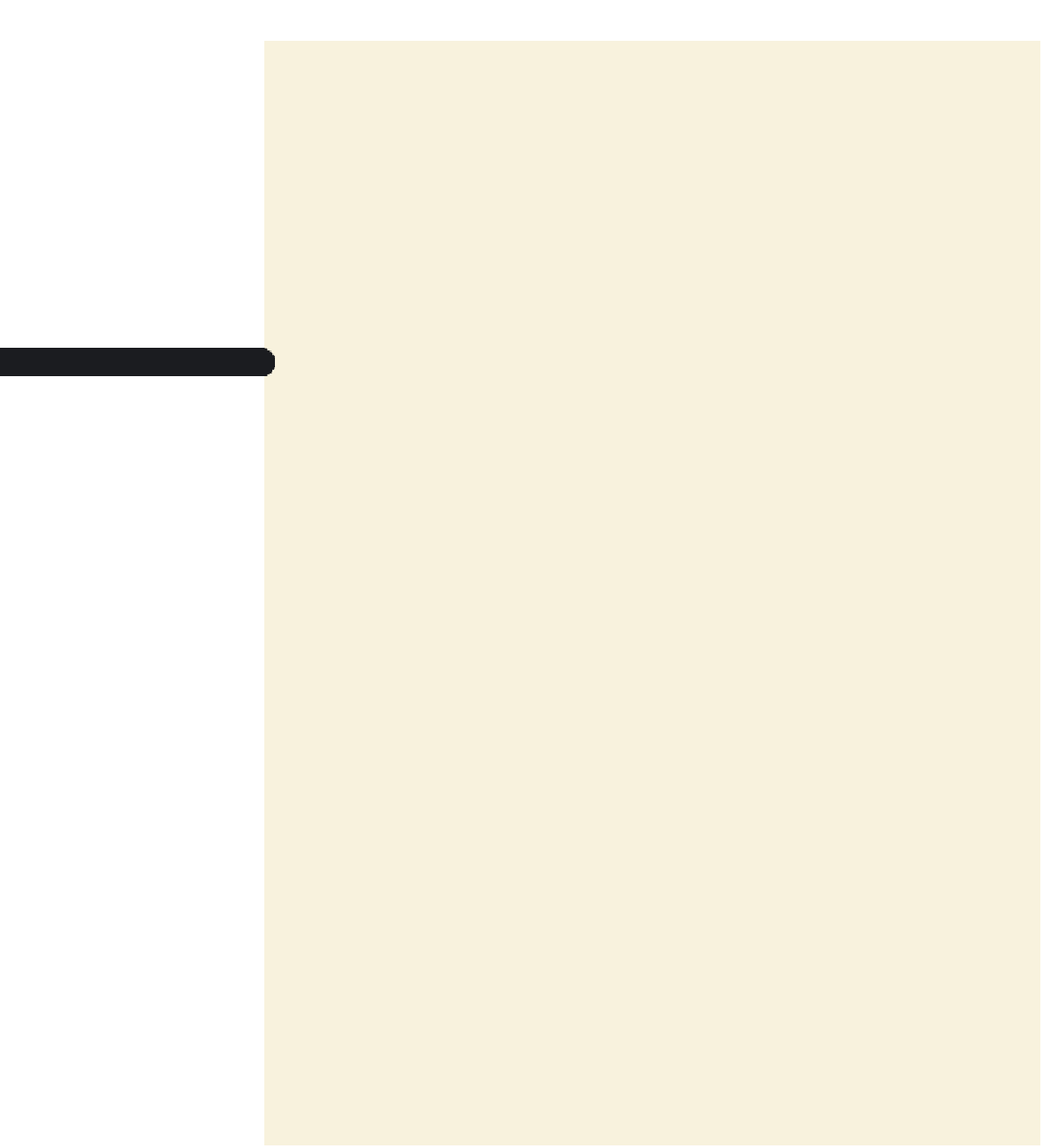
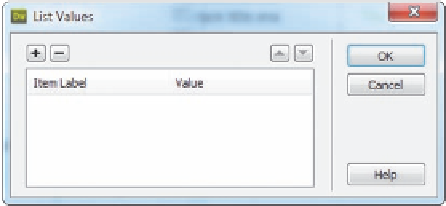

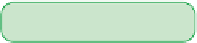


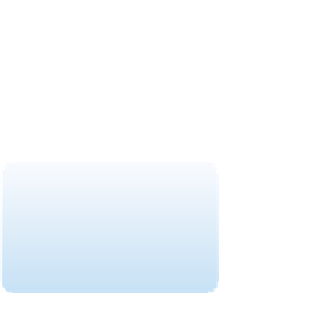





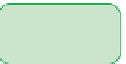
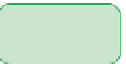

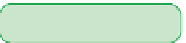





















Search WWH ::

Custom Search