Graphics Programs Reference
In-Depth Information
◗
3.
Type
1
in the Rows box, type
1
in the Columns box,
0
in the Cell padding box,
0
in the Cell spacing box, type
100
in the Width box, select
Percent
from the
button, if necessary, and then type
0
in the Border box. This creates a borderless
one-cell table the full width of the page.
◗
4.
In the Region name box, type
content
, and then click the
OK
button. A repeating
table named “content” with an unnamed editable region is placed in the page
below the page heading.
◗
5.
Click in a blank area of the page to deselect the table. See Figure 6-19.
Figure 6-19
Repeating table with an editable region
repeating ta
ble
named “content”
empty e
ditable
region within the
repeating table
◗
6.
In the repeating table, click in the editable region, and then type
Add content
here.
(including the period). This placeholder text will act as a reminder to enter
appropriate content in the template-based pages.
◗
7.
In the Document toolbar, select
Tickets
in the Title box, and then type
New
.
◗
8.
Save and close the page, and then, in the Files panel, click the
Minus (-)
button
next to the Templates folder.
Creating Web Pages from a Template
After you create a template, you should test it by creating a page from the template.
There are two ways to create a Web page from a template. You can create a new page
based on the template and then add the appropriate content to the editable regions. Or,
you can apply the template to an existing page that already contains content.
Creating a New Template-Based Page
Creating a new page from a template is similar to creating a new, blank page. The only
difference is that when you create the page, you select the template you want to base the
page on. After the page is created, you add content to the editable regions, and then save
the page as usual.
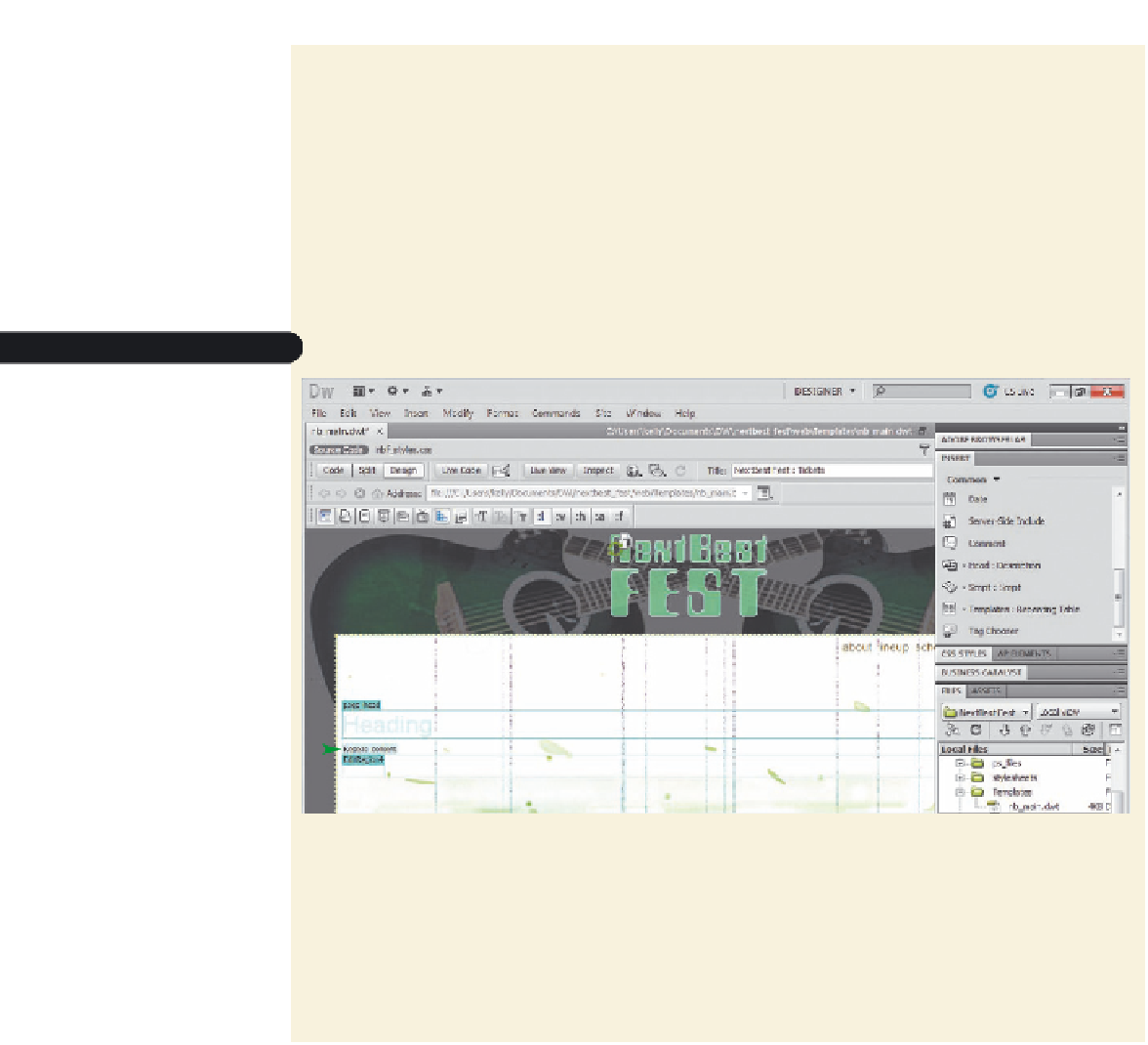
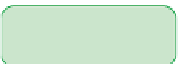













Search WWH ::

Custom Search