Graphics Programs Reference
In-Depth Information
To select cells in the table:
◗
1.
Press and hold the
Ctrl
key, click the cell at the upper-left corner of the table, and
then release the Ctrl key. The cell is selected. See Figure 5-40.
Figure 5-40
Cell selected in the table
selected cell
attributes of the
selected cell
◗
2.
Drag across the three cells in the top row until their borders are solid black. The
cells are selected.
To select a group of cells,
press and hold the Ctrl key
as you click in each cell.
◗
3.
Click outside the table to deselect the cells.
Selecting Columns and Rows
You can use the mouse to select one or more columns or rows. The borders of all the
cells in the selected column or row are solid black. You can also tell that a column or
row is selected because the word
Column
or
Row
appears in the Property inspector
alongside an icon showing a highlighted column or row in a table. Selecting all the cells
in a row or column is the same as selecting the row or column.
You'll select the third column in the schedule table, and then you'll select the second
row of cells.
To select a row and a column in the table:
◗
1.
Click in the table, move the pointer above the top border of the fourth column of
the table until the pointer changes to , and then click the left mouse button and
click
Select Column
. The third column of the table is selected. See Figure 5-41.
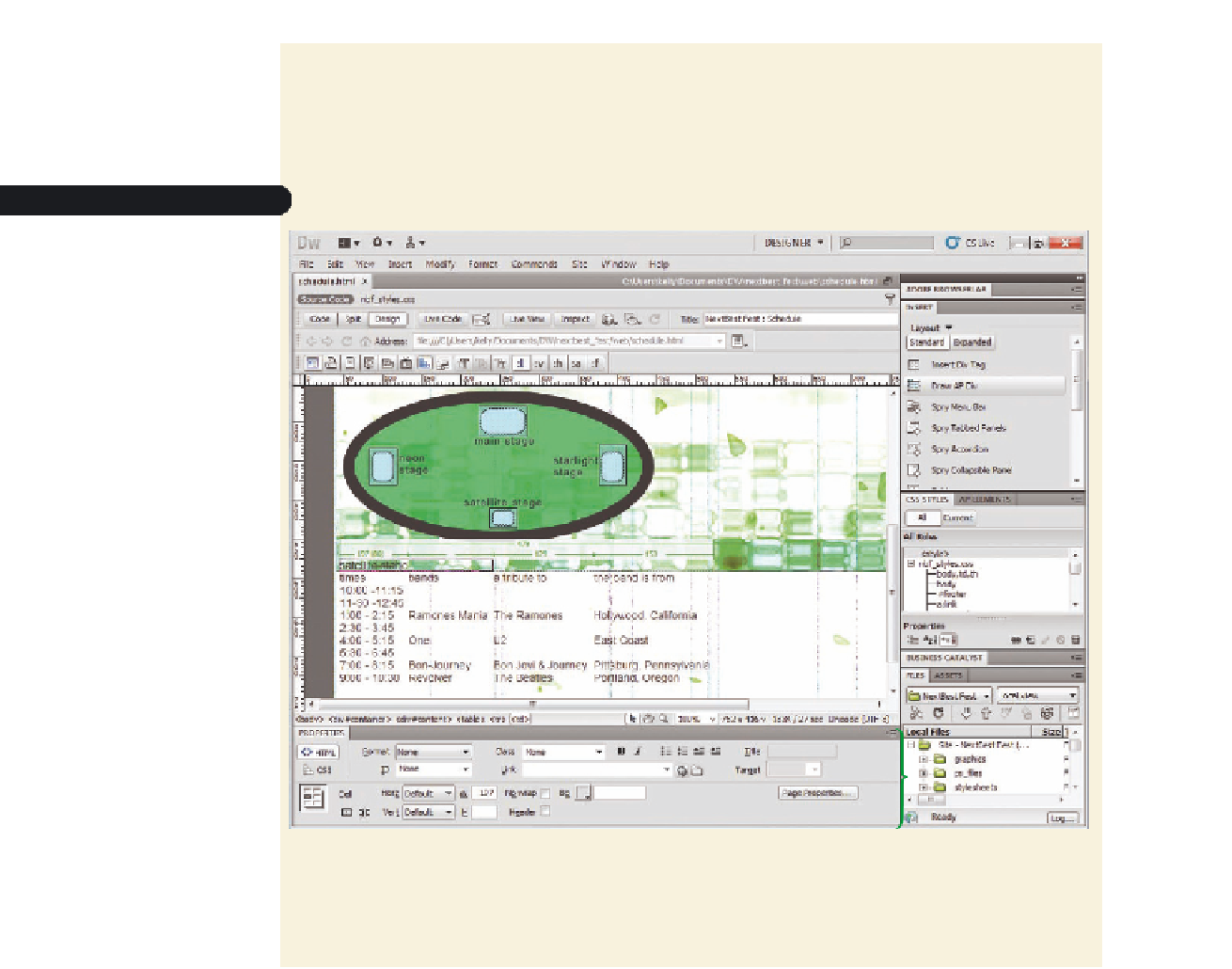




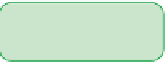

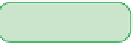
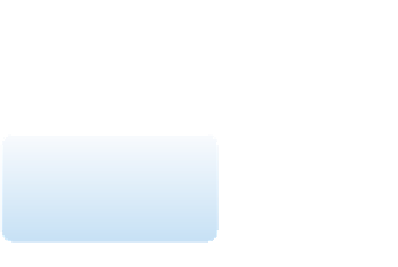













Search WWH ::

Custom Search