Graphics Programs Reference
In-Depth Information
You'll select the table in the schedule.html page.
To select the table in the schedule.html page:
◗
1.
In the Insert panel, switch to the
Layout
category. The table is currently displayed
in Standard mode.
◗
2.
In the Document window, click outside the table to deselect the table.
◗
3.
Right-click the table, point to
Table
on the context menu, and then click
Select
Table
. The table is selected, and the table properties appear in the Property
inspector. See Figure 5-39.
Figure 5-39
Table selected in the schedule.html page
Standar
d
mode
selected
click Select
Table in the
table menu
to select the
table
drag a resize
handle to change
the tabl
e
dimensi
o
ns
attributes of the
selected table
click to selec
t
the table
◗
4.
Click anywhere in the Document window outside the table to deselect it.
◗
5.
Position the pointer over the upper-left corner of the table to change the pointer
to
You can also select a table
by clicking the menu but-
ton above the table, and
then clicking Select Table.
, and then click. The entire table is selected.
Selecting a Table Cell
You must select a cell to adjust its attributes. The borders of a selected cell are solid
black. Any content in the cell is selected as well. Clicking in a cell displays the cell prop-
erties in the Property inspector but does not select the cell. You can also select multiple
cells. The borders of all the selected cells are solid black, and any content within the
selected cells is also selected.
You'll select a single cell and a group of cells in the table in the schedule.html page.
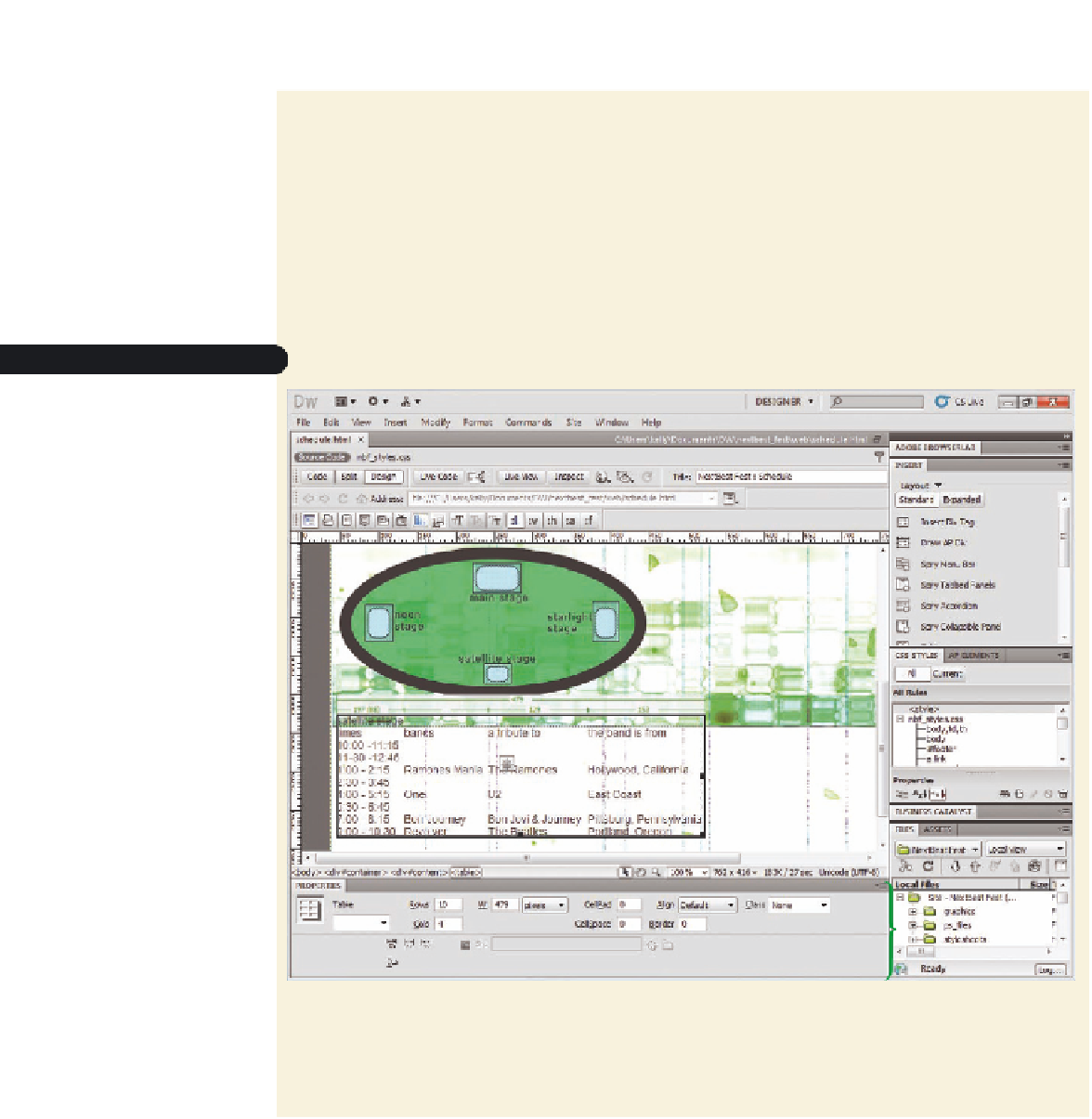



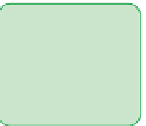



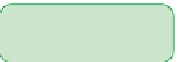




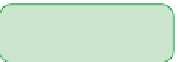

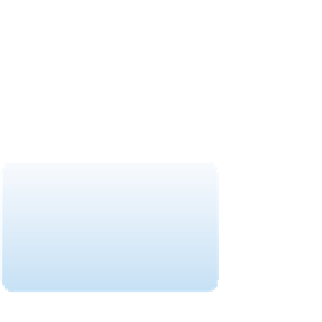


























Search WWH ::

Custom Search