Graphics Programs Reference
In-Depth Information
and that you need to update the Smart Object from the original fi le. When you update the
Smart Object, Dreamweaver uses the setting you selected when you created the Smart
Object to create a new, compressed image from the Photoshop fi le. When you sync a
Smart Object in one page, Dreamweaver updates all the instances of that Smart Object.
To update the Smart Object:
◗
1.
In the Document window, select the
logo
, and then, in the Property inspector,
click the
Update from Original
button . Dreamweaver creates a new image
using the same settings that you used to compress the original image. The
updated Smart Object still has all the same CSS styles applied to it as well as its
alt text.
◗
2.
Click a blank area of the Document window to deselect the logo. See Figure 5-29.
Figure 5-29
Modifi ed logo image updated in the home page
Smart Object icon
indicates the logo
is updated
◗
3.
Save the home page, and then open the
about.html
page in Design view. The
updated Smart Object also appears in the about.html page.
◗
4.
Close the about.html page.
Pasting Part of a Photoshop File in Dreamweaver
You can copy a piece of an image in Photoshop and then paste it into a Web page. This
is helpful when you design the layout of an entire Web page in one Photoshop fi le, such
as when you create a comp, but you create the working page in Dreamweaver. With this
method, you copy only the images you need from the Photoshop document and then in
Dreamweaver re-create the other elements such as the page layout, background color,
and text with CSS or HTML. When you paste the portion of the Photoshop document
into a Web page in Dreamweaver, the Image Preview dialog box opens so you can cre-
ate an optimized image. When you paste the Photoshop fi le into Dreamweaver, however,
a Smart Object is not created and the image in your page is not linked to the original
Photoshop document. For this reason, it is a better idea to use the updating technique
whenever possible.
You will open the sitedesign.psd fi le in Photoshop and copy only the logo into the
content section of the page to see how this is done.
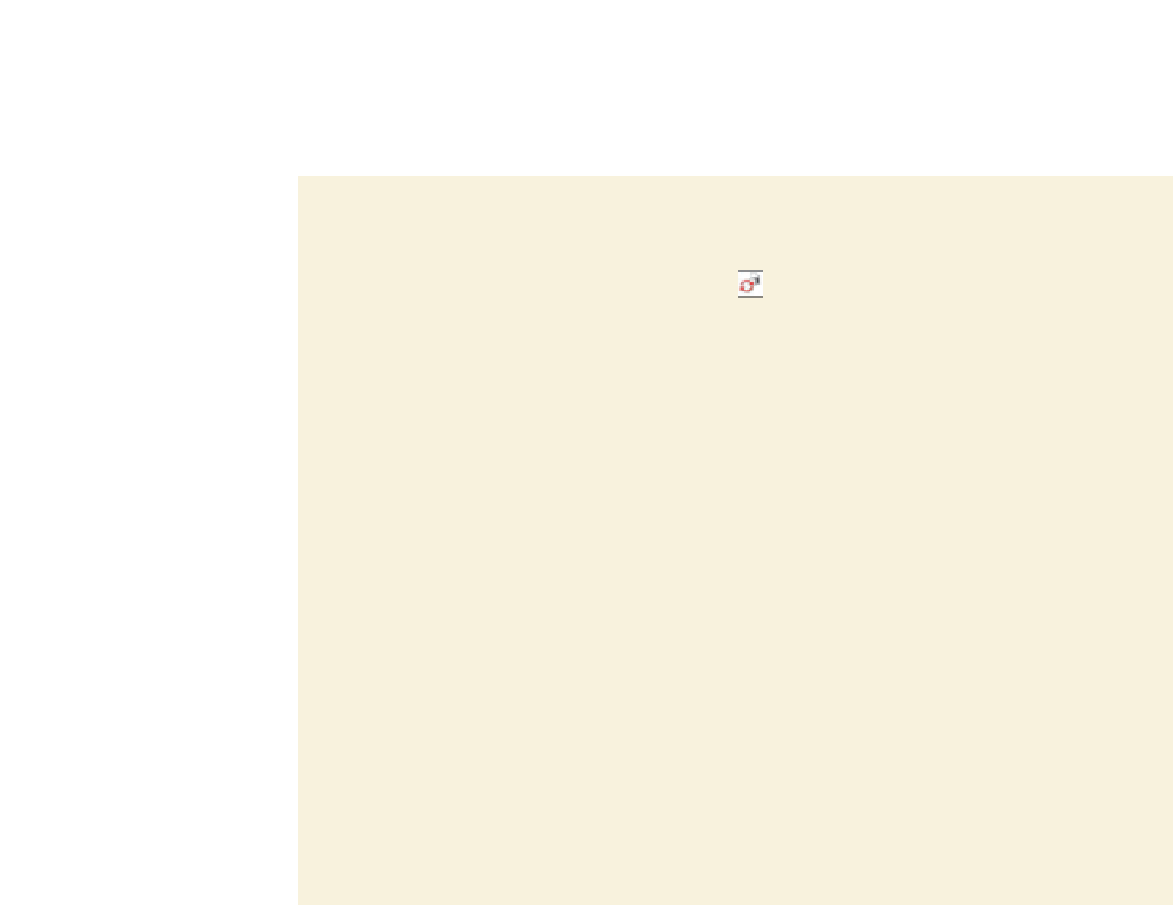

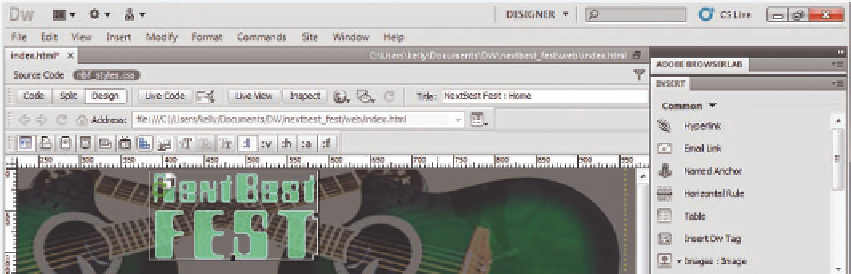






Search WWH ::

Custom Search