Graphics Programs Reference
In-Depth Information
Figure 5-26
Original logo image in Photoshop
Tools panel
original Photoshop
image
Layers panel
eye icon
indicates
this layer is
visible
Trouble?
If a dialog box opens, warning that some text layers contain fonts that
are missing, the font used in the logo image is not installed on your computer. Click
the OK button, and be careful not to double-click any layers that contain fonts.
Trouble?
If the Photoshop program window on your screen looks different from
the one shown in the figure, Photoshop is not set to its default configuration on
your computer. To reset Photoshop to its default Design workspace setup, click
the Design button in the Workspace Switcher toolbar, click Show More Workspace
Options button on the toolbar, and then check Reset Design.
◗
3.
In the Layers panel, to the left of the New NextBest FEST layer, click the visibility
box. The eye icon
appears and the layer becomes visible.
◗
4.
In the Layers panel, to the left of the NextBest FEST layer, click the
eye
icon
. The eye icon disappears from the box and the layer becomes invisible. See
Figure 5-27.
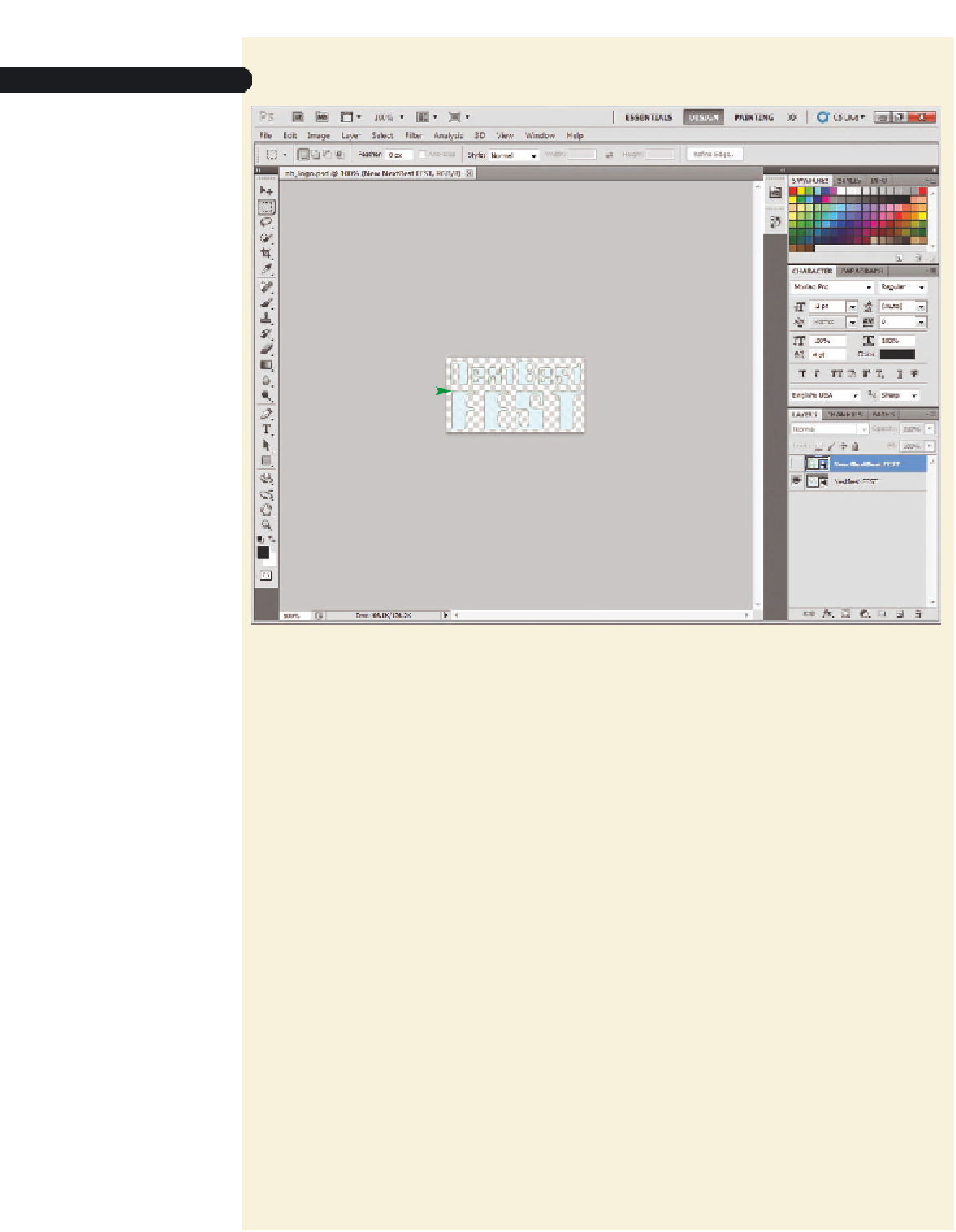


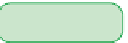


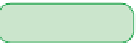
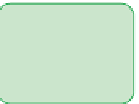
















Search WWH ::

Custom Search