Graphics Programs Reference
In-Depth Information
◗
5.
Click the
OK
button. The Save Web Image dialog box opens.
◗
6.
Navigate to the
graphics
folder, and then click the
Save
button. The Confirm
Save As dialog box opens, warning that an image with that name already exists in
the graphics folder. You will save over the old image.
◗
7.
Click the
Yes
button to save the new Smart Object over the old image. The Image
Tag Accessibility Attributes dialog box opens.
◗
8.
In the Alternate text box, type
NextBest Fest Logo and link to the home page.
to enter the alt text for the image, and then click the
OK
button. The Smart
Object is inserted in the upper-left corner of the home page.
As with any other image you insert in a Web page, you can use CSS styles to for-
mat the graphic.
◗
9.
With the image selected, in the Property inspector, click the
Class
arrow, and then
click
logostyle
. The logostyle style is applied to the graphic, the graphic moves to
the center of the page, and the content div moves up in the page. See Figure 5-25.
Figure 5-25
Logo inserted in the home page
Smart Object icon
PNG file replaced
the logo image
folder for the
Photosho
p files
Because you saved the Smart Object over the original nb_logo.png fi le that was in the
graphics folder, all the pages in which the image had been placed have the Smart Object
in them.



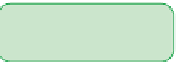









Search WWH ::

Custom Search