Graphics Programs Reference
In-Depth Information
To insert and resize the brian.jpg image:
◗
1.
Open the
about.html
page in Design view, and then click in the line below the
page heading.
◗
2.
In the
Common
category of the Insert panel, click the
Image
button in the
Images list. The Select Image Source dialog box opens.
◗
3.
Navigate to the
Tutorial.05\Tutorial
folder included with your Data Files,
double-click
brian.jpg
, type
Brian Lee, co-owner of Shenpa Productions.
in
the Alternate text box, and then click the
OK
button. The graphic appears in the
page below the heading. The graphic's file size and image appear in the Property
inspector.
◗
4.
In the Document window, drag the brian.jpg graphic's lower-right resize handle
until
200
appears in both the W and H boxes in the Property inspector. The
graphic is resized but its file size remains unchanged. The Reset Size button
appears so you can return the graphic to its original settings. See Figure 5-12.
Figure 5-12
Resized graphic
resized graphic
Reset Size
button
a
ppears
graphic's file size
◗
5.
In the Property inspector, click the
Reset Size
button
. The brian.jpg graphic
returns to its original size.
◗
6.
In the Document window, double-click the
brian.jpg
graphic. The Select Image
Source dialog box opens and the graphic's width, height, and file size appear
below the graphic in the Image preview box.
Trouble?
If the graphic does not appear in the Image preview box, click
brian.jpg in the list of filenames to select it.
◗
7.
Click the
Cancel
button. The Select Image Source dialog box closes.
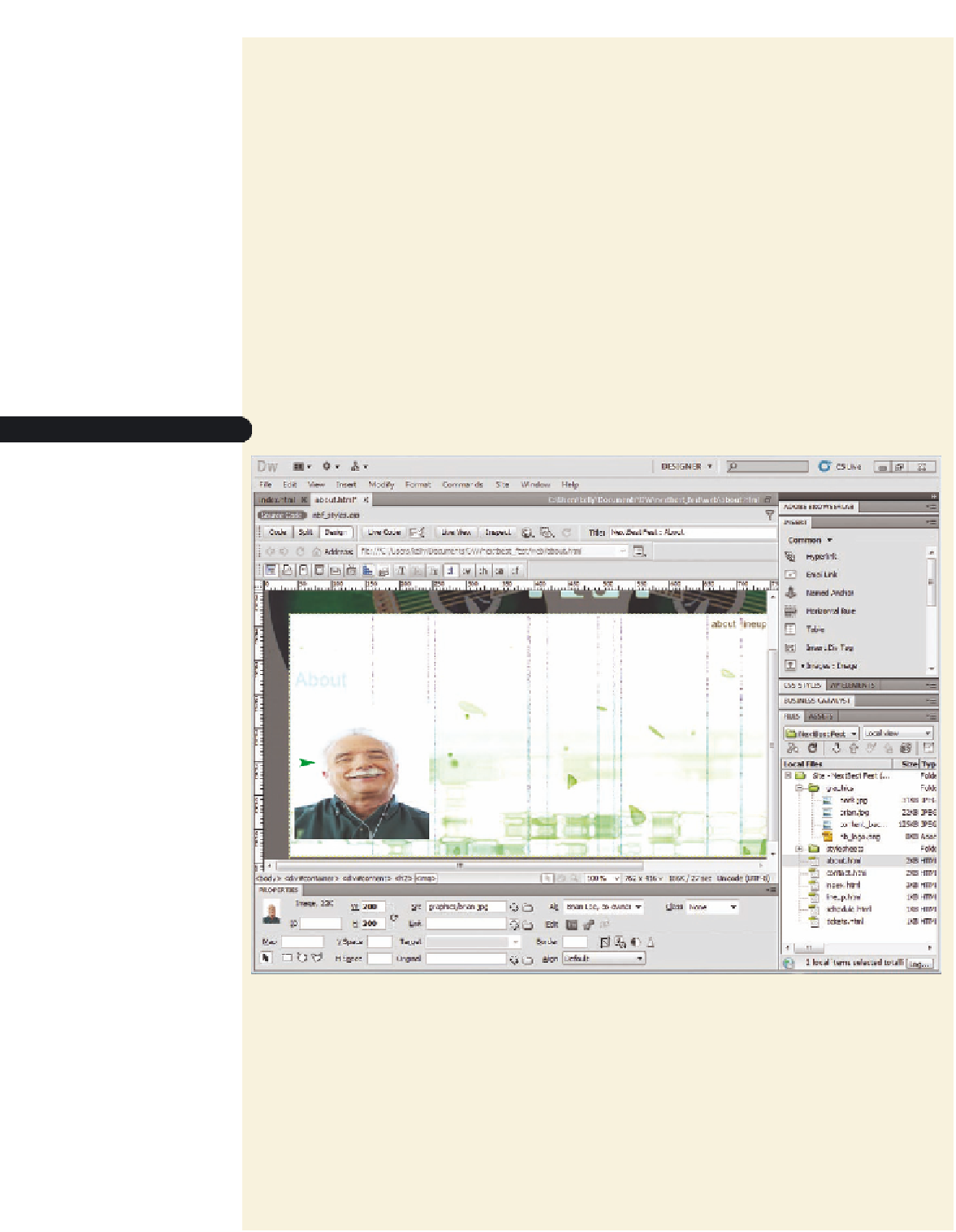

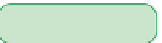
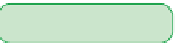

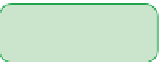























Search WWH ::

Custom Search