Graphics Programs Reference
In-Depth Information
Figure 4-43
Home page with CSS Inspect enabled
CSS Inspect, Live
View, Live Code
and Split view are
all enabled
CSS rules affecting the
selected element are
displayed in the CSS
Styles panel
selected text an
d
corresponding code
are highlighted
◗
4.
Move the mouse over various page elements and view the code and CSS styles for
each element.
When you are editing code, this combination of windows and tools provides you
with the optimum setup for debugging.
◗
5.
Click
Inspect
,
Live View,
and
Live Code
to turn them off, then click
Design view
to return to your normal setup.
Updating the Web Site on the Remote Server
As a fi nal review of the changes you made to the NextBest Fest site, you'll update the
fi les on the remote server and preview the pages over the Web. You need to upload every
page of the site. When you upload the pages, you will also need to include the depen-
dent fi les so that the new graphics and CSS styles are uploaded to the remote server.
Then you'll preview the site on the Web.
To upload and preview the updated remote NextBest Fest site:
◗
1.
Connect to your remote host.
◗
2.
Use the
Put File(s)
button
to upload the updated pages and new dependent
files to your remote site.
◗
3.
Disconnect from your remote site.
◗
4.
In your browser, open the home page of your remote NextBest Fest site.
◗
5.
Preview each of the pages, reviewing the content and testing the links. The site
includes all the content and styles that you added to the local version.
◗
6.
Close the browser.

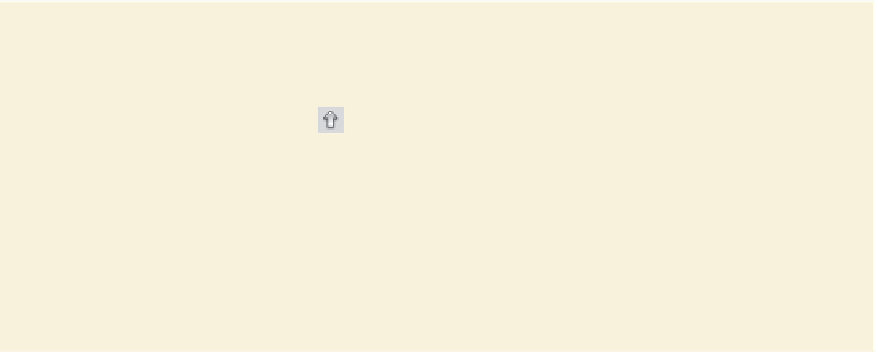
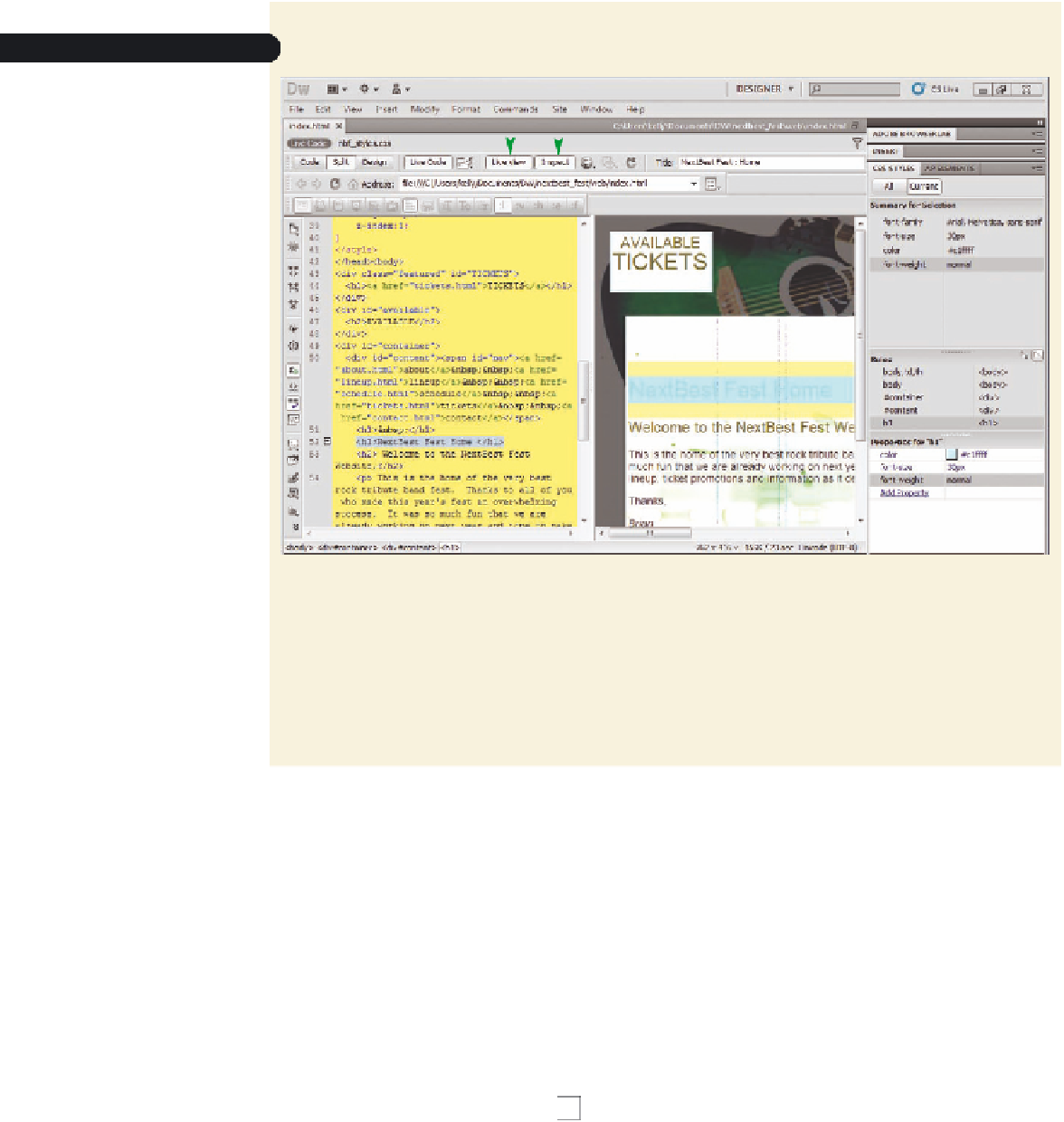


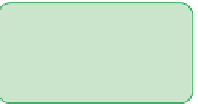




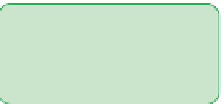























Search WWH ::

Custom Search