Graphics Programs Reference
In-Depth Information
To change AP Preferences:
◗
1.
Select
Preferences
from the
Edit
category of the application menu, then select
the
AP Elements
tab from the Category list.
◗
2.
Check the
Nesting: Nest when created within an AP div
check box, if necessary
then click
OK
.
Nesting is enabled; now you will draw a new AP div in the TICKETS AP div and you
will move the AP divs together.
To nest an AP div:
◗
1.
Click inside the TICKETS AP div then select
Draw AP Div
from the Layout cat-
egory of the Insert panel and draw an AP div that fills the blank area inside of the
TICKETS AP div, below TICKETS text.
◗
2.
Type
test
in the new AP div. See Figure 4-42.
Figure 4-42
Nested available AP div repositioned
nested apDiv1
selected and
containing
test
text
parent AP div
left and top
coordinates are
relative to the
TICKETS AP div, not
the upper-left corner
of the page
apDiv1 nested in
the TICKETS AP div
In the AP Elements panel, the new AP div, apDiv1, is indented under the TICKETS AP
div; this shows you that the new AP div is nested in the TICKETS AP div. You will move
the TICKETS AP div.
To move a nested AP div:
◗
1.
Click the selection handle of the TICKETS AP div and move it horizontally across
the page so that the right side of the TICKETS AP div is close to the right edge of
the screen.
The TICKETS AP div and the apDiv1 are repositioned at the right of the screen,
but the available AP div remains in its original position. This is because the apDiv1
is nested in the TICKETS AP div and is positioned relative to the TICKETS AP div.
You will move the apDiv1.
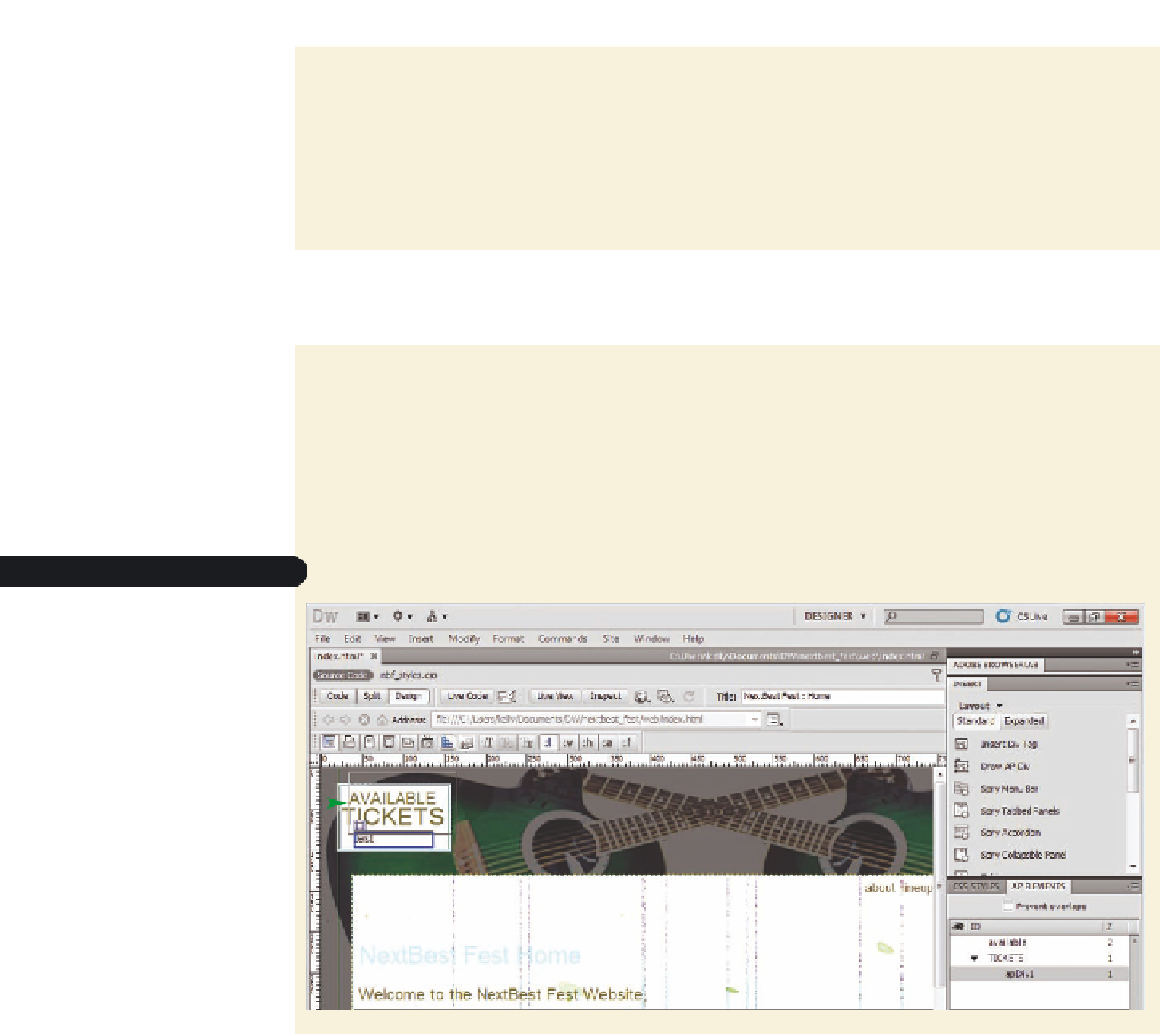


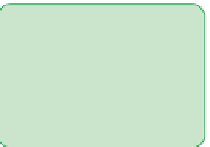















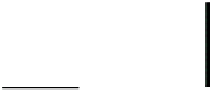

Search WWH ::

Custom Search