Graphics Programs Reference
In-Depth Information
To view the grid and evaluate the page symmetry:
◗
You can also press the
Ctrl+Alt+G keys to show
or hide the grid.
1.
On the Application bar, click
View
, point to
Grid
, and then click
Show Grid
.
Gridlines appear in the background of the Document window, creating 50-pixel
squares. See Figure 4-41.
Figure 4-41
Grid in the Document window
gridlines
◗
2.
Look at the page and see what portion of the page has white space.
◗
3.
Use the grid to make sure the content elements are spaced evenly from the left
and right borders of the content div.
◗
4.
On the Application bar, click
View
, point to
Grid
, and then click
Show Grid
. The
gridlines disappear from the background of the Document window.
Creating Nested AP Divs
You might want two or more AP divs to move together, which you can do by nesting AP
divs. A
nested AP div
is an AP div contained within an outer (parent) AP div. With AP
divs, nesting does not refer to the AP divs' physical positions but instead to the underly-
ing code. This means that the nested AP div does not have to touch its on-screen parent
to be nested. The nested AP div is indented under the parent in the AP Elements panel.
Nesting is used to group AP divs. When AP divs are nested, if you move the parent,
the nested AP div will move with it. This is because the position of the nested AP div is
relative to the left and top borders of the parent rather than to the left and top borders of
the page. A nested AP div also shares other attributes with its parent. It might be neces-
sary to change your preferences for AP elements to enable Dreamweaver to nest AP divs.
You will check your preferences.
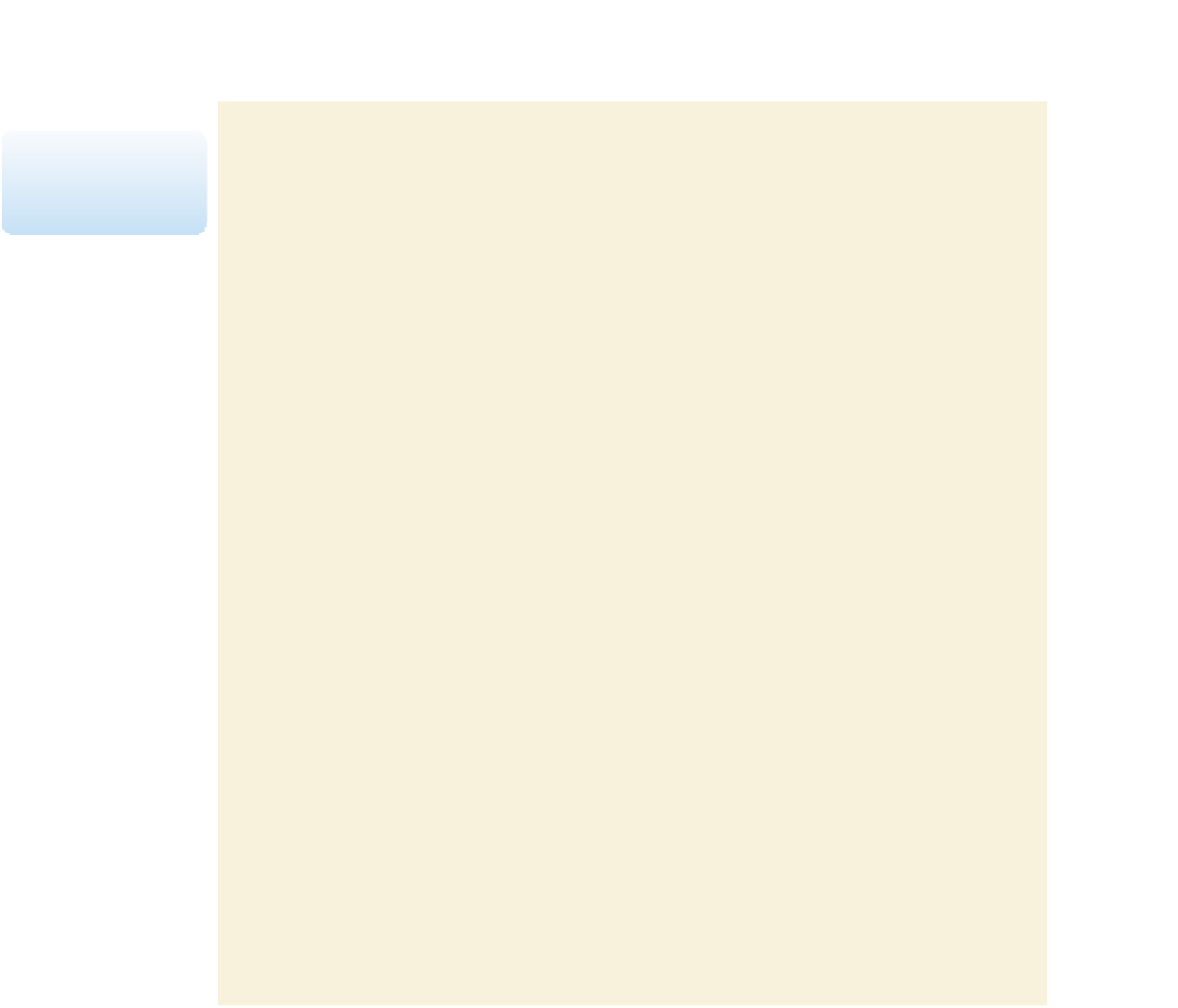













Search WWH ::

Custom Search