Graphics Programs Reference
In-Depth Information
◗
6.
Select the
available
div, press the
Up
arrow key until the AVAILABLE text appears
below the TICKETS text, and then deselect the available div. The text overlaps the
tickets AP div. See Figure 4-34.
Figure 4-34
Formatted text in the second AP div
text in the second A
P
div overlaps the
TICKETS AP div
You'll expand the AP Elements panel, name the new AP div in the Property inspec-
tor, and then look at the stacking order in the AP Elements panel. Dreamweaver gives a
generic name to each new AP div—the fi rst unnamed AP div is apDiv1, the second is
apDiv2, and so on. After you rename the fi rst AP div you create, the next AP div you cre-
ate is named apDiv1.
To display more characters
in the ID column of the AP
Elements panel, drag the
border between the ID
and Z column headings.
To rename the new AP div in the home page:
◗
1.
In the CSS panel group, click the
AP Elements
tab. The AP Elements panel
expands. See Figure 4-35.
Figure 4-35
AP Elements panel
z
-index
numbers
new AP div has a
higher
z
-index
number and appears
in front of the
TICKETS AP div
drag to resize the
ID and Z columns
default ID of the
new AP div
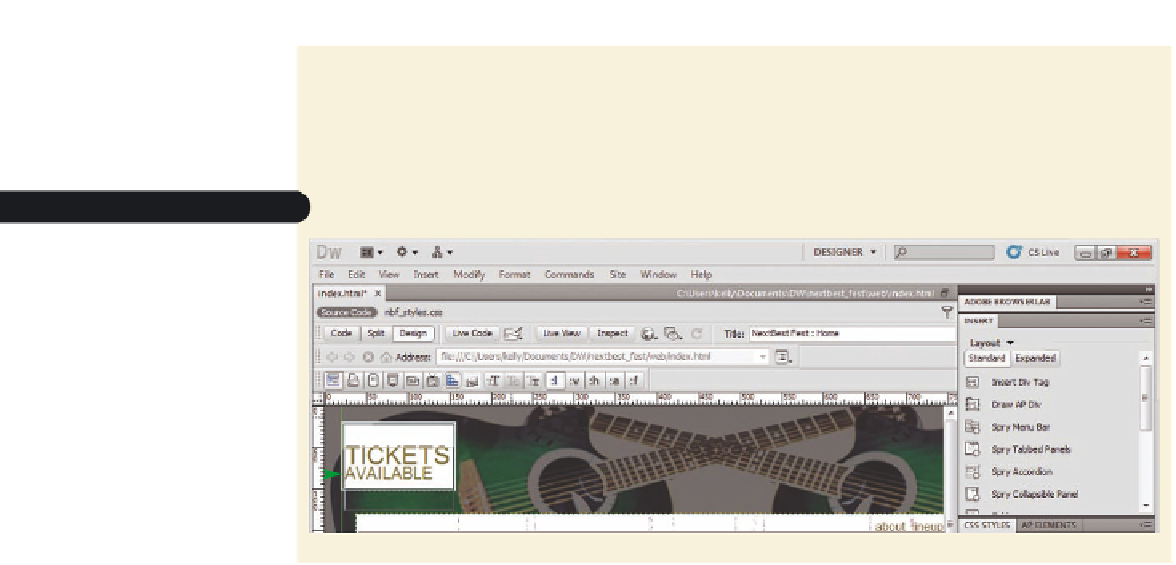






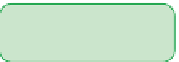





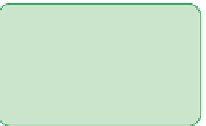

























Search WWH ::

Custom Search