Graphics Programs Reference
In-Depth Information
◗
8.
In the
Border
category, make sure the three
Same for all
check boxes are
checked, select
solid
from the Top list in the Style section, select
thin
from the
Top list in the Width section, and then type
#ccffff
in the Top box of the Color
section.
◗
9.
Click the
OK
button in the CSS Rule Definition for #content in nbf_styles.css
dialog box, and then click the
OK
button in the Insert Div Tag dialog box. The
content div is inserted into the page.
◗
10.
Click in the Document window to deselect the content div. See Figure 4-14.
Figure 4-14
Content div in the home page
conte
n
t div
placeholder
text
for the content div
You want the content div to surround the page content. To do this, you need to move
the closing content div tag to the bottom of the body of the page.
To move the closing content div tag:
◗
1.
In the status bar, click the
<div#content>
tag to select the content div, and then
switch to
Code
view. The opening and closing content div tags are selected so
that you can see where they appear in the code.
◗
2.
Click in the line above the closing container div tag and the comment, but after
any code in that line, and then press the
Enter
key. A blank line is added to
the code.
◗
3.
Select the closing content div tag, and then drag it to the blank line.
◗
4.
Place the insertion point before the closing content div tag, and then press the
Spacebar
twice to indent the tag, if necessary.
◗
5.
On the Coding toolbar, click the
Apply Comment
button , click
Apply HTML
Comment
to insert a comment, and then type
closing content tag
in the com-
ment to identify the tag. See Figure 4-15.
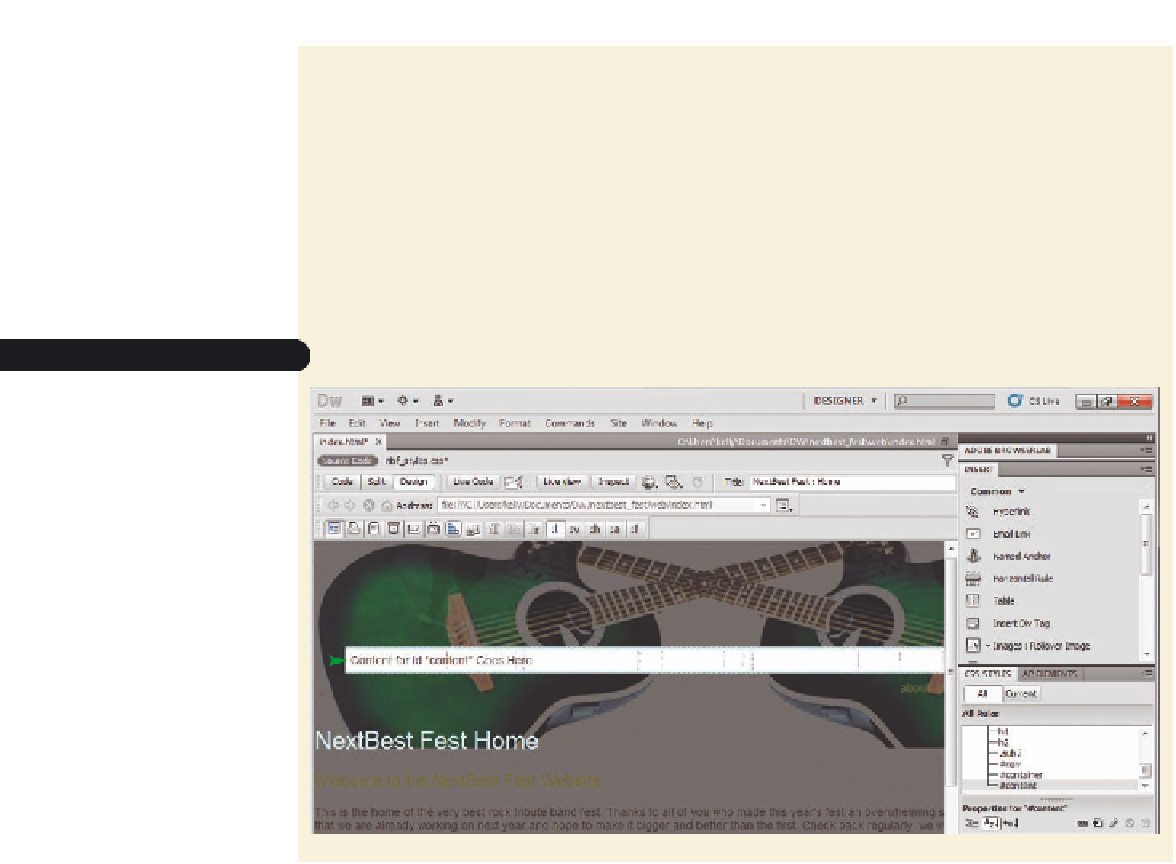


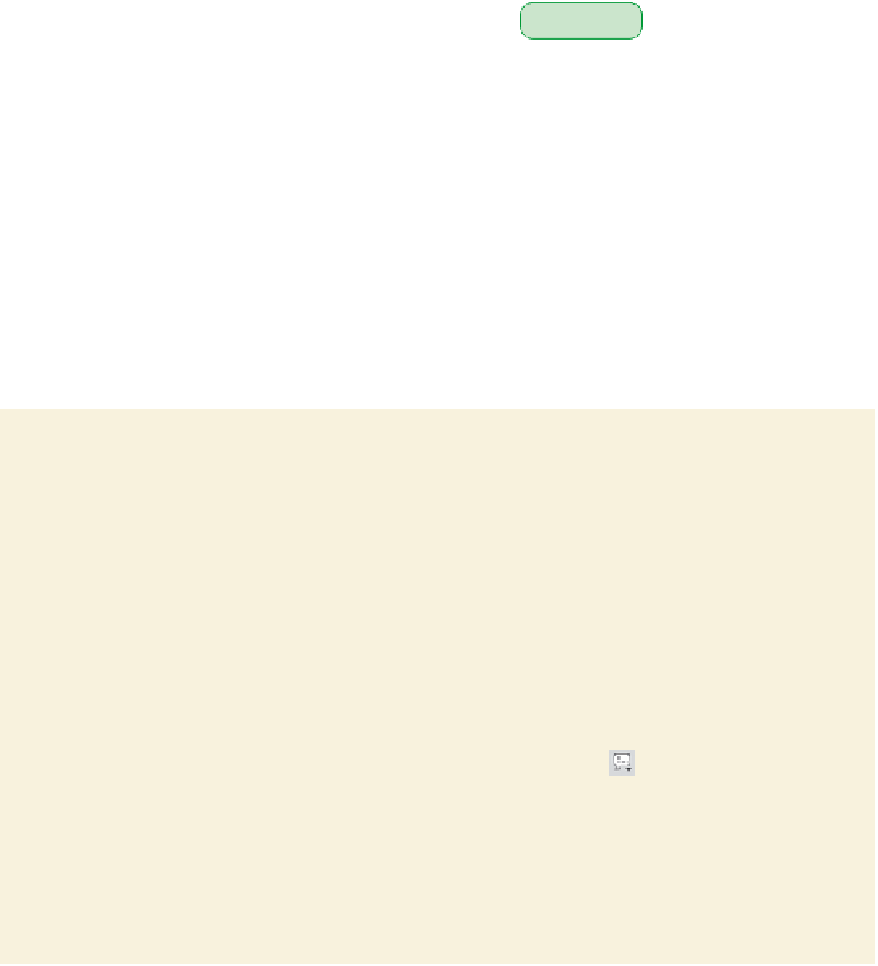






Search WWH ::

Custom Search