Graphics Programs Reference
In-Depth Information
Changing Text Appearance in the Property Inspector
You can change the appearance of selected text with the Property inspector by applying
an existing style to the text or changing HTML attributes of the text in the HTML pane
or by editing the attributes of the CSS style applied to the selected element in the CSS
pane. If you select an attribute in the Property inspector that is not already defi ned in a
style, Dreamweaver opens the New CSS Rule box so that you can create a new CSS rule
as usual.
Teamwork: Organizing Styles for a Site
Just as it is important to keep site files organized, it is important to keep styles organized.
This is essential when you are working as part of a team. You should create a new style only
when it is necessary. Also, you should limit the number of styles that are used in a site as
much as possible to keep the style list manageable. If you are going to change the appear-
ance of all the text to which an existing style is applied, you should edit the existing style. If
you need a new style, you should create the style with the CSS Styles panel, and you should
place the new style in the external style sheet so that you can use it throughout the site.
A good design practice is to use CSS styles for all Web page formatting, not just to
define some display attributes. You should get in the habit of creating CSS styles for all
formatting that you want to add to a site. Finally, you should remember to name style with
intuitive, logical names. Do not reference attributes in the style name because the red text
may be blue text in the future. Maintaining these common sense practices ensures that
your team will, more easily, be able to work together efficiently.
Exploring HTML Tags Used with Text
Several HTML tags are used with text. You worked with a few, such as the body tag
<body> and the Heading 1 tag <h1>, when you created styles by modifying the exist-
ing tags. Now you will learn about some other tags that affect text. In addition, you will
learn about some commonly used deprecated tags such as the font tag <font>.
Deprecated tags are being phased out and Dreamweaver no longer uses them by
default. However, the following are important reasons to learn about them:
1.
You will likely need to update older HTML pages. Familiarity with the version
of HTML in which the older pages were created makes the task easier and more
effi cient.
2.
The target audience might include users of older browsers or technology. It is
impossible for these people to reliably view HTML pages that use the latest speci-
fi cations. (How many people do you know who have a fi ve-year-old computer that
they use but never update?)
3.
Some new portable devices, specialized Web access tools, Web appliances and
devices, and other programs are not compliant with the latest specifi cations and
still rely on HTML 3.2 or earlier.
4.
Some Web content management systems (for example, systems that dynamically
create educational pages for online courses) do not support current formats.
When you create Web pages in Design view, Dreamweaver places the appropri-
ate HTML tags around the text for you. To see the HTML tags, you need to switch to
either Code view or Split view. Some of the more common text tags are described in
Figure 3-33.

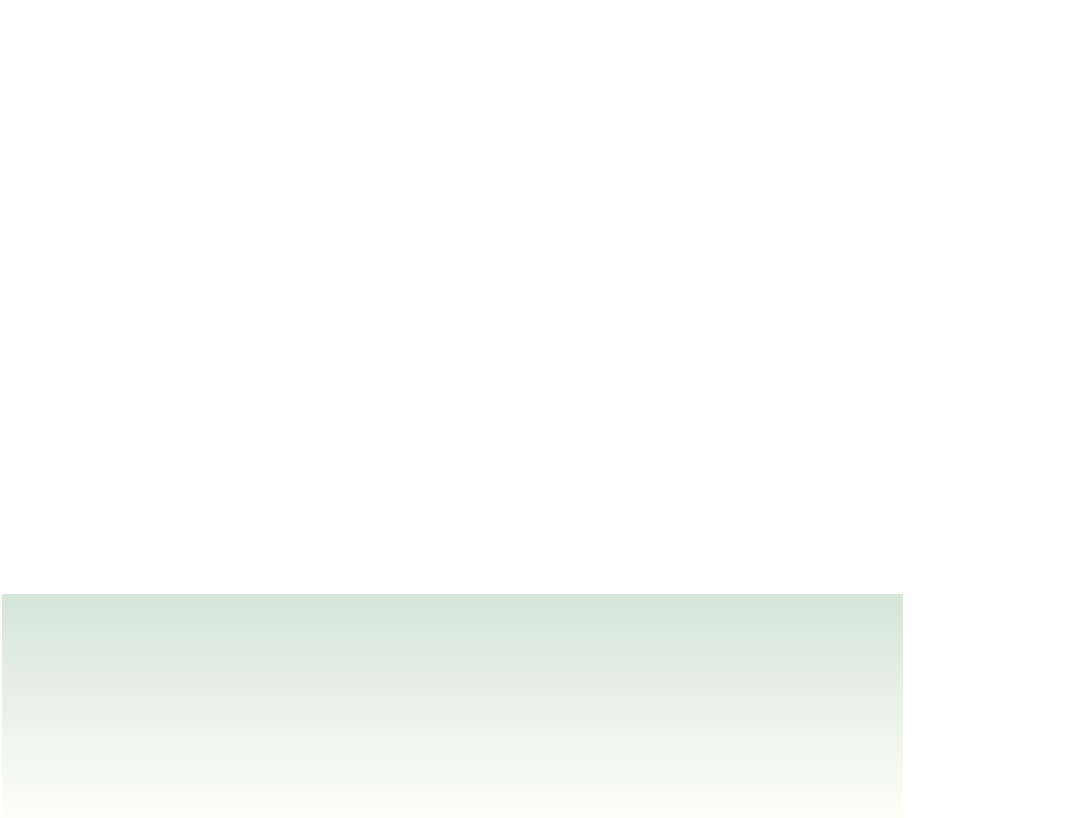










Search WWH ::

Custom Search