Graphics Programs Reference
In-Depth Information
◗
2.
At the top of the home page, select
NextBest Fest Home
. The Summary for
Selection pane lists the properties that are set for the Heading 1 text; the color
property is selected by default. The About pane shows that the property selected
in the Summary for Selection pane is located in the h1 rule. The Properties pane
displays the properties set for the <h1> tag. You can edit a rule by changing the
information in the bottom pane.
Trouble?
If you see the rules pertaining to the selected property in the middle
panel, the Rules pane is displayed and you need to switch to the About pane.
Click the Show information about selected property button in the middle pane
title bar.
◗
3.
Click the
Show list view
button to display all of the available properties for
the selected h1 rule, if necessary, and then drag the bottom border of each pane
in the CSS Styles panel down until all of the text is visible. Dreamweaver uses the
tag name as the style name for redefined HTML tags. See Figure 3-30.
Figure 3-30
CSS Styles panel in Current Selection mode
all rules and
properties that
apply to the
selected text
select
ed page
element
CSS rule and style
sheet for the
selected property
properties for the
specified
rule
collapse the
Files panel
◗
4.
In the About pane title bar, click the
Show cascade of rules for selected tag
button
, if necessary. The cascade of rules that affects the selection is listed in
the pane.
You'll use the Properties pane to change the font weight of the h1 tag from its
default bold to normal.
◗
5.
In the Properties pane, scroll down to font-weight, click the right
font-weight
box, and then select
normal
from the font weight list. See Figure 3-31.
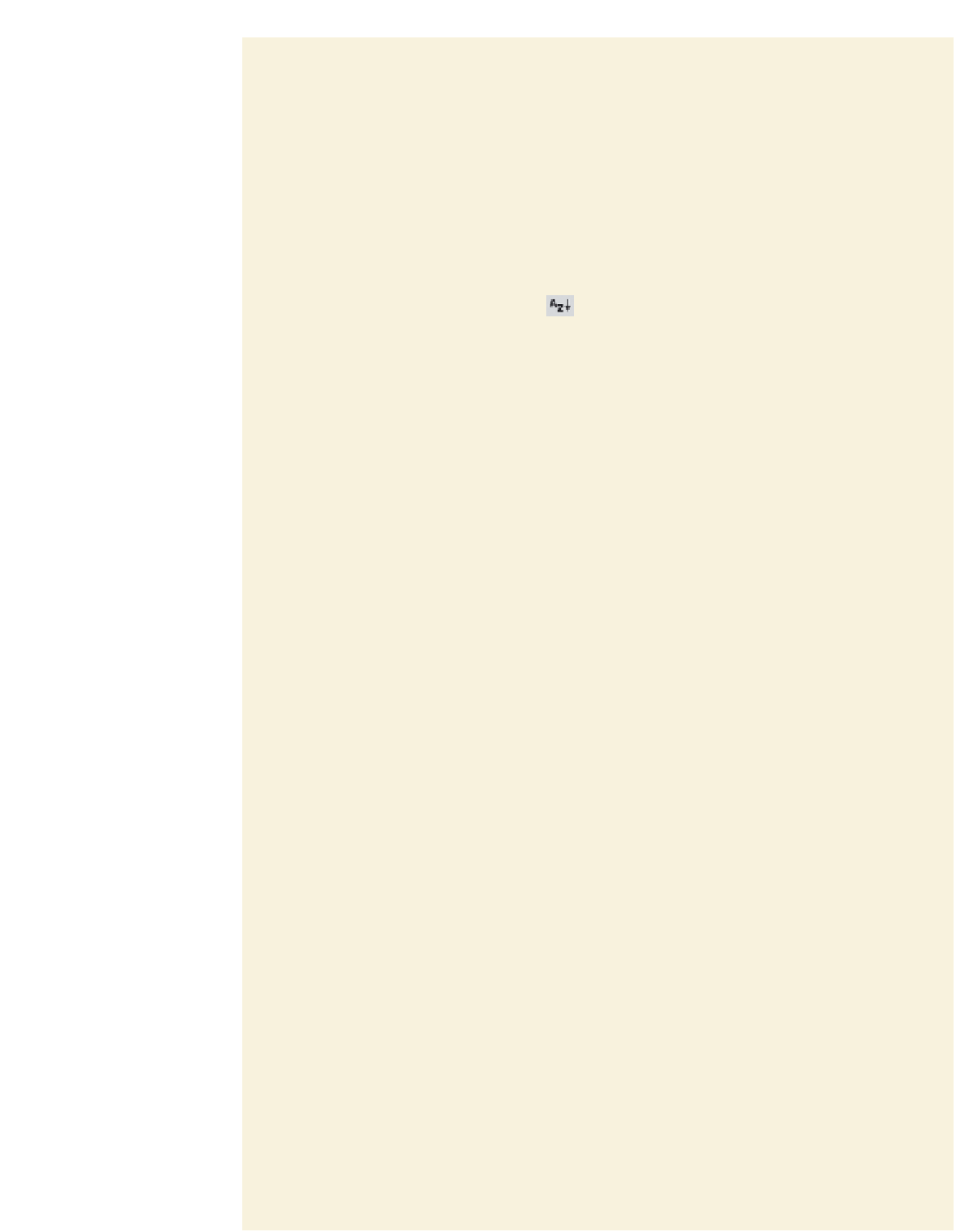




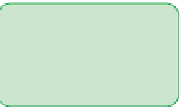

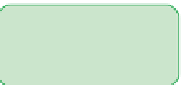

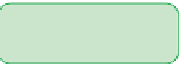

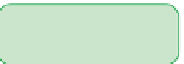




























Search WWH ::

Custom Search