Graphics Programs Reference
In-Depth Information
relative links. When you link to a page in another site, you use an
absolute link
. An abso-
lute link contains the complete URL of the page you are linking to, which includes the
fi lename of the page to which you are linking, such as
http://www.domainname.com/
fi lename.html
. Use an absolute link to link to Web pages in other sites.
You'll create hyperlinks from the link text you just added. Each link will connect to
the corresponding Web page after you create the other pages in the site. For now, the
linked text will have the styles and functionality of a link, but will not link to another
page. When you set the page properties, you designated colors for four states of links
(text links, rollover links, active links, and visited links). Because you haven't yet added
the white content background image, the linked text might blend into the background
at this point. Because you are working from a site plan, you can build the site in phases,
confi dent that the fi nal pages will be attractive and user-friendly.
To create hyperlinks from the navigation system text:
◗
1.
In the Document window, select
about
in the home page. You'll convert the
selected text to a hyperlink.
◗
2.
In the HTML pane of the Property inspector, click in the
Link
box, type
about.
html
, and then press the
Enter
key. The about text is coded and styled as a link.
After you create the about.html page, clicking the about link will open that page.
◗
3.
Click in the Document window to deselect the text. The linked text is difficult to
see in the Document window. After you add the background image to the page,
the linked text will be more visible. See Figure 3-9.
Figure 3-9
about text converted to a hyperlink
text hyperlink
◗
4.
Repeat Steps 1 and 2 to create links to the other pages you'll add to the site using
the following URLs:
lineup.html
,
schedule.html
,
tickets.html
, and
contact.html
.
You can quickly preview
a saved page in your pri-
mary browser by pressing
the F12 key.
◗
5.
Save the home page.
◗
6.
In the Files panel, click
index.html
to select it, and then preview the home
page in your primary browser. The links blend into the page background. See
Figure 3-10.
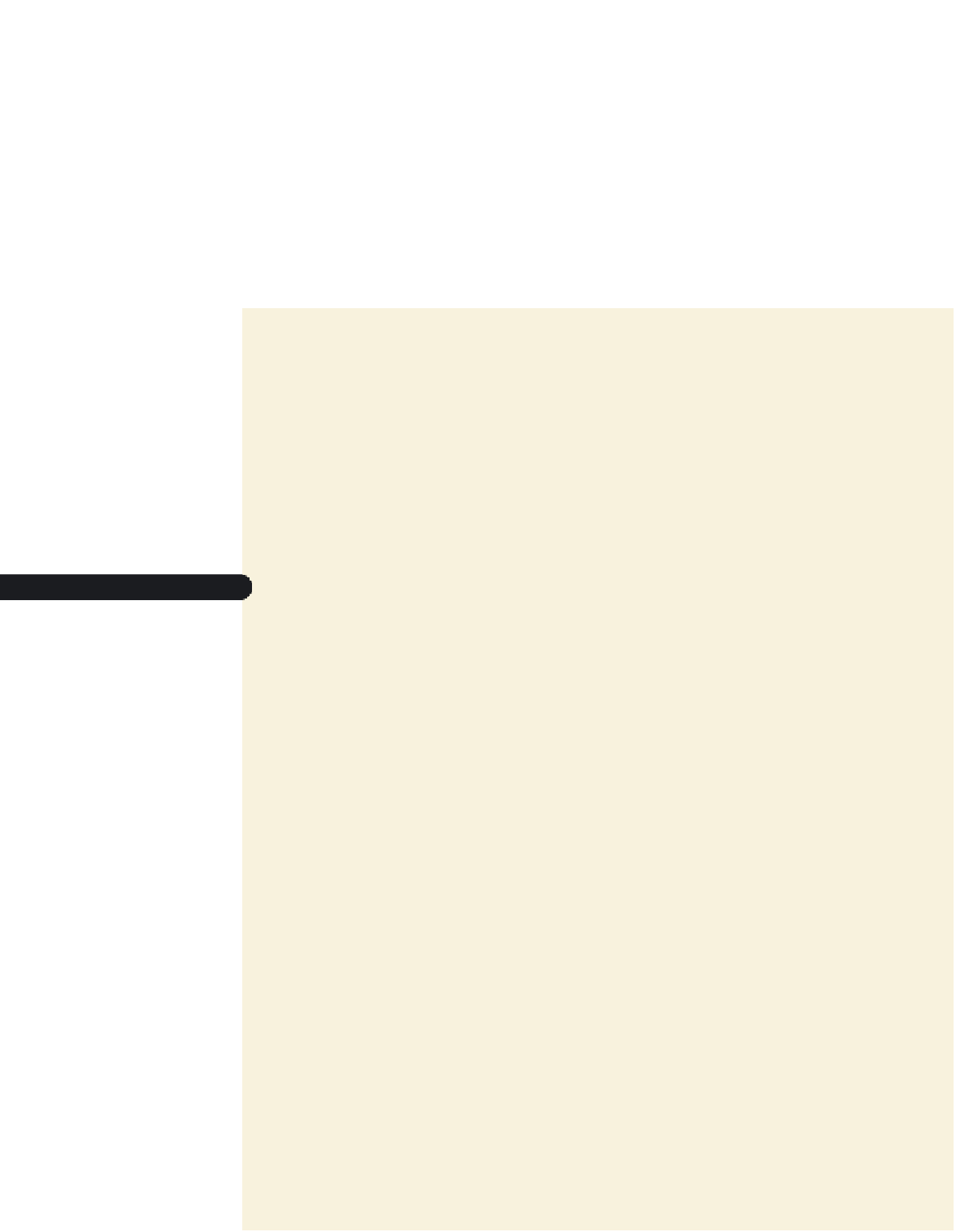


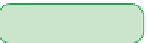
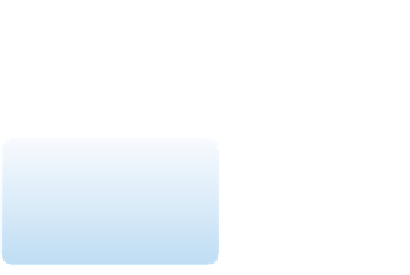






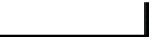
Search WWH ::

Custom Search