Graphics Programs Reference
In-Depth Information
Figure 3-1
Home page with new text
typed text
◗
4.
Use Word or another word-processing program to open the
welcome.docx
file
located in the
Tutorial.03\Tutorial
folder included with your Data Files. This
document contains additional text you will add to the home page. The paragraph
headings are bold and the text is in the Times New Roman font.
◗
5.
Press the
Ctrl+A
keys to select all of the text in the document, press the
Ctrl+C
keys to copy the text to the Windows Clipboard, and then click the
Close
button on
the program window title bar to close the document and exit the word-processing
program.
◗
6.
Click the Document window to place the insertion point after the text you typed in
the home page, if necessary, and then press the
Enter
key to move the insertion
point down two lines.
◗
7.
On the Application bar, click
Edit
, and then click
Paste Special
. The Paste Special
dialog box opens.
◗
8.
Click the
Text only
option button, and then click the
OK
button. The text you
copied from the welcome.docx document is pasted into the page without any of
the formatting. See Figure 3-2.
Figure 3-2
Text copied from the welcome.docx document
subheading i
s not bold
page name (page
heading)
body text
i
s in the
Arial, Hel
ve
tica,
sans-serif font group
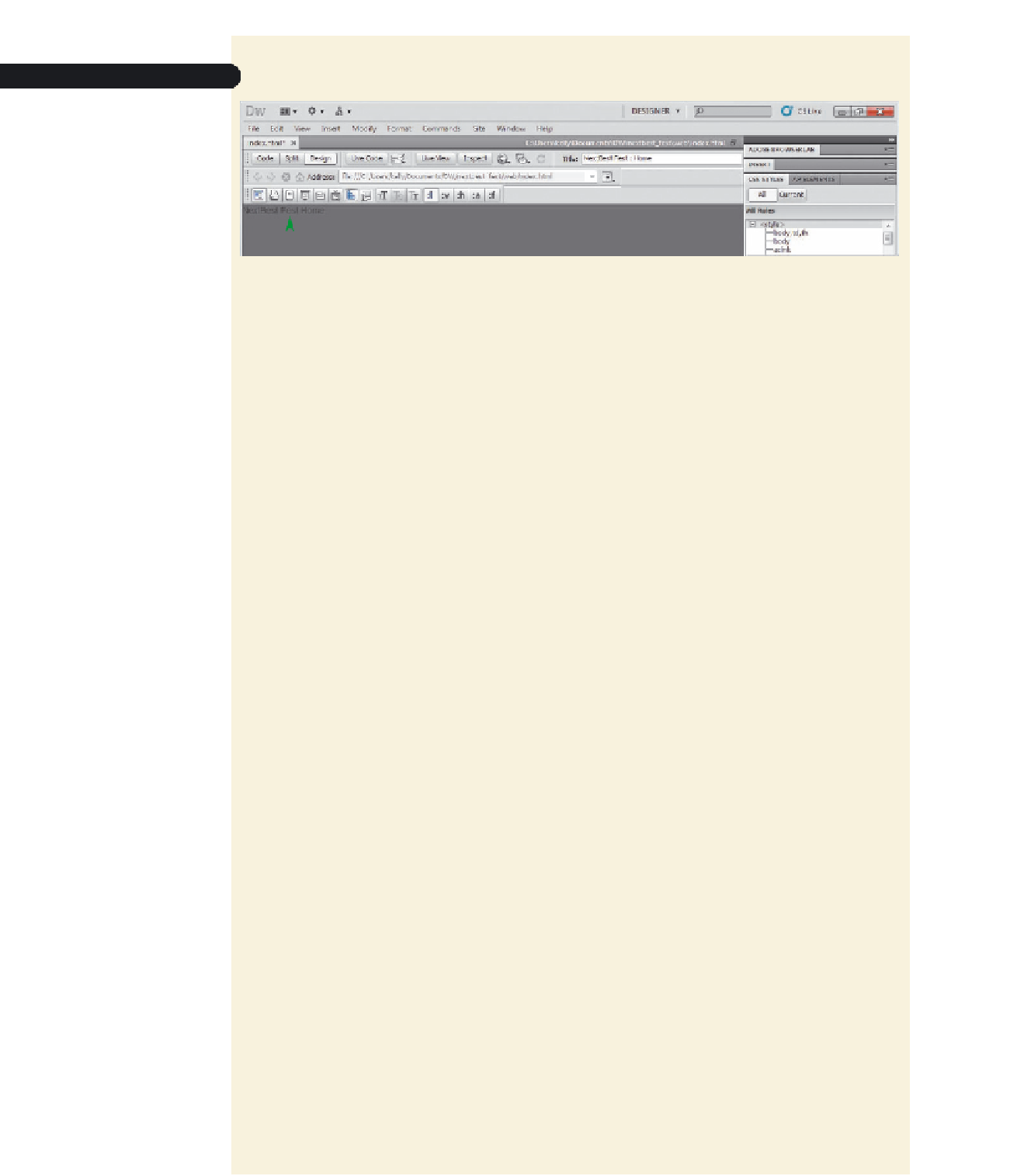
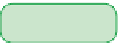
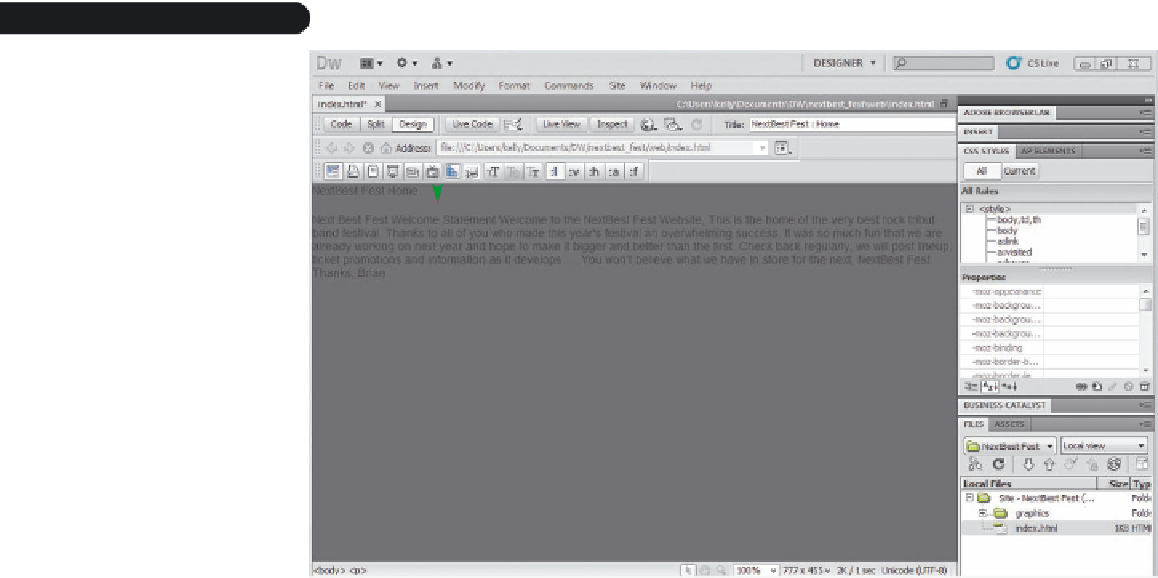
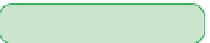


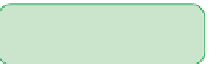

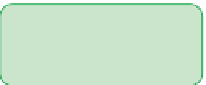




















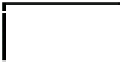



























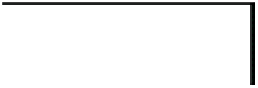

Search WWH ::

Custom Search