Graphics Programs Reference
In-Depth Information
Figure 2-31
NextBest Fest home page viewed over the Web
URL to the
remote
site (yours will differ)
Trouble?
If the browser window displays the list of files stored on the remote
site, double-click the index.html file to open the home page.
Trouble?
If the browser displays a warning that the listing was denied, type the
base URL of the remote site, type “/” (a forward slash), and then type “index.
html” into the Address bar.
Trouble?
If the page does not display correctly, the files might have been cor-
rupted during the upload process, or you might not have uploaded all the depen-
dent files. Repeat the previous set of steps to upload all of the files to the remote
location. If you still have problems with your remote site, you might need to edit
the remote site definition and click the Use passive FTP check box to uncheck it.
If you still have problems and your remote server is a Windows server, using a
stand-alone FTP program to upload all the files to your remote server might solve
the problem. Ask your instructor or technical support person for help.
◗
2.
Close the browser window.
You have fi nished creating the home page for the new NextBest Fest site, setting the
page properties for the home page, and previewing the page. In the next tutorial, you
will create the structure of the pages.
Session 2.3 Quick Check
1.
What are the two main parts of the site setup?
2.
What is the purpose of setting up a Live Server?
3.
What happens when you click the New command on the File menu?
4.
When should you save your work?
5.
True or False? Web pages are created in a markup language that is viewable only
by Web browsers.
6.
Explain what page properties are.
7.
What are two ways to preview a site you are creating?
8.
What are dependent fi les?

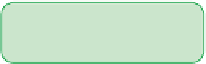






Search WWH ::

Custom Search