Graphics Programs Reference
In-Depth Information
Trouble?
If you cannot find the browser program icon on the computer that you
are using, ask your instructor or technical support person for help.
◗
6.
Click the
Primary browser
check box to insert a check mark if you want
Dreamweaver to default to this browser when you preview your work. Check
the
Secondary browser
check box to check it if you want this to be the second-
ary browser choice that you can access when previewing your work. If you do
not check either the Primary or Secondary check box, the browser will be added
to the Preview in Browser list on the File menu, but it will not have a keyboard
shortcut.
◗
7.
Click the
OK
button in the Add Browser dialog box.
◗
8.
Click the
OK
button in the Preferences dialog box.
You will use the primary browser to preview the home page you created for the new
NextBest Fest site.
To preview the home page in the primary browser:
◗
1.
On the Application bar, click
File
, point to
Preview in Browser
, and then click
IExplore
or the name of your primary browser. (Remember to allow blocked con-
tent, if necessary, whenever you preview a page.) The browser opens to the home
page. See Figure 2-29.
Figure 2-29
Home page previewed in Internet Explorer
page title
appears
in the title bar and
page tab
path and file
n
ame appear
in the Address bar
background color
◗
2.
Review the page. The background color is displayed, the page title appears in the
title bar and page tab, and the filename is shown in the Address bar.
Trouble?
If a banner appears across the top of the page stating that Intranet
settings are now turned off by default, ask your instructor or technical support
person what to do.
You can also press the
F12 key to view the cur-
rent page in the primary
browser.
◗
3.
Close the browser window.
◗
4.
On the page tab, click the
Close Page
button
. The home page closes.

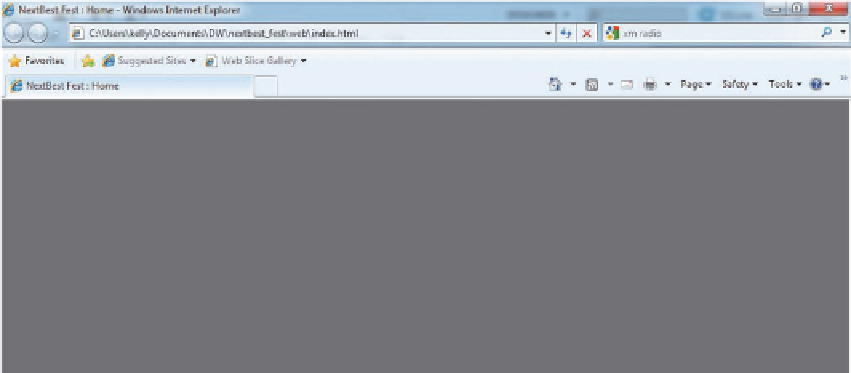

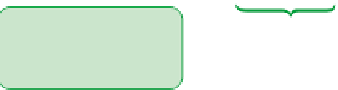




















Search WWH ::

Custom Search