Graphics Programs Reference
In-Depth Information
To add a browser to the Preview list:
◗
1.
On the Application bar, click
File
, point to
Preview in Browser
, and then click
Edit Browser List
. The Preferences dialog box opens with Preview in Browser
selected in the Category box. See Figure 2-27.
Figure 2-27
Preferences dialog box
click to add a
browser to the list
list of available
browsers (your
list might differ)
check to set
the
selected browser as
the primary browser
◗
2.
Look for the browser that you use in the Browsers box. If the browser is listed,
click the browser to select it, check the Primary browser or Secondary browser
check box as needed, and then skip to Step 8. If the browser is not listed, con-
tinue with Step 3.
◗
3.
If you need to add a browser, click the Browsers
Plus (+)
button
. The Add
Browser dialog box opens. See Figure 2-28.
Figure 2-28
Add Browser dialog box
type the browser
name here
click and navigate
to the browser
program
check to set the
browser as the
primary or
secondary browser
◗
4.
In the Name box, type the name of the browser you are adding.
◗
5.
Click the
Browse
button to open the Select Browser dialog box, navigate to the
folder containing the browser that you want to add, click the browser program
icon, and then click the
Open
button. The path to the file that you selected
appears in the Application box.

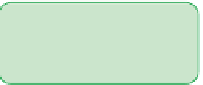




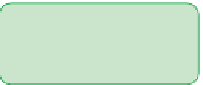


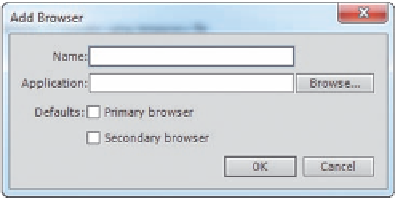

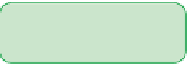






























Search WWH ::

Custom Search