Graphics Programs Reference
In-Depth Information
Trouble?
If your Document window is restored down, you need to maximize it.
Click the Maximize button on the Document window title bar.
Saving New Pages
After you create a page, you need to save it. It is important to save all the pages in the
local root folder for the Web site. When you use the Save As command, the Save As
dialog box opens to the local root folder for the site that is selected in the Files panel.
This helps you to remember to save pages in the site's local root folder. When you save a
page, you give the page a fi lename. Recall that the fi lename is the name under which a
page is saved.
You will save the home page with the fi lename of index.html (or index.htm); remem-
ber that
index
must be all lowercase letters. You will use lowercase letters for all of the
page fi lenames. It is important to keep the case of the fi lenames consistent because some
operating systems are case sensitive.
To save the home page:
◗
1.
On the Application bar, click
File
, and click
Save As
. The Save As dialog
box opens.
◗
2.
Confirm that the dialog box is open to the site's local root folder:
nextbest_fest\web
.
Be sure to save pages you
create in the local root
folder so that the site
works properly on the
Internet.
◗
3.
In the File name box, select the text, and then type
index.html
.
Trouble?
If your server requires .htm file extensions, type index.htm in Step 3 and
use .htm as the file extension whenever .html is used in these tutorials. If you are
not sure which file extension to use, ask your instructor or technical support person.
◗
4.
Click the
Save
button. The new filename appears in the page tab at the top of the
Document window and in the Files panel. See Figure 2-18.
Figure 2-18
Saved page in the Document window
filename in
the page tab
filena
me in the
root directory

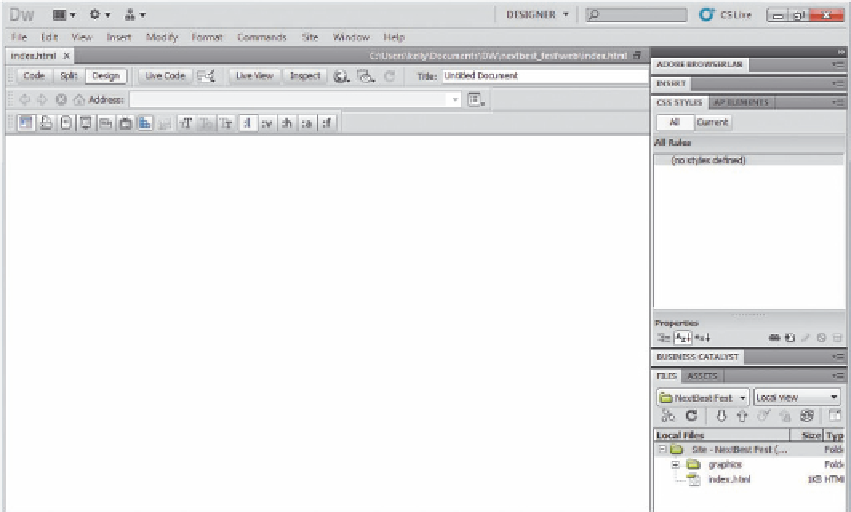



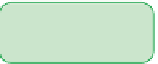










Search WWH ::

Custom Search