Graphics Programs Reference
In-Depth Information
Creating an HTML Page in a Site
• On the Application bar, click File, and then click New.
• In the category list, click Blank Page, and then in the Page Type box, click HTML.
• In the Layout box, click <none> to create a blank page or click the desired layout.
• Click the Create button.
or
• In the Create New list on the Welcome screen, click HTML.
or
• In the Files panel, right-click the folder in which to create the file, and then click New
File on the context menu.
Adding a New Page
After defi ned site name and local folder are set up, you can create the pages associated
with the site. These pages will be located within the local root folder you specifi ed in the
local site setup—in this case, the nextbest_fest\web folder. When you create a new page,
you select a page category and then the type of page you want to create. You can cre-
ate a page from scratch or you can use one of the prebuilt page designs that come with
Dreamweaver. For now, you will create a simple HTML page. In later tutorials, you will
learn about the other types of pages.
You will start by creating the home page for the new NextBest Fest site.
To add a new page to the NextBest Fest site:
◗
1.
On the Application bar, click
File
, and then click
New
. The New Document dialog
box opens.
◗
2.
In the category list, click
Blank Page
, if necessary.
◗
3.
In the Page Type box, click
HTML
, and then in the Layout box, click <
none
>. See
Figure 2-16.
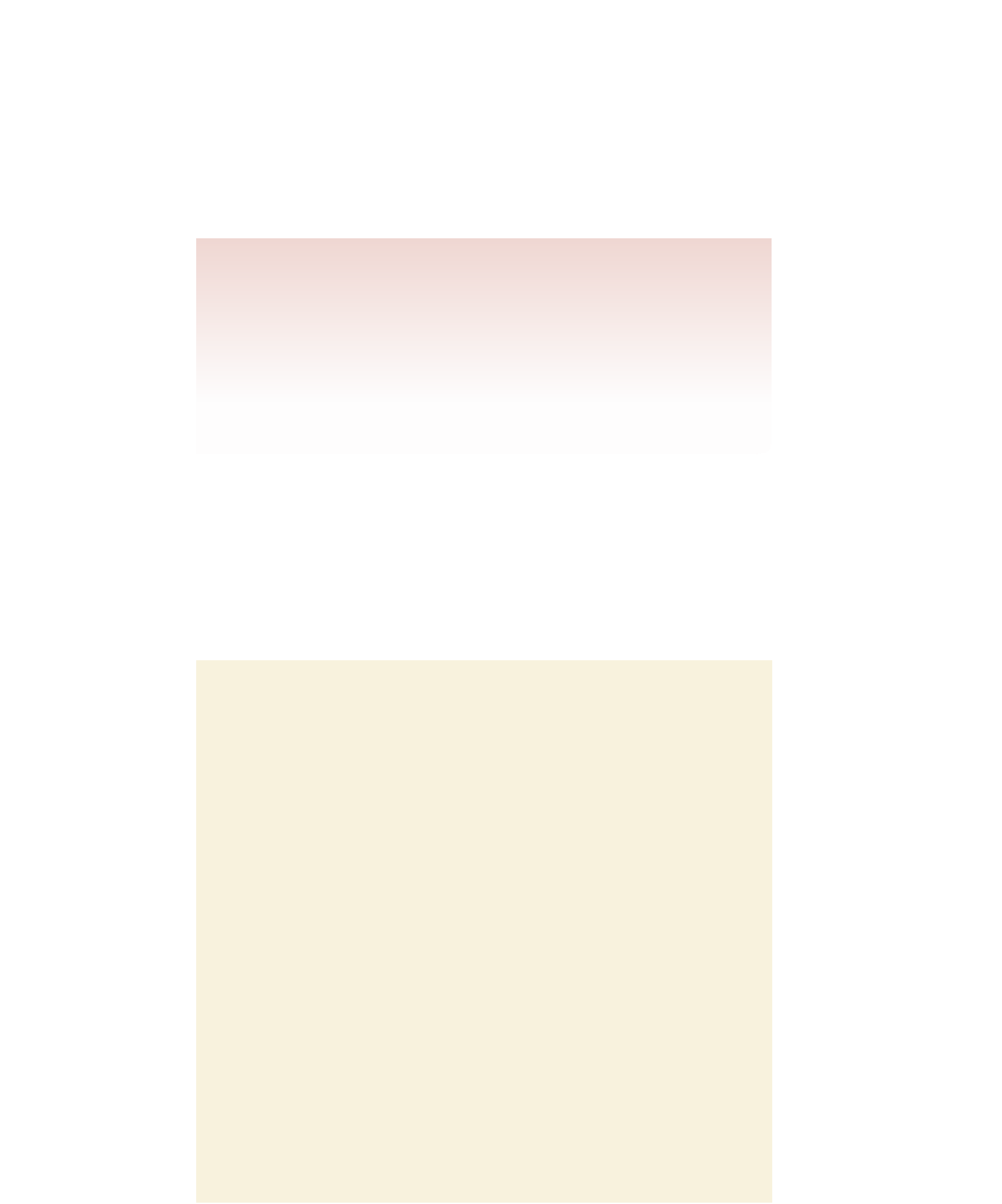

Search WWH ::

Custom Search