Graphics Programs Reference
In-Depth Information
To create the remote site definition for the NextBest Fest site:
◗
1.
Click the
Servers
tab in the Site Setup dialog box.
Trouble?
If you do not have access to an FTP host on a Web server, you cannot
create a remote site definition using these steps. Your instructor might provide
you with directions for creating a remote site definition using a local network. If
you do not have access to an FTP host on a Web server, continue with Step 12 to
save the local site definition.
◗
2.
Click the
Add new Server
button
, then select FTP from the Connect using list,
if necessary. See Figure 2-15.
Figure 2-15
Live Server Setup for FTP access
Advanced options
click to set up
a server
Basic
options
for FTP access
More options
◗
3.
Select the text in the
Server Name
box and type
NB Web Server
.
◗
4.
Click in the
FTP Address
box, and then type the address to the FTP host, which
enables you to connect to the server where the public version of your Web site will
be hosted.
◗
5.
Press the
Tab
key once to move the insertion point to the
Port
box. If your ISP
uses a different port number for FTP, type the number they have provided to you
here. Most ISPs use port 21 for FTP. If you are unsure, leave 21 in this box.
◗
6.
Press the
Tab
key to move the insertion point to the
Username
box, and then
type your login or username. Remember that the username is case sensitive on
many systems.
◗
7.
Press the
Tab
key to move the insertion point to the
Password
box, and then type
your password. Remember that the password is case sensitive on many systems.
◗
8.
Click the
Test
button. Dreamweaver tests the connection to ensure that you can
connect to the remote server. A dialog box opens, indicating that Dreamweaver
connected to your Web server successfully.
Trouble?
If the connection fails, you might have entered some of the informa-
tion incorrectly. Verify the information you entered in Steps 3 through 7, and then
repeat Step 8.
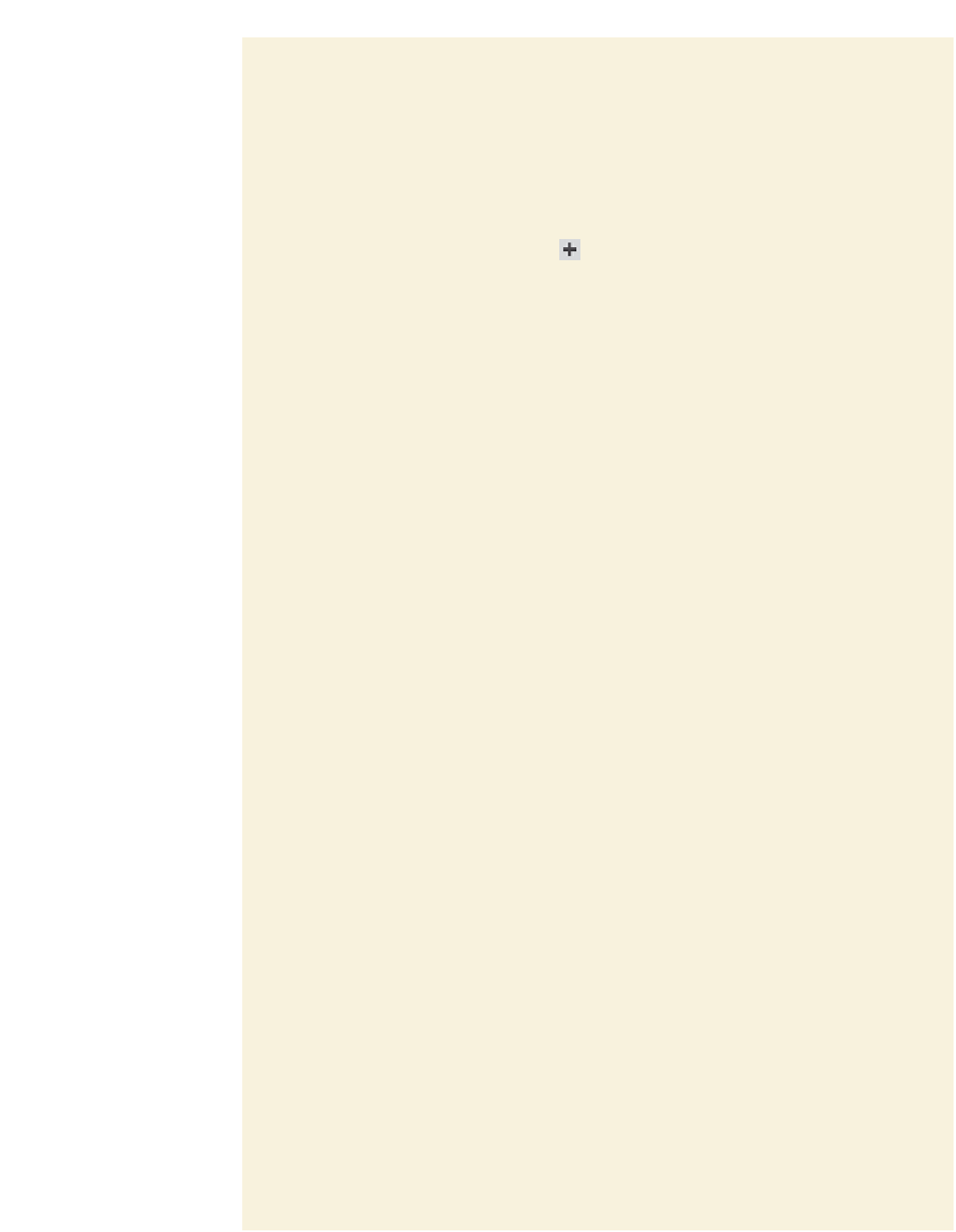

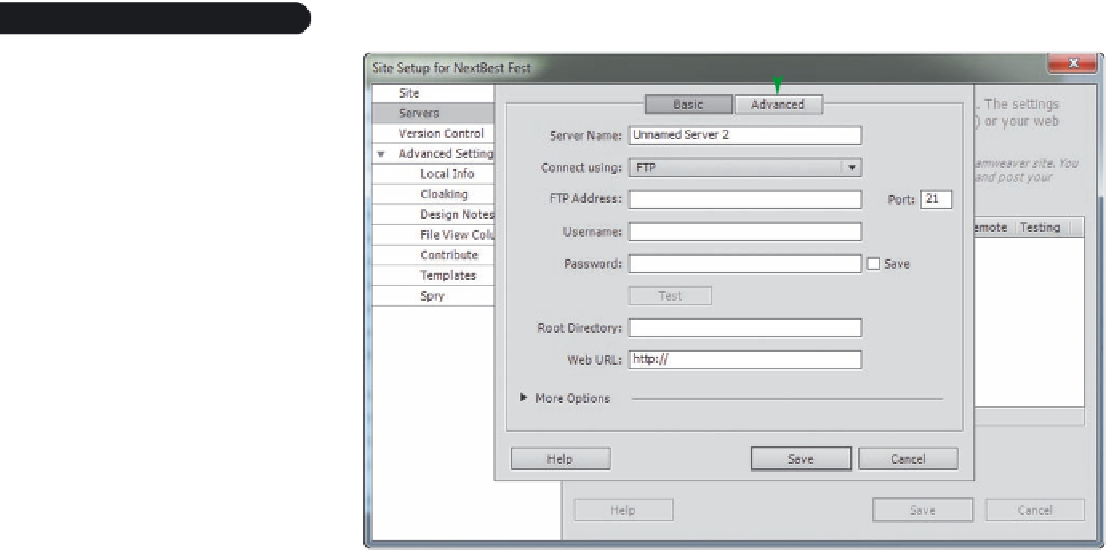



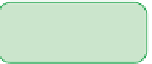



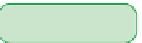













Search WWH ::

Custom Search