Database Reference
In-Depth Information
Log on to the Database:
Most Access databases aren't password-protected. But if you're
connecting to one that does require a username and password, enter your login
credentials.
●
Save My Password:
Select the Save My Password check box if you want your username
and password to be stored in the workbook. This allows your connections to remain refre-
shable when being used by other people. Keep in mind that anyone can view the con-
nection properties and see your username and password.
●
Because Access databases are essentially desktop files (
.mdb
or
.accdb
), they are sus-
ceptible to being moved, renamed, or deleted. Be aware that the connections in your
workbook are hard-coded, so if you do move, rename, or delete your Access database,
you will no longer be able to connect to it.
Caution
Figure 4-10:
Provide the basic information needed to connect to the target database.
4.
Click the Next button to continue with the Table Import Wizard.
From this point, the process is virtually identical to importing SQL Server data (refer to the
previous section).
Loading data from other relational database systems
Whether your data lives in Oracle, Dbase, or MySQL, you can load data from virtually any relational
database system. As long as you have the appropriate database drivers installed, you have a way to
connect Power Pivot to your data.


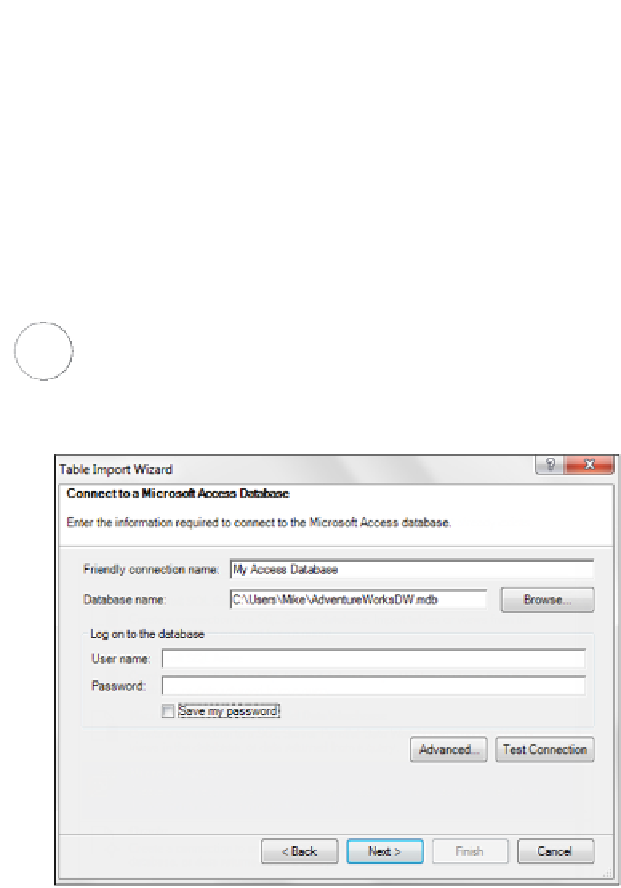




Search WWH ::

Custom Search