Database Reference
In-Depth Information
Your selected columns become subdued and grayed out, as shown in Figure 3-14; you can easily
identify which columns are hidden.
Figure 3-14:
The [Total Revenue] and [Total Cost] columns are hidden.
When a column is hidden, it doesn't appear as an available selection in your PivotTable Field List.
However, if the column you're hiding is already part of the pivot report, meaning you already
dragged it onto the PivotTable, hiding the column doesn't automatically remove it from the report.
Hiding it merely affects the ability to see the column in the PivotTable Field List.
To unhide columns, select the hidden columns in the Power Pivot window, right-click the
selection, and then select Unhide from Client Tools.
Note
Utilizing DAX to Create Calculated Columns
DAX (Data Analysis Expression) is the formula language Power Pivot uses to perform calculations
within its own construct of tables and columns. The DAX formula language comes with its own set of
functions. Some of these functions can be used in calculated columns for row level calculations, while
others are designed to be used in calculated fields for aggregate operations.
In this section, we touch on some of the DAX functions that can be leveraged in calculated columns.
Identifying DAX functions that are
safe for calculated columns
In the previous section, we showed you how to use the formula bar within the Power Pivot window
to enter calculations. Next to that formula bar, you may have noticed the Insert Function button
(labeled with an fx). This is similar to the Insert Function button found in Excel. You can browse,
search for, and insert the available DAX functions.


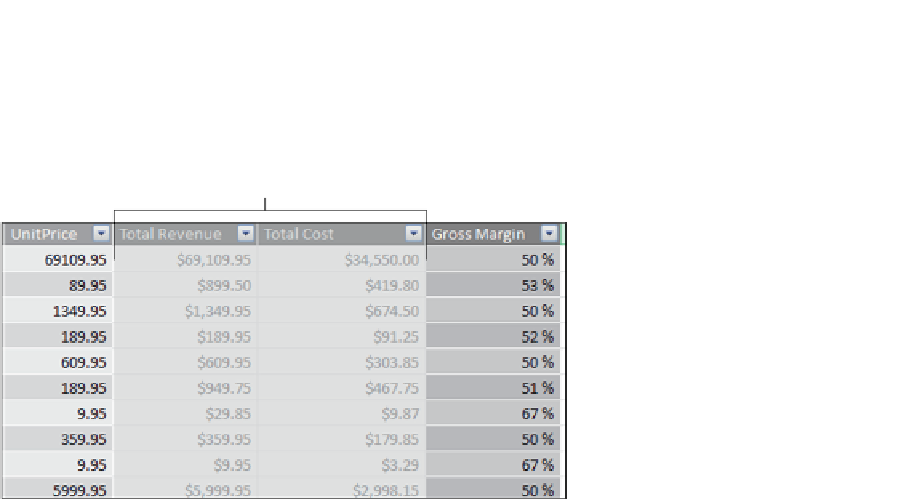




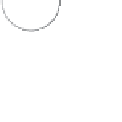



Search WWH ::

Custom Search