Database Reference
In-Depth Information
3.
Repeat Steps 1 and 2 for your other Excel tables: InvoiceHeader and InvoiceDetails.
After you have imported all your Excel tables into the Data Model, your Power Pivot window
shows each dataset on its own tab, as shown in Figure 3-5.
Figure 3-5:
Each table you add to the Data Model is placed on its own tab in Power Pivot.
When working with Power Pivot, note the following:
➤ Although the Power Pivot window looks like Excel, it's actually a separate program.
➤ The grid for your table does not have any row or column references.
➤ You can't edit the data within the table. This data is simply a snapshot of the actual Excel
table you imported.
➤ You can switch between Excel and the Power Pivot window by clicking each respective pro-
gram in the taskbar.
The tabs in the Power Pivot window shown in Figure 3-6 have a hyperlink icon next to
the tab names. This icon indicates that the data contained in the tab is a linked Excel
table. This means that even though the data is a snapshot of the data at the time you
added it, the data automatically updates when you edit the source table in Excel.
Note


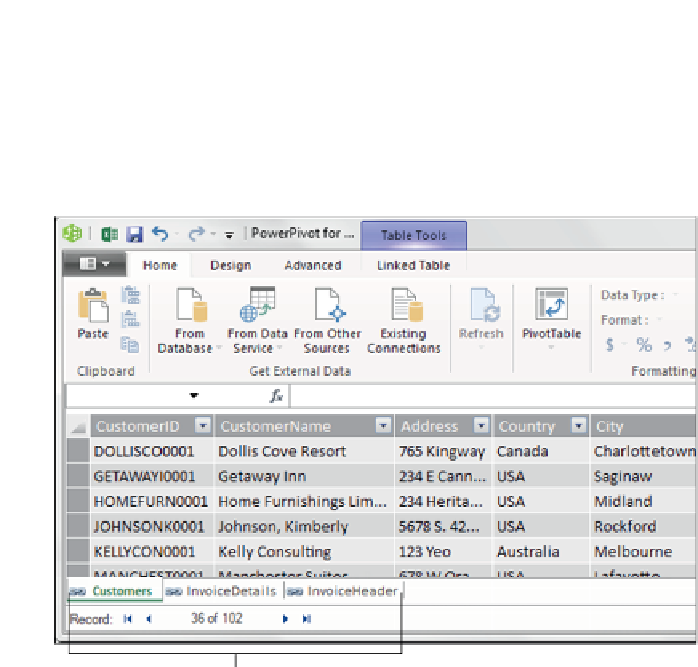






Search WWH ::

Custom Search