Database Reference
In-Depth Information
Figure 16-10:
Content ready for a dashboard.
Publishing dashboards
After you have created filters and reports, you're ready to combine these widgets into a meaningful
dashboard that can be deployed to SharePoint for personal use or shared with others.
To create a dashboard, right-click the PerformancePoint Content folder in the Workspace Browser and
select New
➜
Dashboard. Then you can choose a template. The most common template is the Header,
2 Columns template, which allows you to place one or more filters in the header and multiple reports
in the columns.
You can modify the dashboard later to include more rows and columns.
Tip
Dashboard authoring takes place in the Dashboard Editor, which works like other authoring inter-
faces in PerformancePoint. A list of usable content appears in the Details pane (on the right), which
you can drag and drop into the Dashboard Content pane in the center. Unlike Reports, this is not a
WYSIWYG editor, so you won't actually see your data until you publish your dashboard to
SharePoint.


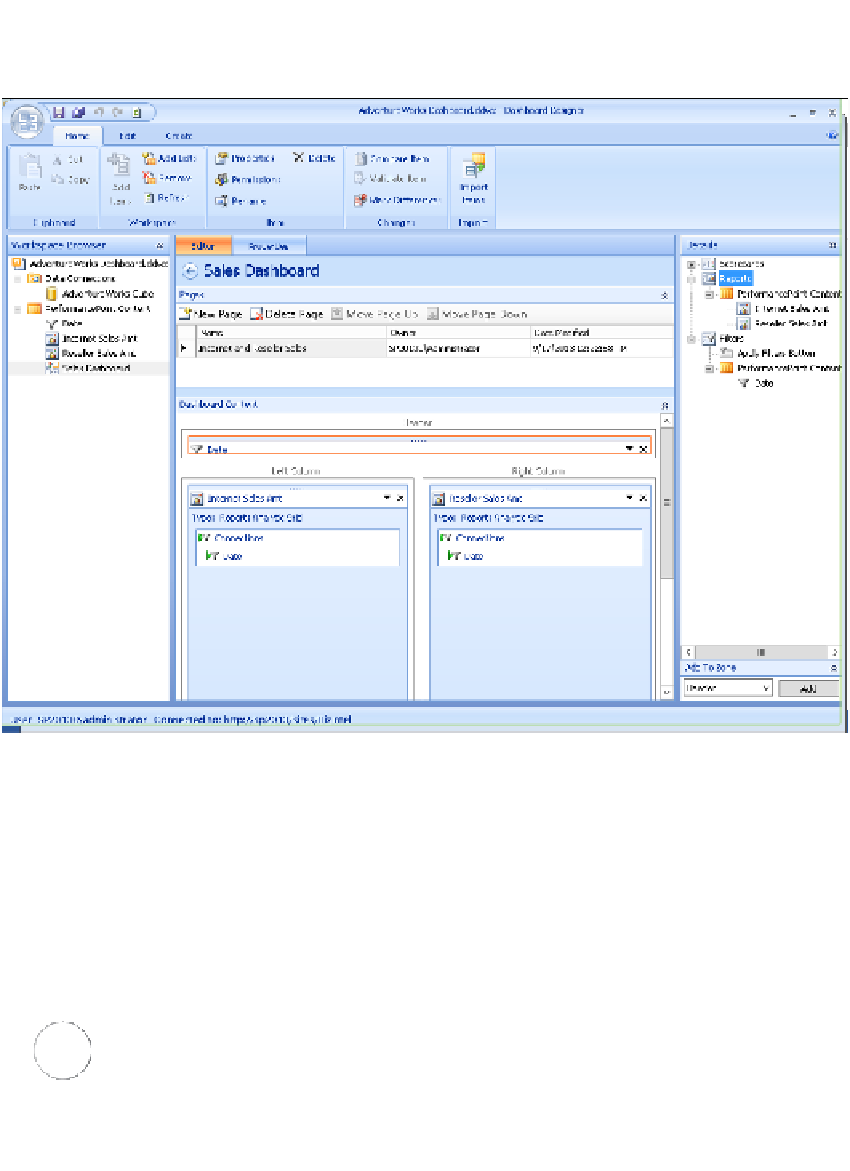


Search WWH ::

Custom Search