Database Reference
In-Depth Information
Starting with the sample workbook
A good way to start using the Data Mining Add-In is to practice using the sample workbook that
installs with it. The DMAddins_SampleData workbook is used for all the examples in this chapter.
Assuming you have installed the Data Mining Add-In on your PC, this workbook is usually located
here:
C:\Program Files\Microsoft SQL Server 2012 DM Add-Ins\DMAddins_
SampleData.xlsx
.
After it is installed, follow these steps to activate the add-in:
1.
Choose File
➜
Options.
2.
Select the Add-Ins option on the left, and select COM Add-Ins from the Manage drop-down
menu. Click Go.
3.
Select SQLServer.DMClientXLAddIn and SQLServer.DMXLAddIn in the list of available COM
Add-Ins. Click OK.
4.
Close and restart Excel.
Pointing to an Analysis Services database
Upon restarting Excel, you're automatically walked through a wizard to connect your newly installed
Data Mining Add-In to an Analysis Services database (see Figure 14-1). The Data Mining Add-In
requires an existing 2008 (or later) Analysis Services database to serve as the engine for processing
the analyses you eventually perform with it.
Figure 14-1:
The Data Mining Add-In requires a connection to an Analysis Services database instance.
Select the appropriate option and follow the instructions in the setup wizard.
If you inadvertently close the setup wizard, or if you need to point to a different Analysis
Services database, you can open the setup wizard by choosing Help
➜
Getting Started
on the Data Mining tab.
Note






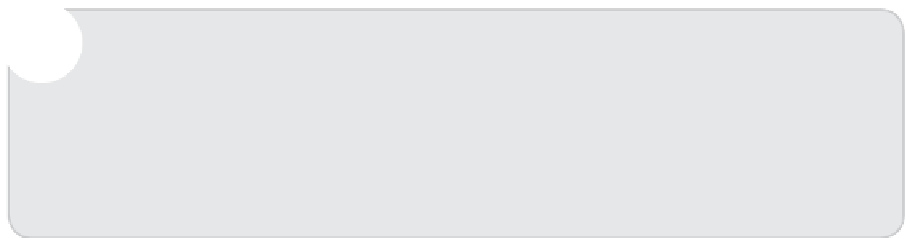
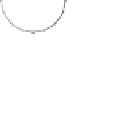


Search WWH ::

Custom Search