Database Reference
In-Depth Information
Figure 12-11:
Shared Data Source Properties dialog box.
3.
Enter the server name and select the database to connect to.
4.
Click OK in the Connection Properties dialog box, and then click OK again in the Shared Data
Source Properties dialog box.
The new source is now available under the Shared Data Sources folder in the Solution
Explorer window.
Defining a shared dataset
Shared datasets
are essentially queries that are defined once in your reporting solutions and used
multiple times in the same report or different reports. Similar to shared data sources, a shared dataset
can be thought of as a template of sorts that can be used in any new report you create in an SSRS
project. Shared datasets come with a couple of advantages:
➤
Improved performance:
Shared datasets can improve performance because they help
avoid sending the same queries to the database multiple times. This can be accomplished by
caching the dataset if necessary.
➤
Improved maintainability:
Shared datasets are defined one time and used in different reports,
so any changes required to the query for the dataset only needs to be changed one time.
To create a shared dataset, follow these steps:
1.
Right-click the Shared Datasets folder in the Solution Explorer window and select Add New
Dataset.
The Shared Dataset Properties dialog box opens, as shown in Figure 12-12.


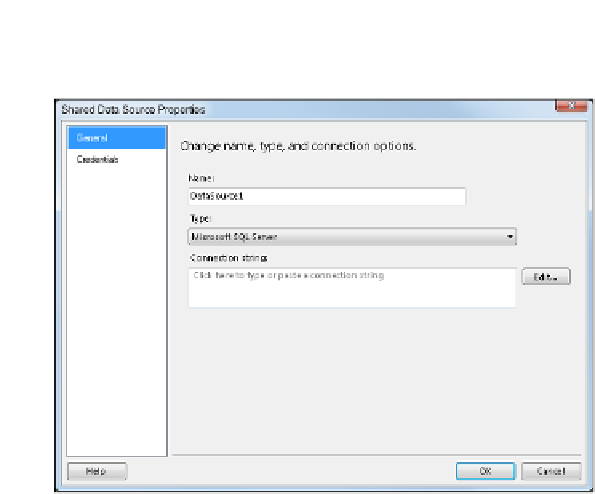
Search WWH ::

Custom Search