Database Reference
In-Depth Information
To apply certain actions to multiple columns at one time, select the target columns
before right-clicking.
Tip
Table 7-1 shows what each action is meant to accomplish, and which actions are available with multi-
ple columns.
Many of the column actions have corresponding buttons on the Query Editor's Ribbon.
Tip
Table 7-1:
Column-Level Actions
Action
Purpose
Available When
Selecting
Multiple Columns
Remove
Removes the selected column from the Power Query data.
Ye s
Remove Other
Columns
Removes all non-selected columns from the Power Query data.
Ye s
Use First Row As
Headers
Replaces each table header name by the values in the first row of
each column.
No
Duplicate
Column
Creates a duplicate of the selected column as a new column placed
at the far right of the table. The name given to the new column is
Copy of X, where X is the name of the original column.
No
Split Column
Splits the column into multiple columns either by a specified delim-
iter or by a specified number of characters.
No
Remove
Duplicates
Removes all rows from the selected column where the values duplicate
earlier values. The row with the first occurrence of a value is not removed.
Ye s
Remove Errors
Removes rows containing errors in the selected column.
Ye s
Replace Values
Replaces one value with another value in the selected column.
Ye s
Fill Down
Fills empty cells in the column with the value of the first non-empty
cell above them.
Ye s
Change Type
Changes the data type of the selected column to any of these types:
Binary, Date, Date/Time, Date/Time/Timezone, Duration, Logical,
Number, Text, Time, or Using Locale (localizes data types to the coun-
try you specify).
Ye s
Transform
Changes the way values in the column are rendered. You can choose
from the following options: Lowercase, Uppercase, Capitalize Each
Word, Trim, Clean, JSON, or XML. If the values in the column are date/
time values, the options are Date, Time, Day, Month, Year, or Day of
Week. If the values in the column are number values, the options are
Round, Absolute Value, Factorial, Base-10 Logarithm, Natural
Logarithm, Power, or Square Root.
Ye s
Insert Custom
Column
Inserts a new column after the last column of the table. The values in
the new column are determined by selecting the type of column to
insert: Custom (you define the values) or Index (Power Query adds a
sequential list of numbers).
No
continued




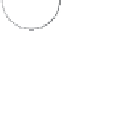


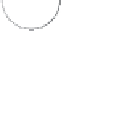









































































Search WWH ::

Custom Search