Database Reference
In-Depth Information
5.
When you find a data source that contains what you need, click Edit at the bottom of the pre-
view window.
The Query Editor window opens at this point, which allows you to select options (see the
next section).
Whether connecting to a Web site, a database, or any other data source, Power Query
always starts you off with a dedicated pane that shows the available data sources. You
can hover your mouse over any data source to preview the contents. You can then click
Edit at the bottom of the preview window to transform the data.
Tip
Shaping the selected source data
When you choose to edit a data source, Power Query opens a Query Editor window that contains its
own Ribbon; a preview pane on the left, which shows a preview of the data; and a Query Settings
pane on the right (see Figure 7-3). This is your primary workbench. Here, you can apply certain
actions to shape, clean, and transform the data to suit your needs — the transform part of ETL.
Figure 7-3:
The Query Editor window allows you to shape, clean, and transform your data.


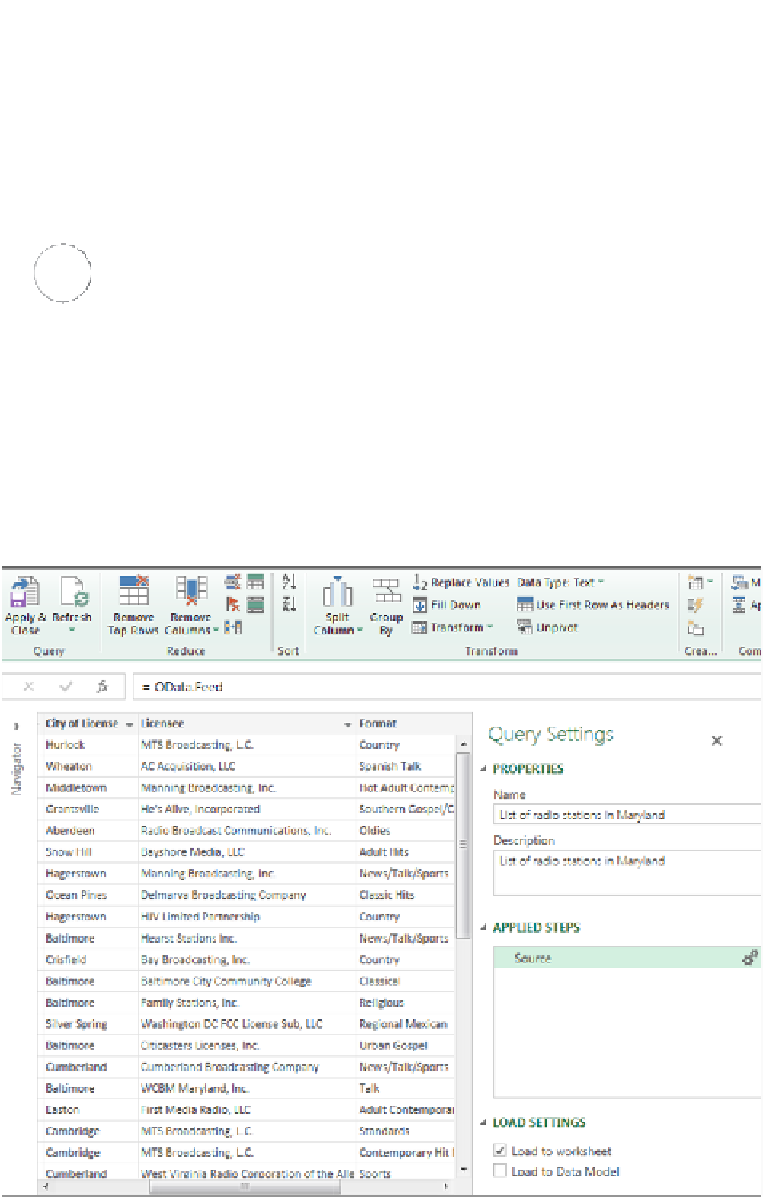


Search WWH ::

Custom Search