Database Reference
In-Depth Information
Power Query Basics
The first step in using Power Query is to extract data from a wide variety of sources — the extraction
part of ETL. For example, you might want to know how many radio stations in Maryland are dedi-
cated to sports. You can find this data by pulling data from the Web through Power Query.
Searching for source data
To start searching for data, follow these steps:
1.
Click the Power Query tab.
2.
On the Get External Data group, click the Online Search button.
There are many types of external data sources you can choose here (you can find out about
them in the section “Power Query Connection Types” later in this chapter). Searching online is
a basic feature of Power Query, so for now, click the Online Search button to pull data.
Power Query opens the Online Search pane, where you can enter a search term.
3.
Enter your search term.
For example, if you're interested in the number of radio stations that cover sports, you enter
Maryland radio stations
. Power Query presents a list of Web sources that match your search
term (see Figure 7-2).
4.
Hover your mouse over a result to get a preview of the data shown on the left.
Figure 7-2:
Hovering your mouse over any result shows you a preview of the data.


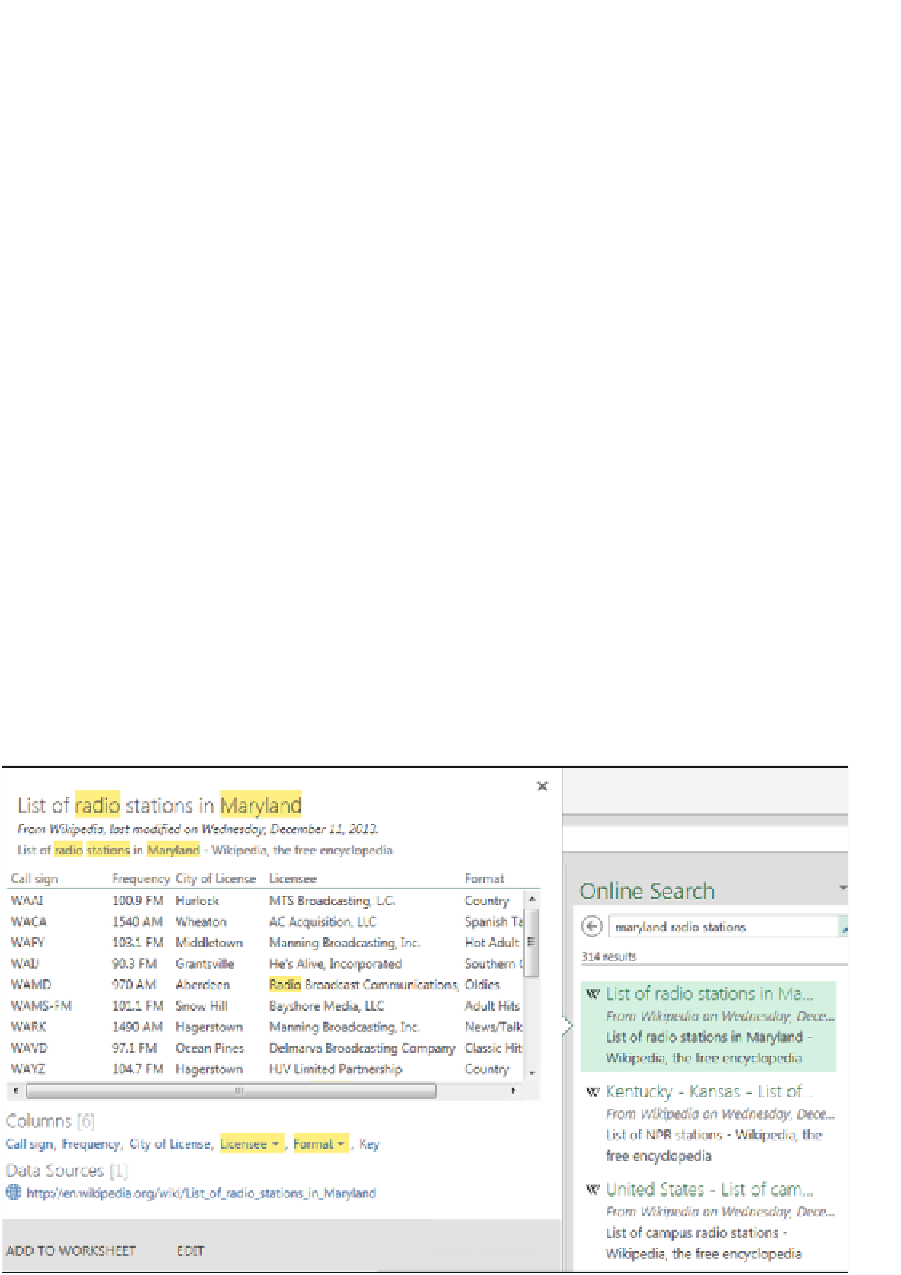
Search WWH ::

Custom Search