Database Reference
In-Depth Information
Double-click each scene to see the Scene Options in the Layer Manager task pane (see Figure 6-23).
The settings under Scene Options are as follows:
➤
Scene Duration:
Specify how long, in seconds, a particular scene is in focus. By default, the
duration of each scene is 6 seconds. You can boost this up to 30 minutes.
➤
Scene Name:
Give the scene a friendly name.
➤
Transition Duration:
Dictate how many seconds a particular transition effect takes to com-
plete its animation. Set the Transition Duration to 0 to get a “cut”-style transition from one
scene to the next.
➤
Effect:
By default, the transition effect is set to Station; meaning no motion. You can alter this
setting to use other transaction effects, including Fly-Over, Push-In, Dolly, Figure 8, and Circle.
Effects last for the duration of the scene. For example, if you select the Circle effect, the camera
goes in a circle in that scene until the scene ends.
➤
Effect Speed:
Increase or decrease the speed the camera moves. Note that depending on
the duration of the scene versus the effect speed, your transition effect may or may not fully
complete before the scene ends and transitions to the next scene.
➤
Time settings:
The settings in the Time section determine how the time-based animations in
your tour are handled during a scene. You can choose to limit the range of time that plays in
the scene. You can also define how quickly time animation goes from the defined start date
to the end date.
Figure 6-23:
Double-click a scene to see its settings in the Layer Manager task pane.


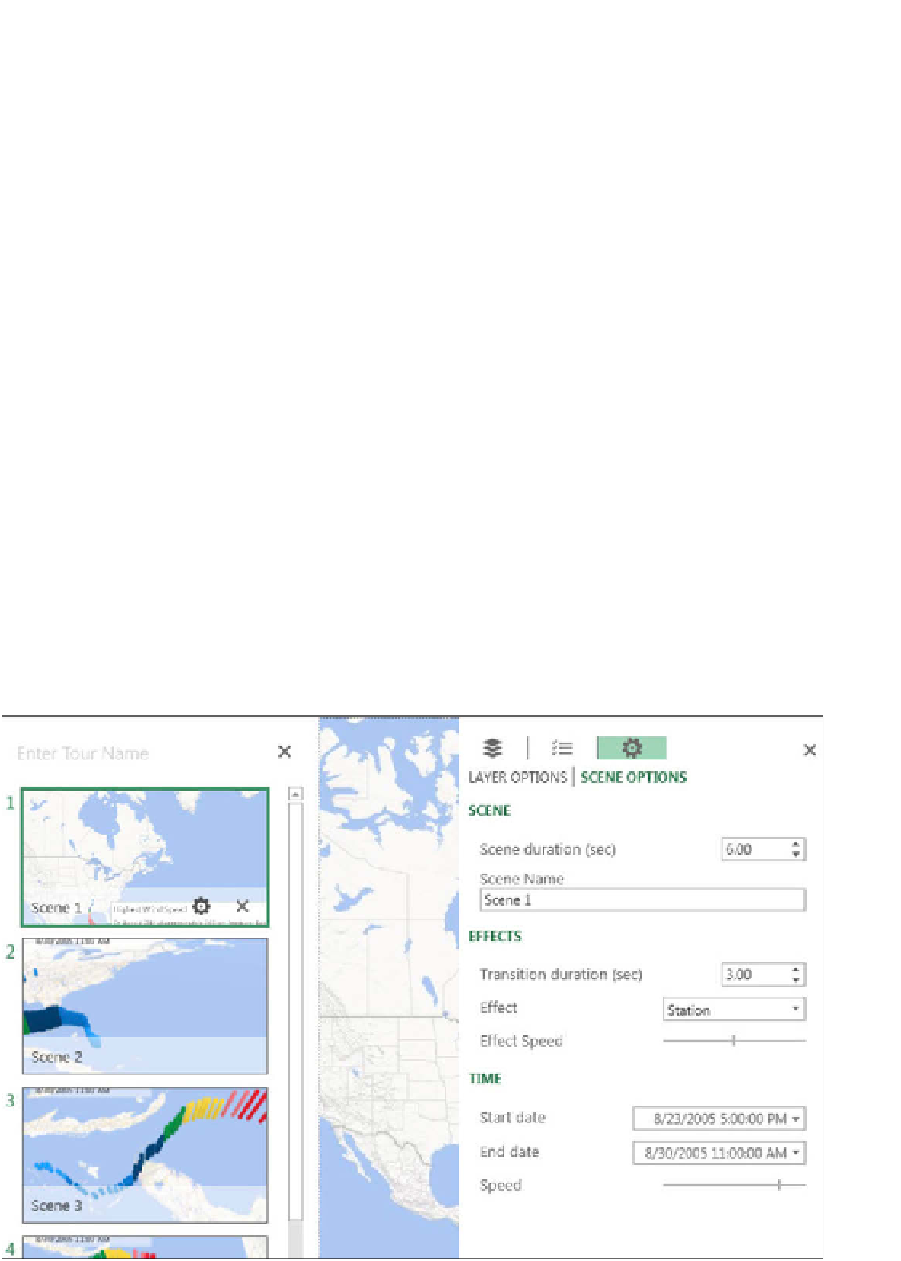
Search WWH ::

Custom Search