Database Reference
In-Depth Information
Figure 6-15:
Dimensions enhance your map visualizations.
Figure 6-16 shows the Time dimension in the Time input box found in the Layer Manager task pane.
You can then choose the appropriate behavior from the Time drop-down menu. The behavior option
you choose dictates how your time animation will play:
➤
Data accumulates over time:
Plot data points over time.
➤
Data shows for an instant:
Plot each data point for its respective location at each particular
time.
➤
Data stays until it is replaced:
Show the last plotted data point for each location as time
progresses until that point is replaced by a new one. This setting ignores a null or 0 value.
When a time dimension is added to the Time input box, a new player shows up on your map. Clicking
the Play button starts the animation, showing a label that displays the time increments as the
animation plays.
Click the Settings icon (it looks like a gear) in the player at the bottom of the map to
open the Time task pane, where you can adjust the properties of the player. You can
slow down or speed up playback as well as specify a start and end time.
Note



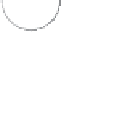


Search WWH ::

Custom Search