Database Reference
In-Depth Information
Figure 4-17:
Select the worksheets you want to import.
Be aware that loading external Excel data does not give you the same interactivity you
get with linked tables. Just as with importing database tables, the data you bring from
an external Excel file is simply a snapshot. You need to refresh the data connection to
see any new data that may have been added to the external Excel file (see the section
“Refreshing and Managing External Data Connections” later in this chapter).
Note
Loading data from text files
Text files are another type of flat file used to distribute data. These files are commonly outputs from
legacy systems and Web sites. Excel has always been able to consume text files. With Power Pivot, you
can go further and integrate them with other data sources. Follow these steps to do so:
1.
Open the Power Pivot window and click the From Other Sources button on the Home tab.
2.
In the Table Import Wizard dialog box shown in Figure 4-18, select the Text File option and
click the Next button.
The Table Import Wizard asks for the information it needs to connect to the target text file
(see Figure 4-19).


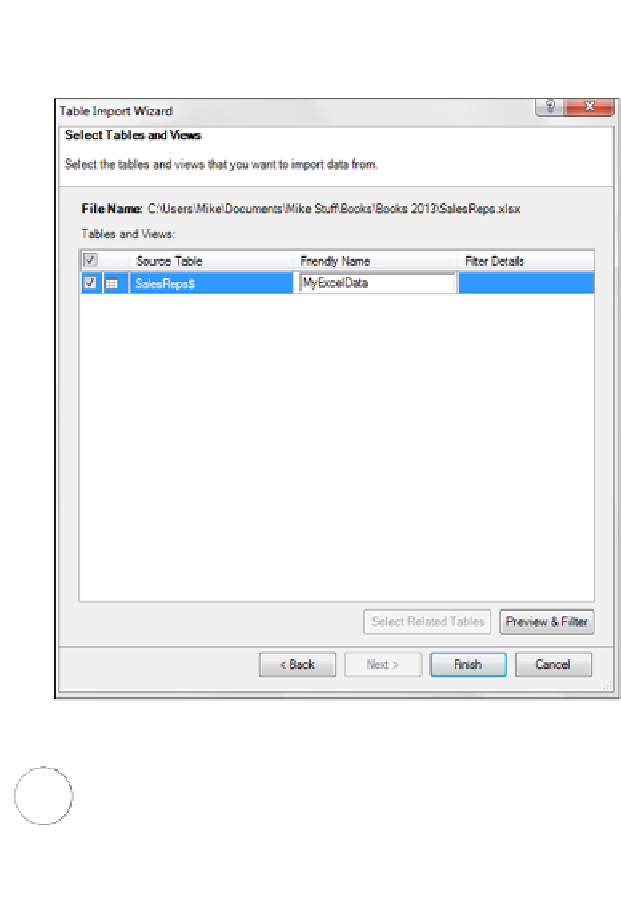


Search WWH ::

Custom Search